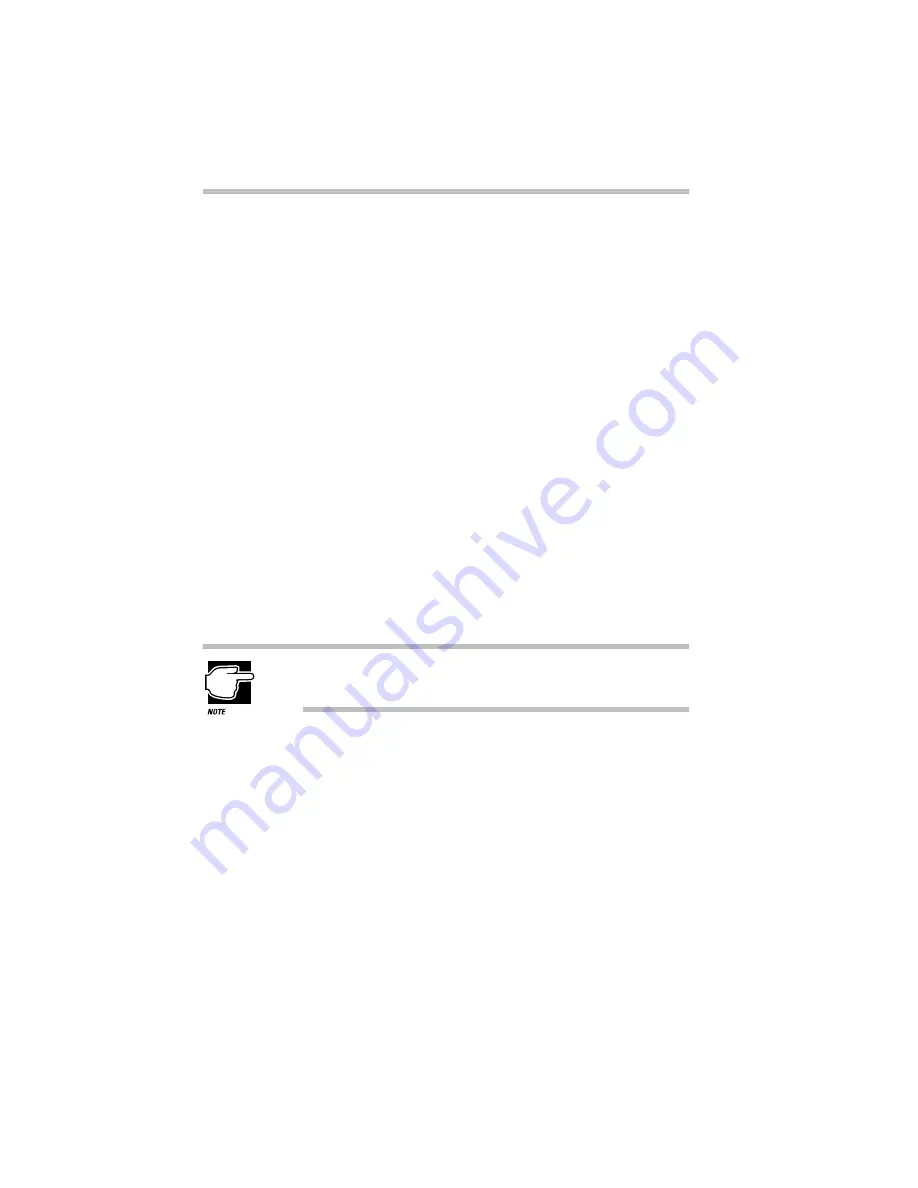
Learning the Basics
Caring for Your Computer
108
To turn the computer off, press and hold the power button until
you hear a beep.
Caring for Your Computer
This section offers easy tips on looking after your computer. For
information about caring for the computer’s battery, see “Looking
After Your Battery” on page 143.
Replacing the AccuPoint Cap
Over a period of time, your AccuPoint cap may become worn
from use. If your finger slips off the AccuPoint, you should
replace the cap with a new one included with your computer.
To replace the AccuPoint cap, follow these steps:
1 Remove the worn cap by grasping it firmly and pulling it
straight up.
2 Position a new cap on the AccuPoint peg and push down
until it is firmly seated on the peg.
The AccuPoint peg is square. Be sure to align the square hole
in the cap with the square peg.
Cleaning the Computer
To keep your computer clean, perform the following tasks
regularly:
❖
Clean the exterior case of the computer with a lightly damp-
ened cloth.
❖
To clean the screen, dilute a glass cleaner by adding an equal
amount of water. Spray a small amount of the diluted cleaner
on a cloth and gently wipe the screen.
Summary of Contents for Satellite 200 Series
Page 48: ...Let s Start at the Very Beginning UsingTheElectronicGuide 49 ...
Page 117: ...Before You Go to a Computer Store BuyingHardware 121 ...
Page 174: ...Little Cards That Do Big Things RemovingaPCCard 181 ...
Page 201: ...Connecting to the World DiscoveringToshiba sOn lineResources 209 ...
Page 248: ...Making Life Easier ChangingtheDisplayMode 259 ...
Page 255: ...What s Really Going On WhatReallyHappensWhenYouTurntheComputerOn 267 ...
Page 290: ...If Something Goes Wrong IfYouNeedFurtherAssistance 303 ...
Page 321: ...Hardware Setup TheHardwareConfigurationOptionsDialogBox 339 ...
Page 336: ...TSETUP OTHERS 355 ...
Page 356: ...Specifications 379 ...
Page 364: ...Input OutputPortAddressAssignments Part III Appendixes 389 ...
















































