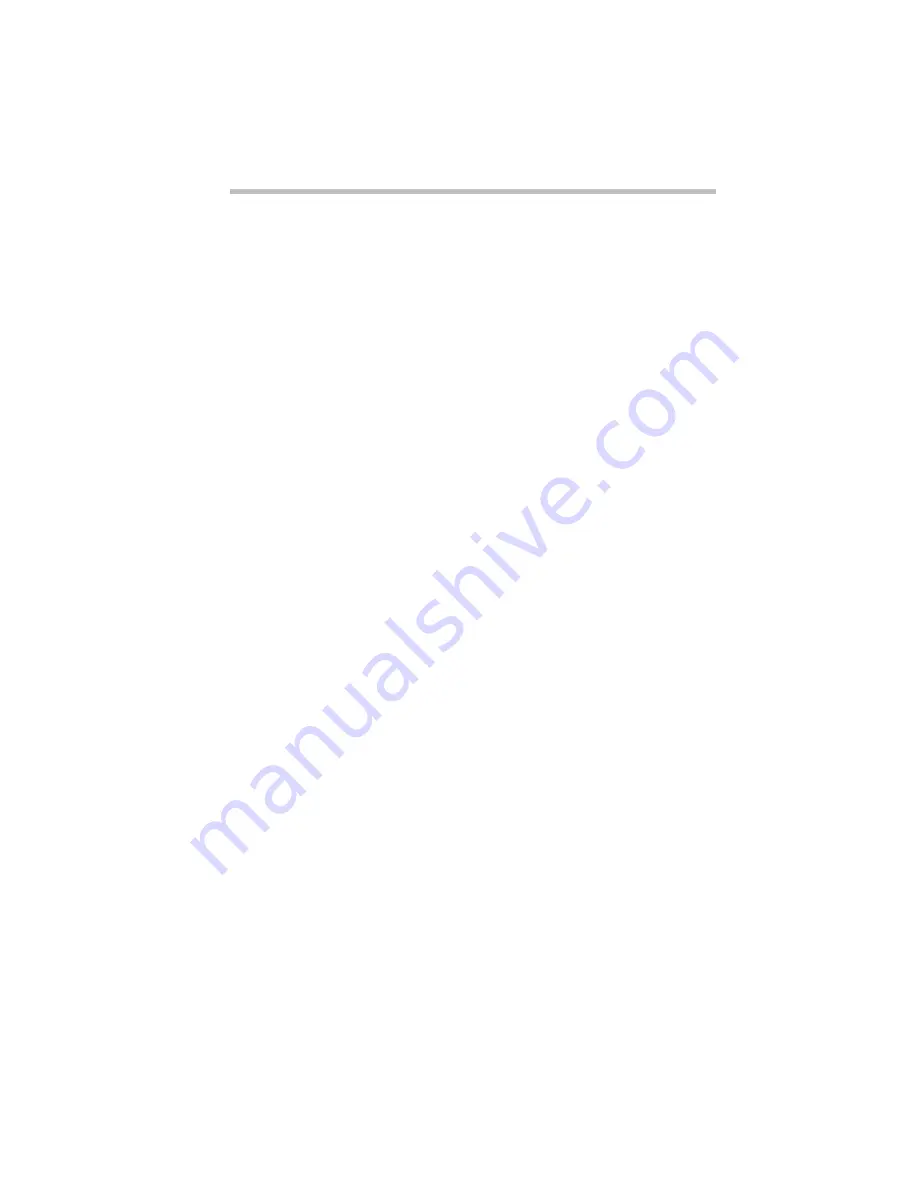
Before You Go to a Computer Store
Buying Programs
115
window. These numbers are listed in megabytes (MB). See
“How Big Is a Megabyte, Anyway?” on page 263 for more
information on megabytes.
If you can’t see these numbers, widen the window until you
can see them. To resize a window, see “Lesson 6: Resizing and
Reshaping Windows” on page 60.
Graphics Card
A graphics card is also called a display adapter. It may be a board
installed in a desktop computer or a chip, as in the Satellite 200
Series. Program requirements are generally listed by the type of
adapter or the maximum resolution the adapter supports.
The Satellite 200 Series display adapter is compatible with the
VGA (Video Graphics Array) and SVGA (Super VGA) standards.
The adapter has a maximum resolution of 1024 x 768 pixels. For
programs requiring resolutions higher than 800 x 600, you’ll need
an external monitor or the internal display’s virtual display mode.
See “Using an External Monitor” on page 211 for more informa-
tion about connecting an external monitor to your computer. Infor-
mation about virtual display mode is found in “Changing the
Display Mode” on page 257.
Sound Card
Your Satellite 200 Series computer has a SoundBlaster Pro com-
patible sound card that provides microphone, headphone and line-
in jacks and a volume control dial.
Pointing Device
The AccuPoint is a pointing device that performs all the functions
of a mouse.
If a program requires a joystick, you can connect your computer to
a NoteDock,™ then connect your joystick to the NoteDock’s joy-
stick port. Or you can connect a joystick equipped with a PC Card
interface to your PC Card slot on your computer. Your dealer can
tell you which joysticks are compatible with your computer.
Summary of Contents for Satellite 200 Series
Page 48: ...Let s Start at the Very Beginning UsingTheElectronicGuide 49 ...
Page 117: ...Before You Go to a Computer Store BuyingHardware 121 ...
Page 174: ...Little Cards That Do Big Things RemovingaPCCard 181 ...
Page 201: ...Connecting to the World DiscoveringToshiba sOn lineResources 209 ...
Page 248: ...Making Life Easier ChangingtheDisplayMode 259 ...
Page 255: ...What s Really Going On WhatReallyHappensWhenYouTurntheComputerOn 267 ...
Page 290: ...If Something Goes Wrong IfYouNeedFurtherAssistance 303 ...
Page 321: ...Hardware Setup TheHardwareConfigurationOptionsDialogBox 339 ...
Page 336: ...TSETUP OTHERS 355 ...
Page 356: ...Specifications 379 ...
Page 364: ...Input OutputPortAddressAssignments Part III Appendixes 389 ...
















































