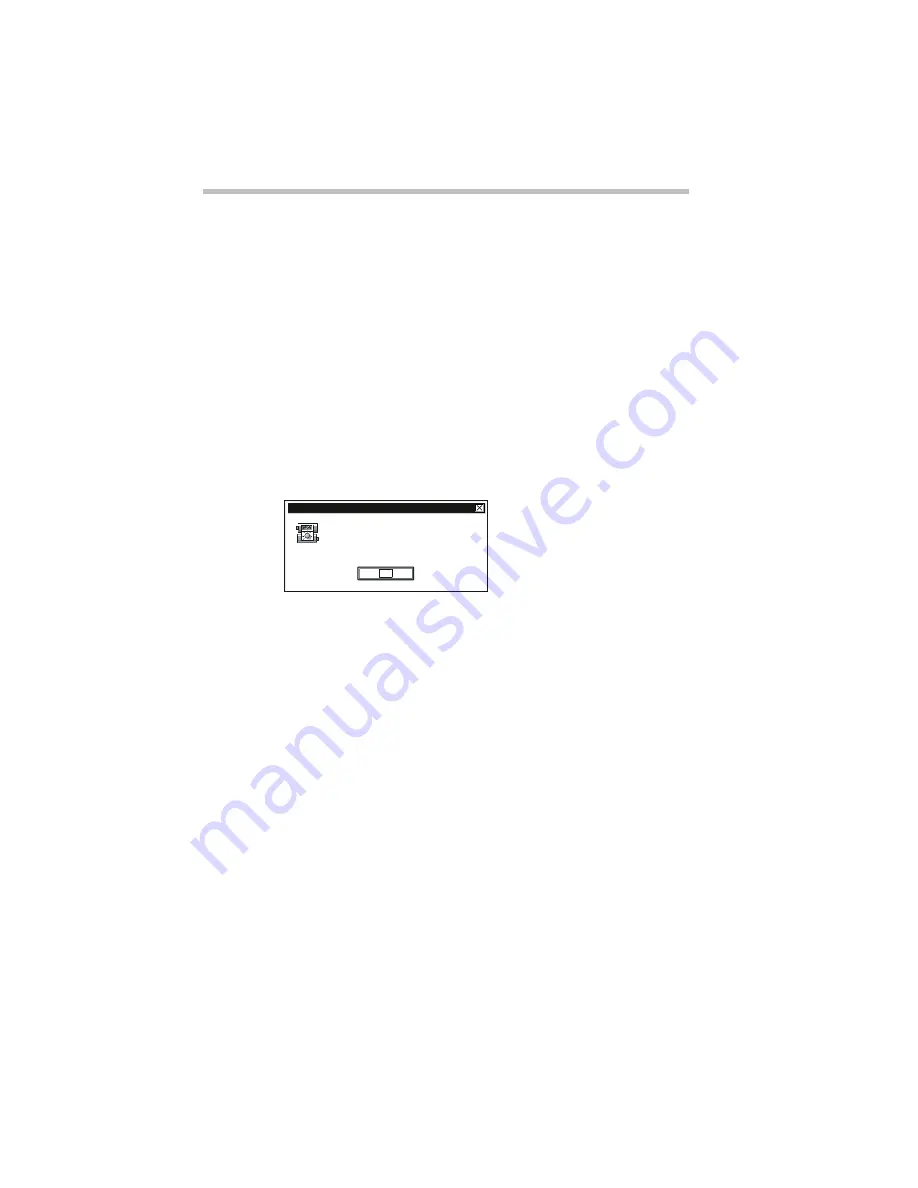
Taking Your Computer on the Road
Running the Computer on Battery Power
130
minimized). The third, the Emergency Battery Alert, operates at
all times.
This section describes the three battery alarms, what they mean
and how to set each one to fit your personal computing style.
The Low Battery Alarm
If MaxTime is open, it warns you when you're beginning to get
low on battery power. MaxTime beeps once and displays the Low
Battery Alarm warning. This means you have less than 20% bat-
tery capacity remaining. If you’ve changed the alarm threshold
(described in “Setting the Alarms” on page 132), this alarm means
you’ve reached the threshold level you set.
The Low Battery Alarm warning
This warning is just a reminder that the battery charge is a finite
resource that can eventually run out. Unless you've told the system
to display this message at a really low power level, you don't need
to do anything at this point.
To close the Alarm dialog box, choose OK. To change the level of
charge that sets off this warning, see “Setting the Alarms” on
page 132.
The Critical Battery Alarm
If MaxTime is open, it warns you when you're getting fairly low
on battery power. MaxTime beeps once and displays the Critical
Battery Alarm warning. This means you have less than 10% bat-
tery capacity remaining. If you’ve changed the alarm threshold
(described in “Setting the Alarms” on page 132), this alarm means
you’ve reached the threshold level you set.
Your computer's battery power is low.
You have approximately 30 minutes left
on this battery.
Low BatteryAlarm
OK
Summary of Contents for Satellite 200 Series
Page 48: ...Let s Start at the Very Beginning UsingTheElectronicGuide 49 ...
Page 117: ...Before You Go to a Computer Store BuyingHardware 121 ...
Page 174: ...Little Cards That Do Big Things RemovingaPCCard 181 ...
Page 201: ...Connecting to the World DiscoveringToshiba sOn lineResources 209 ...
Page 248: ...Making Life Easier ChangingtheDisplayMode 259 ...
Page 255: ...What s Really Going On WhatReallyHappensWhenYouTurntheComputerOn 267 ...
Page 290: ...If Something Goes Wrong IfYouNeedFurtherAssistance 303 ...
Page 321: ...Hardware Setup TheHardwareConfigurationOptionsDialogBox 339 ...
Page 336: ...TSETUP OTHERS 355 ...
Page 356: ...Specifications 379 ...
Page 364: ...Input OutputPortAddressAssignments Part III Appendixes 389 ...
















































