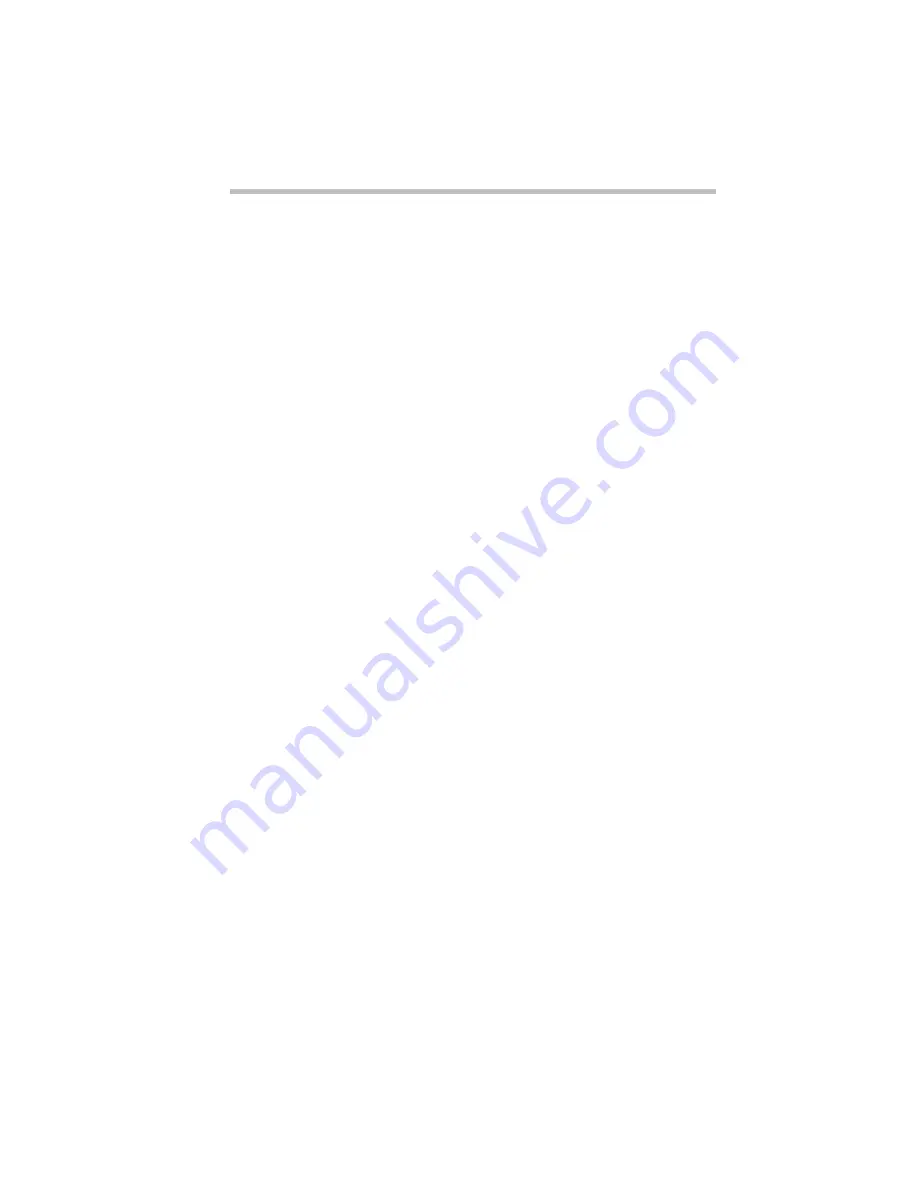
Taking Your Computer on the Road
Running the Computer on Battery Power
133
4 Select a Trigger Alarm setting:
To set the alarm to sound when the battery charge reaches the
Percent Remaining Threshold, choose Based on Percent
Remaining Threshold.
5 Choose OK to save your settings and return to the Max-
Time battery gauge window.
Starting Again Where You Left Off
To turn your computer off and on again without all the time it nor-
mally takes to start your computer up again, Windows 95’s Sus-
pend command and Toshiba's Resume Mode are for you. These
modes provide a sort of electronic bookmark, storing the current
state of the computer, including all your open files and programs,
in memory until you turn the computer on again.
Suspending the computer uses power supplied by the backup bat-
tery to store this information. If the backup battery ever discharges
completely, your information is lost. What this means to you is
that, although suspending will store your open files, you should
still save all your work before you turn the computer off.
There are four ways to suspend the computer:
❖
Click the Start button, then click Suspend.
❖
Use a special key combination (hotkey) to turn on Resume
Mode from the keyboard, then turn the computer off by press-
ing the power button.
❖
Use MaxTime to turn on Resume Mode in Windows 95.
❖
Use TSETUP to turn on Resume Mode in MS-DOS. TSETUP
is described in “TSETUP” on page 341.
The Windows 95 Suspend feature is the easiest way to suspend the
computer, however, if you want to use the Panel Power On/Off
and System Auto Off options, you must suspend the computer
using Toshiba’s Resume Mode. These options are described in
“MaxTime” on page 311.
Summary of Contents for Satellite 200 Series
Page 48: ...Let s Start at the Very Beginning UsingTheElectronicGuide 49 ...
Page 117: ...Before You Go to a Computer Store BuyingHardware 121 ...
Page 174: ...Little Cards That Do Big Things RemovingaPCCard 181 ...
Page 201: ...Connecting to the World DiscoveringToshiba sOn lineResources 209 ...
Page 248: ...Making Life Easier ChangingtheDisplayMode 259 ...
Page 255: ...What s Really Going On WhatReallyHappensWhenYouTurntheComputerOn 267 ...
Page 290: ...If Something Goes Wrong IfYouNeedFurtherAssistance 303 ...
Page 321: ...Hardware Setup TheHardwareConfigurationOptionsDialogBox 339 ...
Page 336: ...TSETUP OTHERS 355 ...
Page 356: ...Specifications 379 ...
Page 364: ...Input OutputPortAddressAssignments Part III Appendixes 389 ...
















































