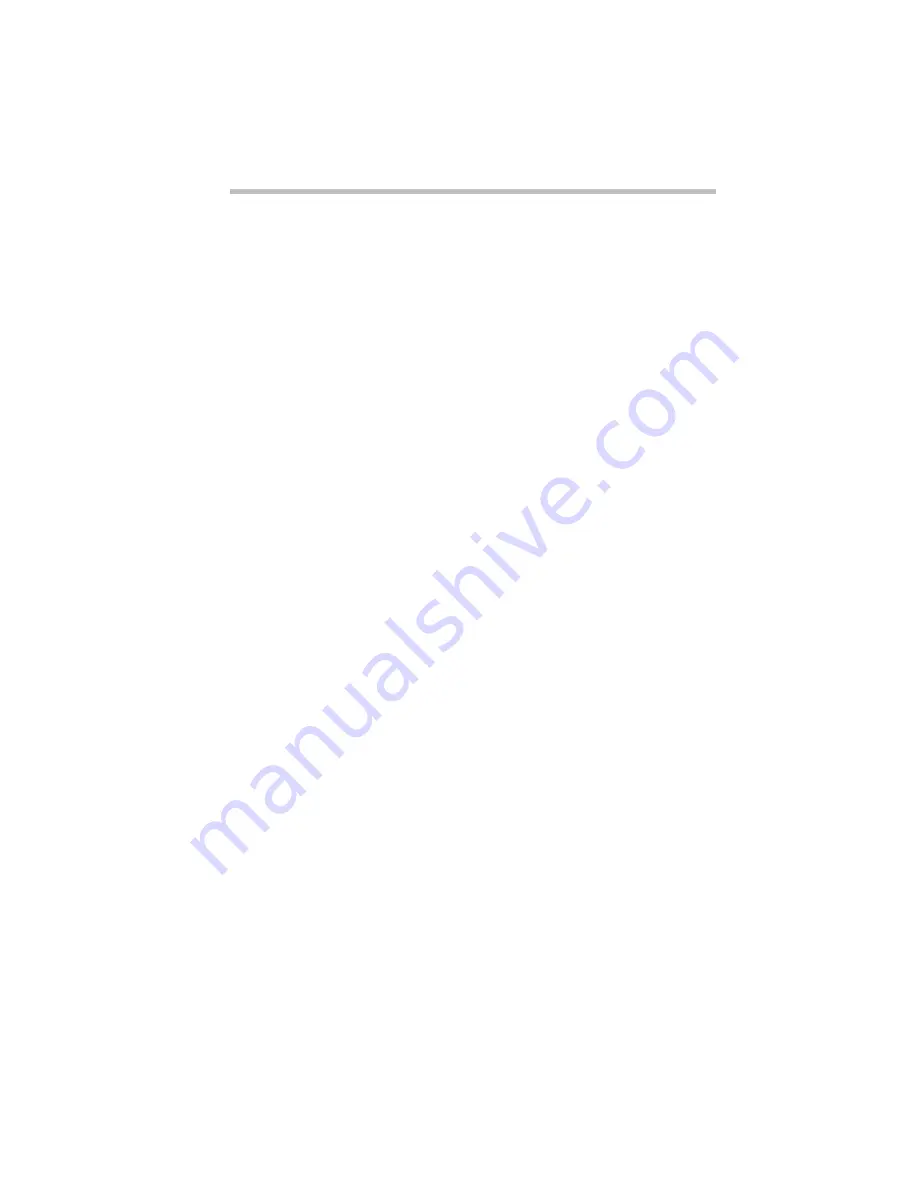
The Wide World of Multimedia
Playing Back Sound, Video and Animation Files
153
Full-Motion Video on the Satellite 200 Series
Computer
For best results, MPEG requires specialized hardware to bypass
the computer’s Central Processing Unit (CPU) and system bus
(the backbone of the computer to which all internal devices are
connected).
Your computer’s PC Card slots are Zoomed Video (ZV) compati-
ble. ZV PC Cards conform to the new Zoomed Video standard
and provide such services as video capture and the decompression
of MPEG-compressed multimedia data (audio and video). To cap-
ture video, you need to purchase a ZV PC Card and insert it into
the Type II PC Card slot on your computer. Toshiba sells a ZV PC
Card, which may be available from your dealer.
Audio and video data flow from the hard disk, a compact disc, the
Internet or another source across the system bus to the PC Card
controller. The controller passes them to the MPEG decoder on the
PC Card, which delivers uncompressed video data back to the PC
Card controller.
The PC Card controller then sends a decompressed video stream
directly to the video/graphics controller, which displays it on your
screen. It sends decompressed audio data directly to the audio
sound chip, which controls the speakers.
By bypassing the CPU and system bus, a ZV PC Card can deliver
high-performance video data at 30 frames per second.
Play Back Programs
Windows 95 comes with three programs for playing multimedia
files:
❖
CD Player is used to play an audio CD. The section “Playing
an Audio CD” on page 149 explains how to use this program.
❖
Media Player is used to play back audio, video and animation
files.
❖
Volume Control lets you adjust the volume.
Summary of Contents for Satellite 200 Series
Page 48: ...Let s Start at the Very Beginning UsingTheElectronicGuide 49 ...
Page 117: ...Before You Go to a Computer Store BuyingHardware 121 ...
Page 174: ...Little Cards That Do Big Things RemovingaPCCard 181 ...
Page 201: ...Connecting to the World DiscoveringToshiba sOn lineResources 209 ...
Page 248: ...Making Life Easier ChangingtheDisplayMode 259 ...
Page 255: ...What s Really Going On WhatReallyHappensWhenYouTurntheComputerOn 267 ...
Page 290: ...If Something Goes Wrong IfYouNeedFurtherAssistance 303 ...
Page 321: ...Hardware Setup TheHardwareConfigurationOptionsDialogBox 339 ...
Page 336: ...TSETUP OTHERS 355 ...
Page 356: ...Specifications 379 ...
Page 364: ...Input OutputPortAddressAssignments Part III Appendixes 389 ...
















































