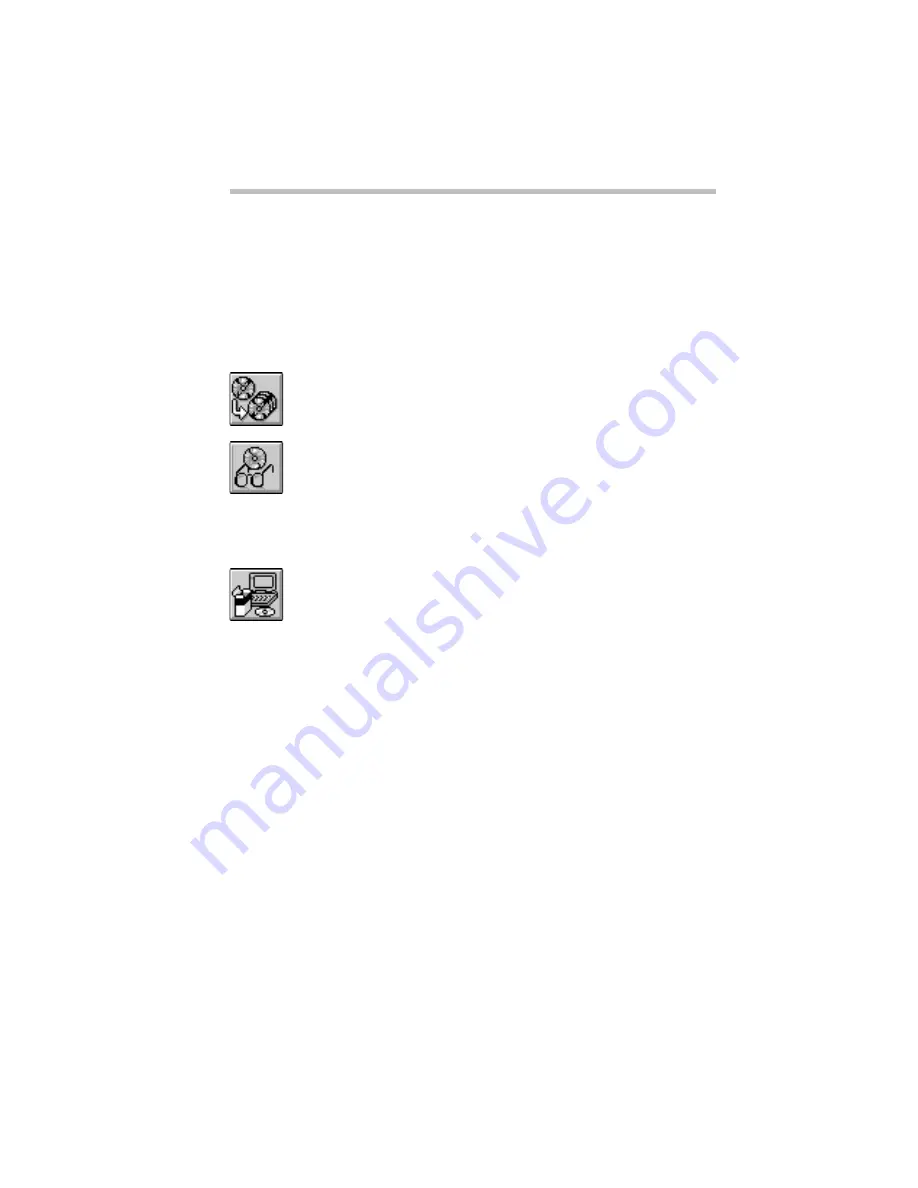
The Wide World of Multimedia
Managing Your CD-ROMs
165
unless you select a CD-ROM from the list. See the next section for
details.
Selecting a CD-ROM from the List
To select a CD-ROM from the list, click it. Once an item is
selected, you can:
❖
modify the registration information for the CD-ROM by
choosing the Register button. You can change this information
at any time. See “Adding a CD-ROM to the List” on page 162.
❖
browse through multimedia and data files on the CD-ROM
and play one or more of them by choosing the Browse button.
You cannot browse an audio CD-ROM. You can only browse
the CD-ROM you selected in the rack if it is the same as the
one in the drive. See “Looking at and Playing the Files on a
CD-ROM” on page 166.
❖
install the CD-ROM by choosing the Install button. You can
only install the CD-ROM you selected in the rack if it is the
same as the one in the drive. See “Installing Programs from a
CD-ROM” on page 168.
Locating a CD-ROM
If you have a large number of CD-ROMs, you can set the rack to
show only one type of CD-ROM, only those CD-ROMs in a par-
ticular category or those CD-ROMs whose description contain
one or more key words. All of these options are available through
the CD Rack menu, as described below:
❖
To show all your CD-ROMs, choose Display All CDs from the
CD Rack menu.
❖
To show only one type of CD-ROM, choose Display type CDs
only from the CD Rack menu, where type is Data, Audio or
Photo.
❖
To show all the CD-ROMs in one or more categories, choosing
Search by Category from the CD Rack menu opens the Search
by Category dialog box. Select the desired category
or categories from the list and click OK.
Summary of Contents for Satellite 200 Series
Page 48: ...Let s Start at the Very Beginning UsingTheElectronicGuide 49 ...
Page 117: ...Before You Go to a Computer Store BuyingHardware 121 ...
Page 174: ...Little Cards That Do Big Things RemovingaPCCard 181 ...
Page 201: ...Connecting to the World DiscoveringToshiba sOn lineResources 209 ...
Page 248: ...Making Life Easier ChangingtheDisplayMode 259 ...
Page 255: ...What s Really Going On WhatReallyHappensWhenYouTurntheComputerOn 267 ...
Page 290: ...If Something Goes Wrong IfYouNeedFurtherAssistance 303 ...
Page 321: ...Hardware Setup TheHardwareConfigurationOptionsDialogBox 339 ...
Page 336: ...TSETUP OTHERS 355 ...
Page 356: ...Specifications 379 ...
Page 364: ...Input OutputPortAddressAssignments Part III Appendixes 389 ...
















































