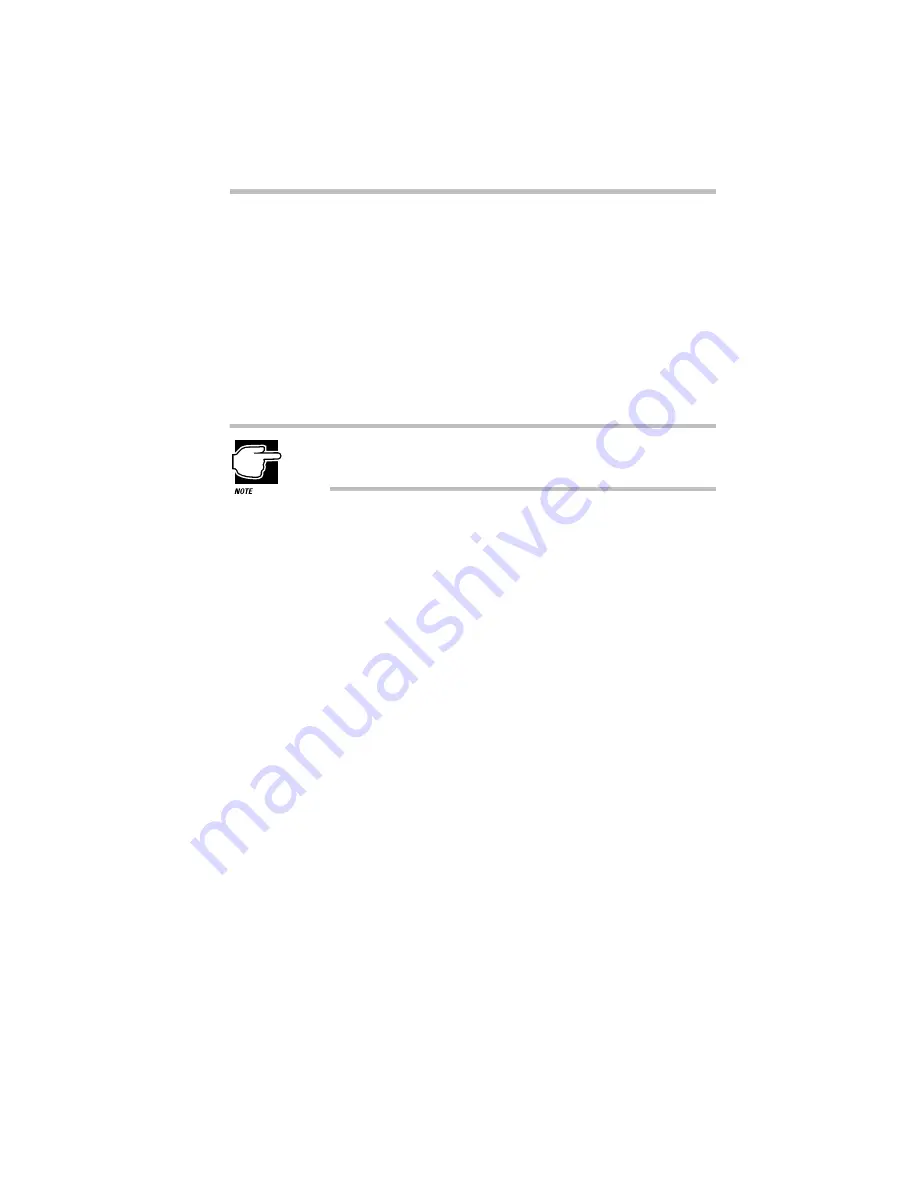
Connecting to the World
Setting Up
187
3 When the card is almost all the way into the slot, push
firmly, but gently, to ensure a firm connection with the
computer.
When the card is fully seated, an eject button pops out: the top
button for the upper slot and the bottom button for the lower
slot.
4 Pull the eject button out slightly and fold it down to the left.
Do not force the card into position.
For more information about using PC Cards, see “Little Cards
That Do Big Things” on page 173.
After you’ve installed the card, connect the telephone cable from
the card to the wall jack.
Setting Up a PC Card Modem
When you insert a PC Card modem into the computer,
Windows 95 attempts to recognize it automatically and should dis-
play a New Hardware Found message.
If Windows 95 can’t recognize the card, follow the steps in “Set-
ting Up Your PC Card for Your Computer” on page 177.
Using an External Modem
Once you’ve purchased your external modem and taken it out of
its box, this section describes how to install it and make it ready to
use.
Summary of Contents for Satellite 200 Series
Page 48: ...Let s Start at the Very Beginning UsingTheElectronicGuide 49 ...
Page 117: ...Before You Go to a Computer Store BuyingHardware 121 ...
Page 174: ...Little Cards That Do Big Things RemovingaPCCard 181 ...
Page 201: ...Connecting to the World DiscoveringToshiba sOn lineResources 209 ...
Page 248: ...Making Life Easier ChangingtheDisplayMode 259 ...
Page 255: ...What s Really Going On WhatReallyHappensWhenYouTurntheComputerOn 267 ...
Page 290: ...If Something Goes Wrong IfYouNeedFurtherAssistance 303 ...
Page 321: ...Hardware Setup TheHardwareConfigurationOptionsDialogBox 339 ...
Page 336: ...TSETUP OTHERS 355 ...
Page 356: ...Specifications 379 ...
Page 364: ...Input OutputPortAddressAssignments Part III Appendixes 389 ...
















































