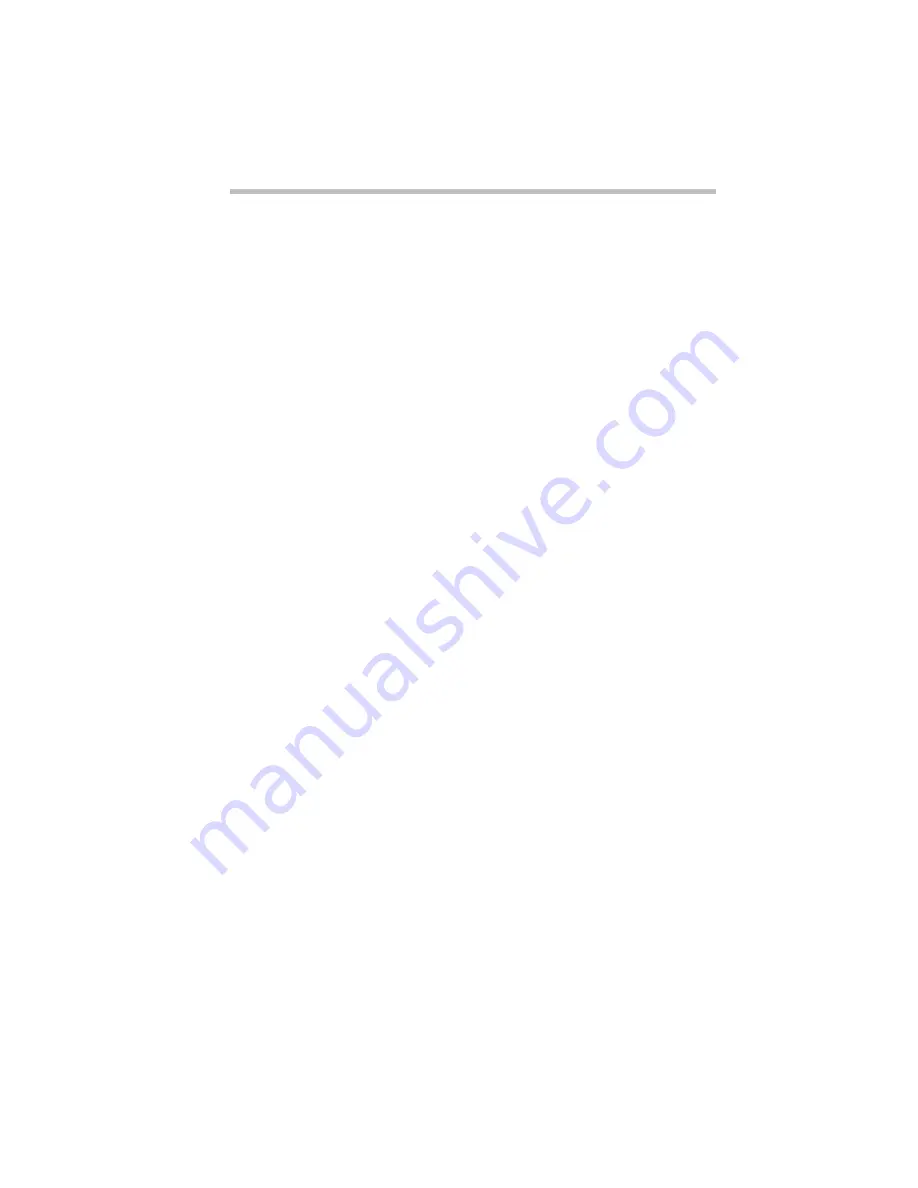
Connecting to the World
Setting Up
189
Setting Up an External Modem
Before you can use your external modem, you must give
Windows 95 the information it needs to communicate with your
modem successfully. This information includes the model number
and manufacturer of your modem. To set up your modem, follow
these steps:
1 Click the Start button, point to Settings and click Control
Panel.
Windows 95 displays the Control Panel.
2 Double-click the Add New Hardware icon.
Windows 95 opens the Add New Hardware Wizard.
3 Click Next.
The Add New Hardware Wizard asks if it should detect the
new hardware for you.
4 Click Yes and then click Next.
Windows 95 displays a message advising you to close all pro-
grams.
5 Once you have closed all other programs, click Next to con-
tinue.
Windows 95 scans your system for new hardware. If Windows
95 finds your external modem, skip to step10. If Windows 95
doesn’t detect your external modem, click Next to manually
install the modem. Windows 95 then displays a list of hard-
ware types.
6 Select Modem and click Next.
The Install New Modem menu opens.
7 To manually install your modem, select Don’t detect my
modem; I will select it from a list and then click Next.
Summary of Contents for Satellite 200 Series
Page 48: ...Let s Start at the Very Beginning UsingTheElectronicGuide 49 ...
Page 117: ...Before You Go to a Computer Store BuyingHardware 121 ...
Page 174: ...Little Cards That Do Big Things RemovingaPCCard 181 ...
Page 201: ...Connecting to the World DiscoveringToshiba sOn lineResources 209 ...
Page 248: ...Making Life Easier ChangingtheDisplayMode 259 ...
Page 255: ...What s Really Going On WhatReallyHappensWhenYouTurntheComputerOn 267 ...
Page 290: ...If Something Goes Wrong IfYouNeedFurtherAssistance 303 ...
Page 321: ...Hardware Setup TheHardwareConfigurationOptionsDialogBox 339 ...
Page 336: ...TSETUP OTHERS 355 ...
Page 356: ...Specifications 379 ...
Page 364: ...Input OutputPortAddressAssignments Part III Appendixes 389 ...
















































