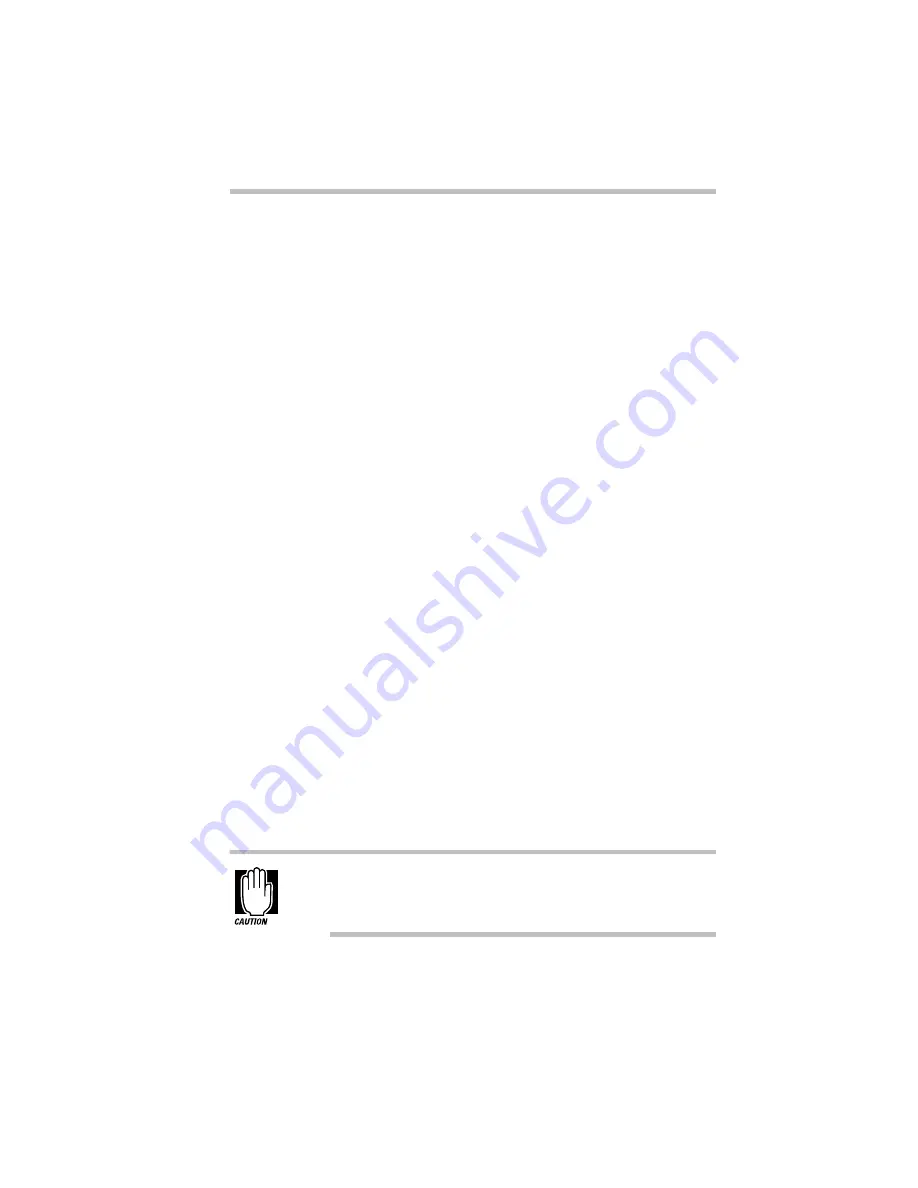
Connecting to the World
Setting Up
191
3 Double-click Modems.
Windows 95 displays the Modem Properties dialog box.
4 Click the Diagnostics tab.
Your modem should be listed next to one of the computer’s
COM ports.
5 Make a note of the COM port number.
6 To verify that the modem is set up properly, click on the
port to which your modem is connected and then click
More Info to run the Windows 95 Modem Diagnostics.
Windows 95 communicates with the modem and displays
identifying information reported by the modem. If Windows
95 can’t communicate with the modem, it displays an error
message. Consult the troubleshooting sections of your modem
and Windows 95 documentation.
7 Click OK to close the Modem Properties dialog box.
8 Close the Control Panel.
Connecting to a Telephone Line
You need to connect the modem to a voice-grade telephone line
with a standard modular phone jack. As the business world
becomes more accustomed to busy executives and their portable
computing needs, it's becoming much easier to find these jacks.
For example, many hotels that cater to business travelers have one
or more phone jacks in each room.
Plug one end of the telephone cable into the modem/fax jack and
the other end into the wall jack.
If you are using the telephone line at home, disable call wait-
ing before you connect through the modem. Call waiting
interrupts transmission.
Summary of Contents for Satellite 200 Series
Page 48: ...Let s Start at the Very Beginning UsingTheElectronicGuide 49 ...
Page 117: ...Before You Go to a Computer Store BuyingHardware 121 ...
Page 174: ...Little Cards That Do Big Things RemovingaPCCard 181 ...
Page 201: ...Connecting to the World DiscoveringToshiba sOn lineResources 209 ...
Page 248: ...Making Life Easier ChangingtheDisplayMode 259 ...
Page 255: ...What s Really Going On WhatReallyHappensWhenYouTurntheComputerOn 267 ...
Page 290: ...If Something Goes Wrong IfYouNeedFurtherAssistance 303 ...
Page 321: ...Hardware Setup TheHardwareConfigurationOptionsDialogBox 339 ...
Page 336: ...TSETUP OTHERS 355 ...
Page 356: ...Specifications 379 ...
Page 364: ...Input OutputPortAddressAssignments Part III Appendixes 389 ...
















































