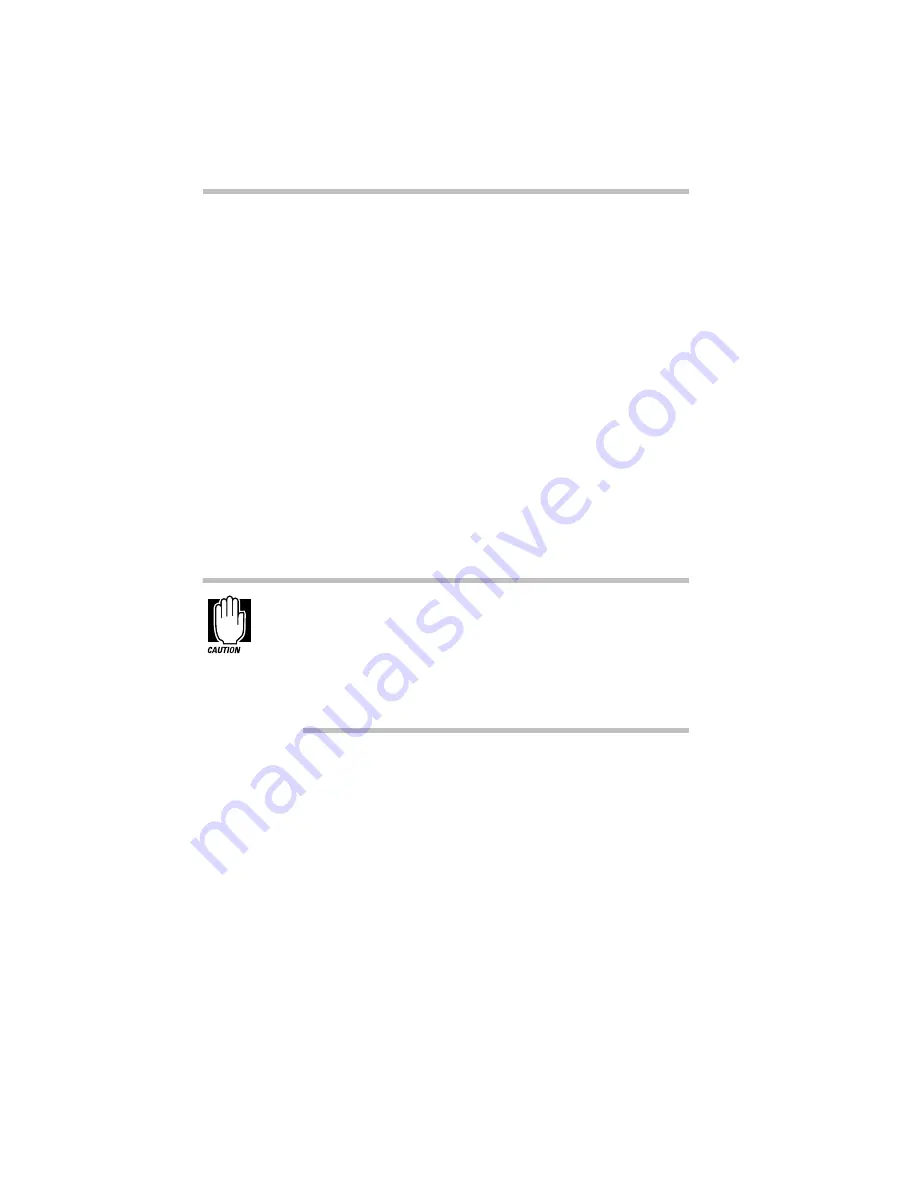
Finding Your Way around the System
Select a Place To Work
2
Select a Place To Work
The Satellite 200 Series is a portable computer, designed to be
used in a variety of circumstances and locations. However, by giv-
ing some thought to your work environment, you can protect the
computer and make your work hours more comfortable.
Keep the Computer Comfortable
Use a flat surface with enough room to operate comfortably. If
you're planning to use a printer or other external device, make sure
there's enough space for it as well.
To keep your computer in prime operating condition, make sure
your work area is free from:
❖
dust, moisture and direct sunlight.
❖
liquids and corrosive chemicals.
Don’t spill liquids into the computer. If you spill a liquid into
the keyboard, turn the computer off, unplug it from the AC
power source, and let it dry completely before turning it on
again.
If the computer does not operate correctly after you turn it
back on, contact a Toshiba authorized service provider.
❖
objects that generate a strong electromagnetic field, such as
stereo speakers (except ones you have connected to the com-
puter) or speakerphones.
❖
rapid changes in temperature or humidity and sources of tem-
perature changes, such as air conditioner vents or heaters.
❖
extreme heat, cold or humidity. Operate the computer within a
temperature range of 41 to 95 degrees Fahrenheit (5 to 35
degrees Celsius) and a relative non-condensing humidity of 20
to 80 percent.
Summary of Contents for Satellite 200 Series
Page 48: ...Let s Start at the Very Beginning UsingTheElectronicGuide 49 ...
Page 117: ...Before You Go to a Computer Store BuyingHardware 121 ...
Page 174: ...Little Cards That Do Big Things RemovingaPCCard 181 ...
Page 201: ...Connecting to the World DiscoveringToshiba sOn lineResources 209 ...
Page 248: ...Making Life Easier ChangingtheDisplayMode 259 ...
Page 255: ...What s Really Going On WhatReallyHappensWhenYouTurntheComputerOn 267 ...
Page 290: ...If Something Goes Wrong IfYouNeedFurtherAssistance 303 ...
Page 321: ...Hardware Setup TheHardwareConfigurationOptionsDialogBox 339 ...
Page 336: ...TSETUP OTHERS 355 ...
Page 356: ...Specifications 379 ...
Page 364: ...Input OutputPortAddressAssignments Part III Appendixes 389 ...



































