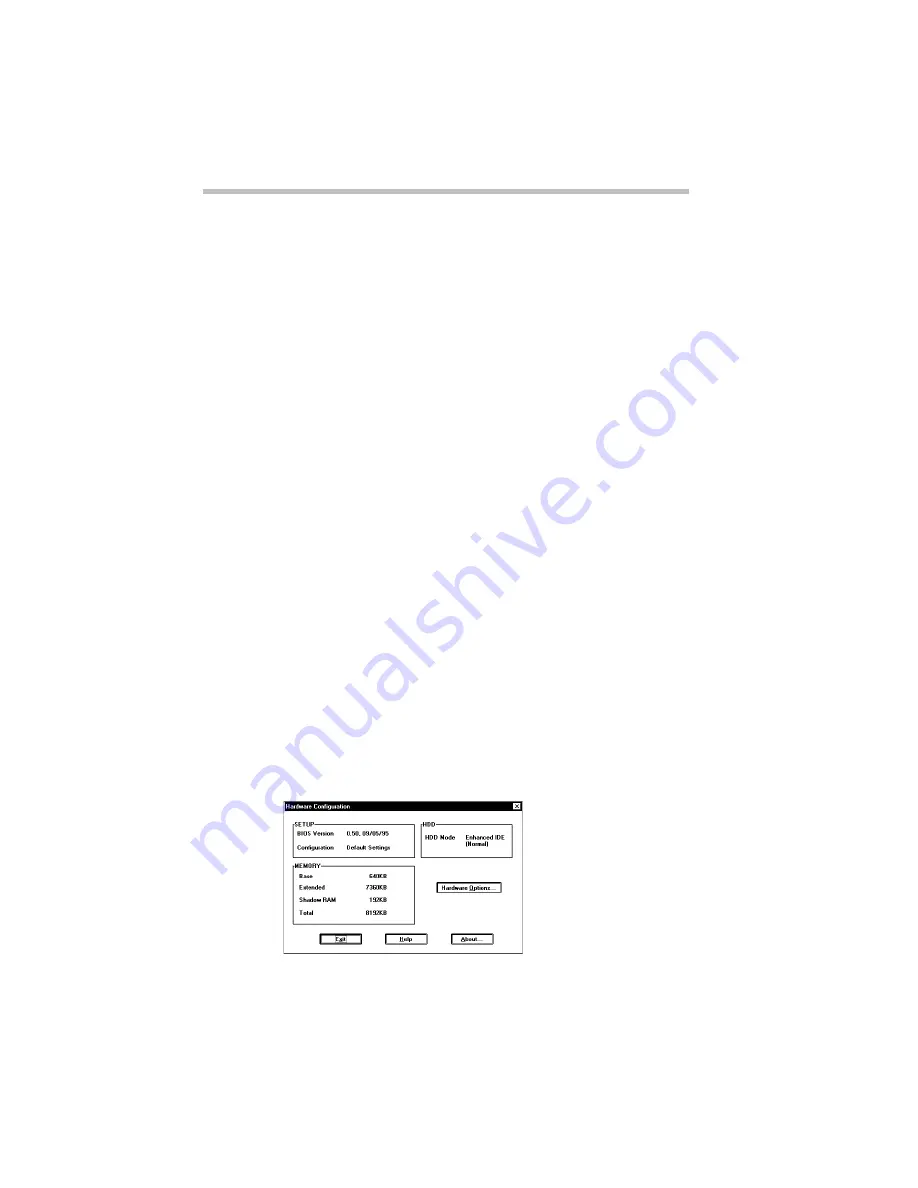
Using Your Computer on Your Desk
Using an External Keyboard
216
3 See the keyboard’s documentation for additional configu-
ration steps.
4 Turn the computer on.
The keyboard is ready to use. If you experience any problems,
refer to “The Keyboard” on page 285.
Making Your External Keyboard Pretend it Has the Fn Key
An external keyboard doesn’t have the
Fn
key contained on the
Satellite 200 Series computer’s built-in keyboard. If you use the
computer’s hotkeys or have set up key combinations in Fn-esse,
you’ll probably miss these features when using an external key-
board. Don’t worry: with the
Fn
Key Emulation option in Hard-
ware Setup or TSETUP, you can make your external keyboard act
as if it had the
Fn
key.
For more information about Fn-esse, see “Starting Programs
Faster” on page 241.
To find out how to set the Fn Key Emulation option using
TSETUP, see “TSETUP” on page 341.
To set the
Fn
Key Emulation option in Hardware Setup, follow
these steps:
1 Click Start, then point to Programs.
2 Point to Toshiba Utilities, then click Hardware Setup.
Hardware Setup displays the Hardware Configuration
dialog box.
The Hardware Configuration dialog box
Summary of Contents for Satellite 200 Series
Page 48: ...Let s Start at the Very Beginning UsingTheElectronicGuide 49 ...
Page 117: ...Before You Go to a Computer Store BuyingHardware 121 ...
Page 174: ...Little Cards That Do Big Things RemovingaPCCard 181 ...
Page 201: ...Connecting to the World DiscoveringToshiba sOn lineResources 209 ...
Page 248: ...Making Life Easier ChangingtheDisplayMode 259 ...
Page 255: ...What s Really Going On WhatReallyHappensWhenYouTurntheComputerOn 267 ...
Page 290: ...If Something Goes Wrong IfYouNeedFurtherAssistance 303 ...
Page 321: ...Hardware Setup TheHardwareConfigurationOptionsDialogBox 339 ...
Page 336: ...TSETUP OTHERS 355 ...
Page 356: ...Specifications 379 ...
Page 364: ...Input OutputPortAddressAssignments Part III Appendixes 389 ...
















































