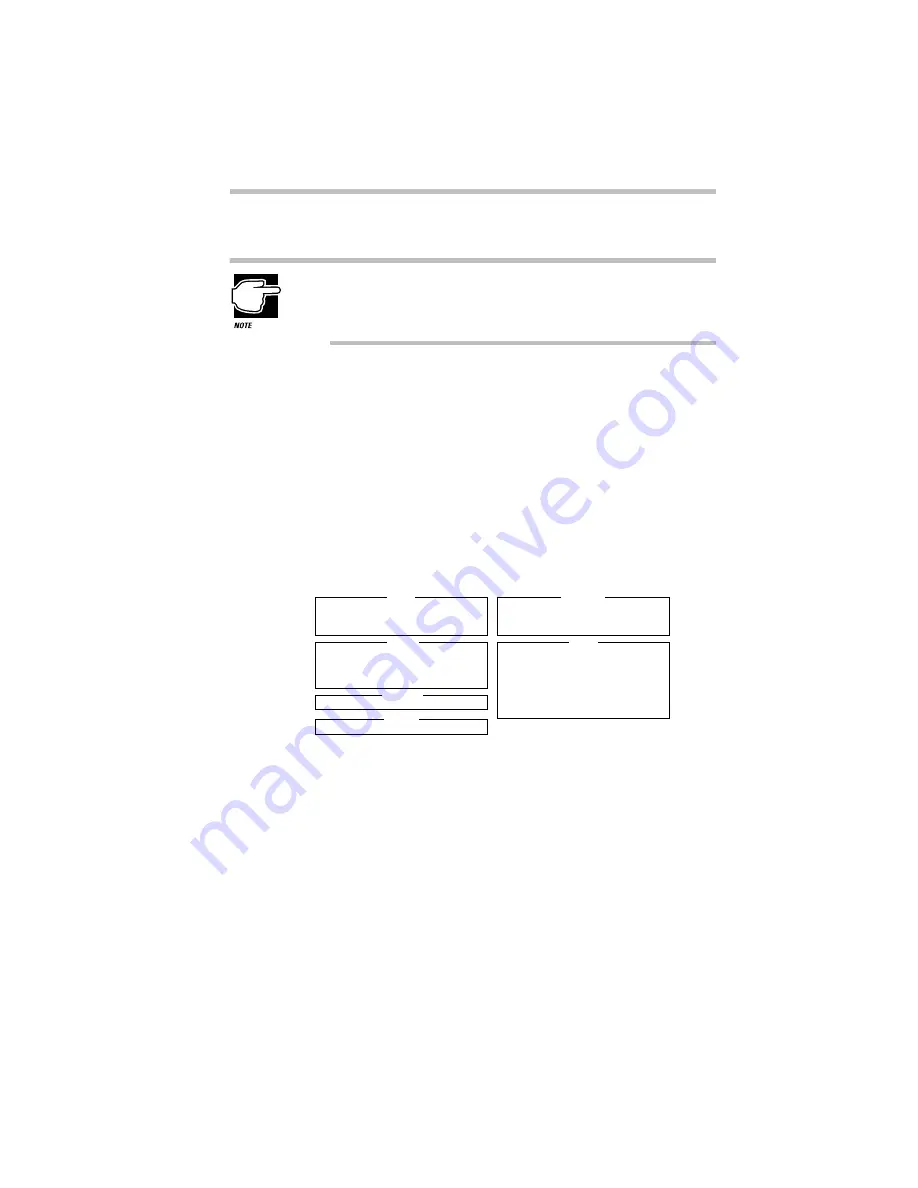
Keeping Your Files Safe
Using a Password
233
2 Insert a diskette into the diskette drive.
Run TSETUP outside of Windows 95, at a system prompt. If
you try to run TSETUP from an MS-DOS session under
Windows 95, results can be unpredictable.
3 If you’re currently in Windows 95, click Start, then click
Shut Down.
4 Click the button next to Restart the computer in MS-DOS
mode and click Yes.
Windows 95 shuts down the computer, then restarts it in
MS-DOS mode and displays a system prompt.
5 Type:
c:\dos\tsetup
TSETUP displays a screen similar to the following:
A sample System Setup screen
6 Press
p
to highlight the Password section.
7 Press the spacebar.
TSETUP asks you to enter a new password.
8 Type a password of one to 16 characters and press
Enter
.
You may use any combination of letters and numbers in your
password.
SYSTEM SETUP
BIOS VERSION =
X.XX
MEMORY
DISPLAY
HARD DISK
I/O PORTS
PASSWORD
OTHERS
Total = 8192KB
Base = 640KB
Extended = 7360KB
Shadow BIOS ROM = 192KB
Display Adaptor = VGA Compatible
LCD Display Mode = Color
VGA Segment Address = E000H
LCD Display Colors = 256K Colors
Power On Display = Internal/External
Text Mode Stretch = Enabled
HDD Mode = Enhanced IDE (Normal)
Serial Port = COM1 (IRQ4/3F8H)
Infrared Port = Not Used
Parallel Port = LPT1 (378H)
Sound System = Address/IRQ/DMA
Not Registered
Power-up Mode = Boot
CPU Cache = Enabled
Battery Save Mode = Full Power
Alarm Volume = High
System Beep = Enabled
Panel Power On/Off = Disabled
Alarm Power On = Disabled
Keyboard = Layout/Fn
Pointing Devices = Auto-Selected
Boot Priority = FDD
→
HDD
↑↓←→
:Select items Space, BkSp:Change Values
Esc:Exit without saving Home:Set default values End:Save changes and Exit
Summary of Contents for Satellite 200 Series
Page 48: ...Let s Start at the Very Beginning UsingTheElectronicGuide 49 ...
Page 117: ...Before You Go to a Computer Store BuyingHardware 121 ...
Page 174: ...Little Cards That Do Big Things RemovingaPCCard 181 ...
Page 201: ...Connecting to the World DiscoveringToshiba sOn lineResources 209 ...
Page 248: ...Making Life Easier ChangingtheDisplayMode 259 ...
Page 255: ...What s Really Going On WhatReallyHappensWhenYouTurntheComputerOn 267 ...
Page 290: ...If Something Goes Wrong IfYouNeedFurtherAssistance 303 ...
Page 321: ...Hardware Setup TheHardwareConfigurationOptionsDialogBox 339 ...
Page 336: ...TSETUP OTHERS 355 ...
Page 356: ...Specifications 379 ...
Page 364: ...Input OutputPortAddressAssignments Part III Appendixes 389 ...
















































