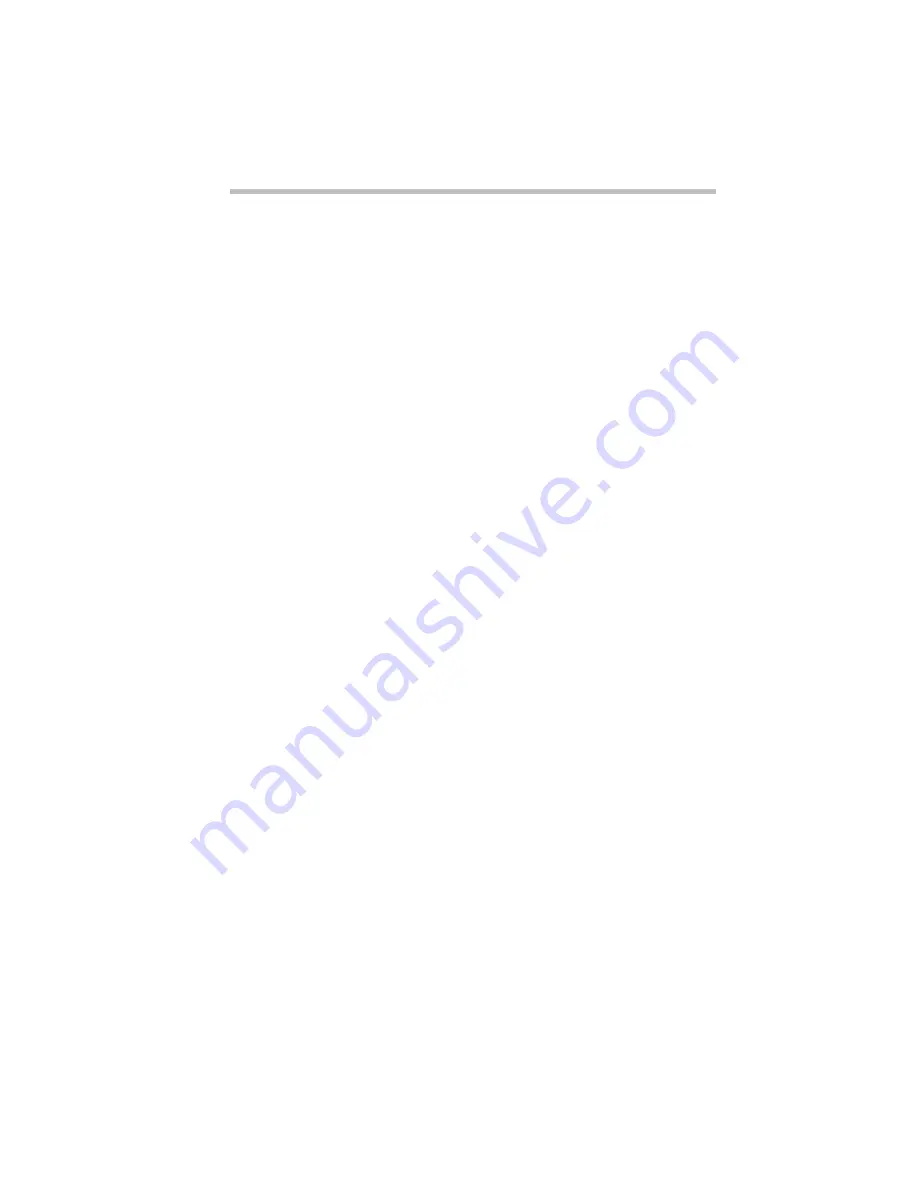
Making Life Easier
Starting Programs Faster
243
❖
the Application Explorer dialog box
The following sections describe each of these methods. Experi-
ment with each to find the one that best suits your tastes.
Using Drag-and-Drop
To use the drag-and-drop method of assigning a key to a program
or document, follow these steps:
1 Open both Fn-esse and the Windows Explorer.
2 Resize the Explorer window so that you can see both the
Fn-esse keyboard and the Explorer at the same time.
If you’re unsure how to do this, refer to “Lesson 6: Resizing
and Reshaping Windows” on page 60.
3 In the Explorer window, highlight the program or docu-
ment file you wish to assign to a key.
4 Click and hold the primary button as you drag the high-
lighted item from the Explorer to the key on the Fn-esse
keyboard to which you wish to assign it.
5 Release the primary button.
Fn-esse displays the Add/Edit Command dialog box com-
pletely filled in to reflect the selected program or document.
6 Choose OK to close the Add/Edit Command dialog box
with your key assignment in place.
The program or document is now associated with the key you
just selected. To open the program or document, press
Fn
plus
the appropriate key from within any Windows program.
Using the Browse for Applications Dialog Box
To use the Browse for Applications dialog box to assign a key to a
program or document, follow these steps:
1 Click the desired key in the Fn-esse keyboard with the sec-
ondary button.
Fn-esse displays the Assignment Type dialog box.
Summary of Contents for Satellite 200 Series
Page 48: ...Let s Start at the Very Beginning UsingTheElectronicGuide 49 ...
Page 117: ...Before You Go to a Computer Store BuyingHardware 121 ...
Page 174: ...Little Cards That Do Big Things RemovingaPCCard 181 ...
Page 201: ...Connecting to the World DiscoveringToshiba sOn lineResources 209 ...
Page 248: ...Making Life Easier ChangingtheDisplayMode 259 ...
Page 255: ...What s Really Going On WhatReallyHappensWhenYouTurntheComputerOn 267 ...
Page 290: ...If Something Goes Wrong IfYouNeedFurtherAssistance 303 ...
Page 321: ...Hardware Setup TheHardwareConfigurationOptionsDialogBox 339 ...
Page 336: ...TSETUP OTHERS 355 ...
Page 356: ...Specifications 379 ...
Page 364: ...Input OutputPortAddressAssignments Part III Appendixes 389 ...
















































