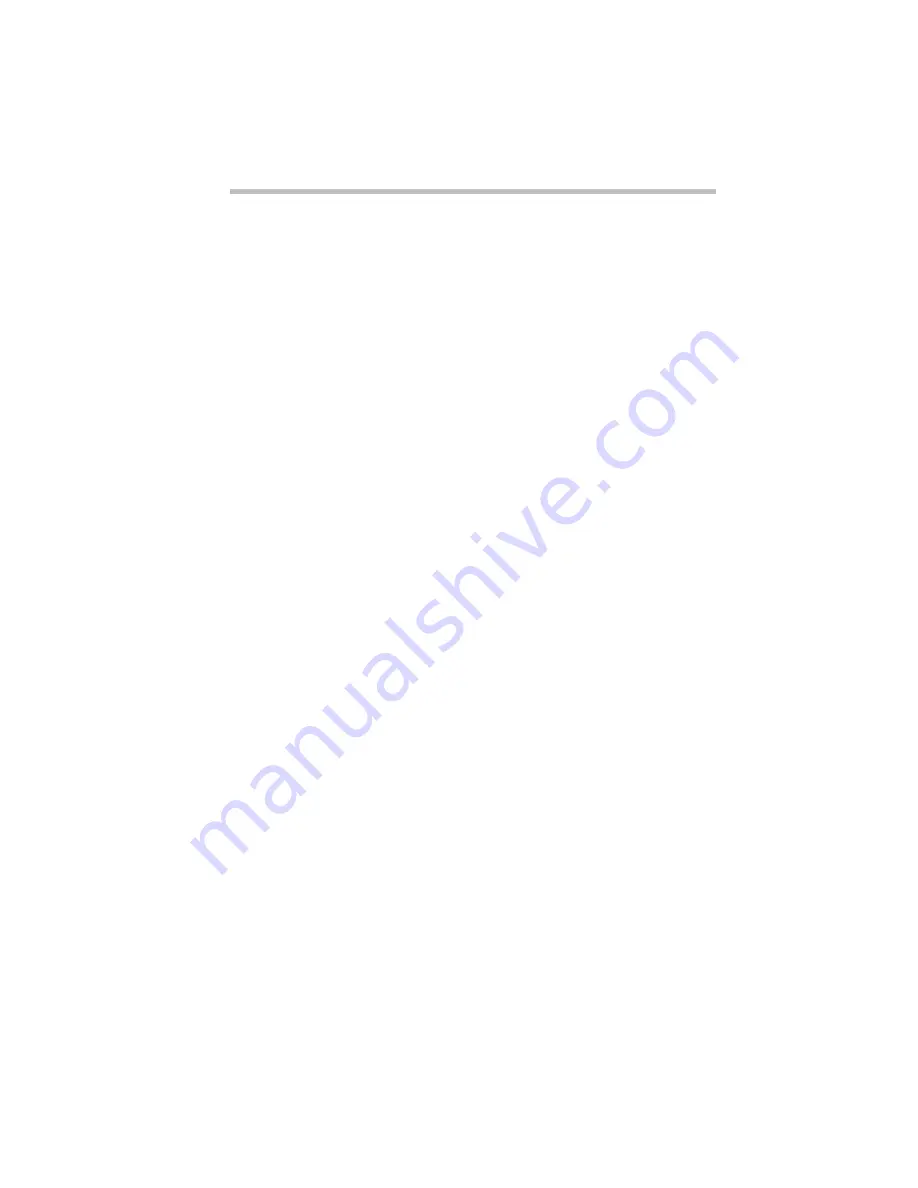
Making Life Easier
Starting Programs Faster
245
Fn-esse displays the Add/Edit Command dialog box com-
pletely filled in to reflect your choice.
6 Choose OK to save your key assignment and exit the
dialog box.
The program or document is now associated with the key you
just selected. To open the program or document, press
Fn
plus
the appropriate key from within any Windows program.
Using the Application Explorer Dialog Box
To use the Application Explorer dialog box to assign a key to a
program or document, follow these steps:
1 Click the desired key in the Fn-esse keyboard with the sec-
ondary button.
Fn-esse displays the Assignment Type dialog box.
2 Choose Direct.
Fn-esse displays the Add/Edit Command dialog box.
3 Choose Applications.
Fn-esse displays the Application Explorer dialog box.
4 Select the desired program folder.
5 Select the desired program or document and choose OK.
6 Fn-esse displays the Add/Edit Command dialog box again
with everything filled in to reflect your choice.
7 Choose OK.
The program or document is now associated with the key you
just selected. To open the program or document, press
Fn
plus
the appropriate key from within any Windows program.
Summary of Contents for Satellite 200 Series
Page 48: ...Let s Start at the Very Beginning UsingTheElectronicGuide 49 ...
Page 117: ...Before You Go to a Computer Store BuyingHardware 121 ...
Page 174: ...Little Cards That Do Big Things RemovingaPCCard 181 ...
Page 201: ...Connecting to the World DiscoveringToshiba sOn lineResources 209 ...
Page 248: ...Making Life Easier ChangingtheDisplayMode 259 ...
Page 255: ...What s Really Going On WhatReallyHappensWhenYouTurntheComputerOn 267 ...
Page 290: ...If Something Goes Wrong IfYouNeedFurtherAssistance 303 ...
Page 321: ...Hardware Setup TheHardwareConfigurationOptionsDialogBox 339 ...
Page 336: ...TSETUP OTHERS 355 ...
Page 356: ...Specifications 379 ...
Page 364: ...Input OutputPortAddressAssignments Part III Appendixes 389 ...
















































