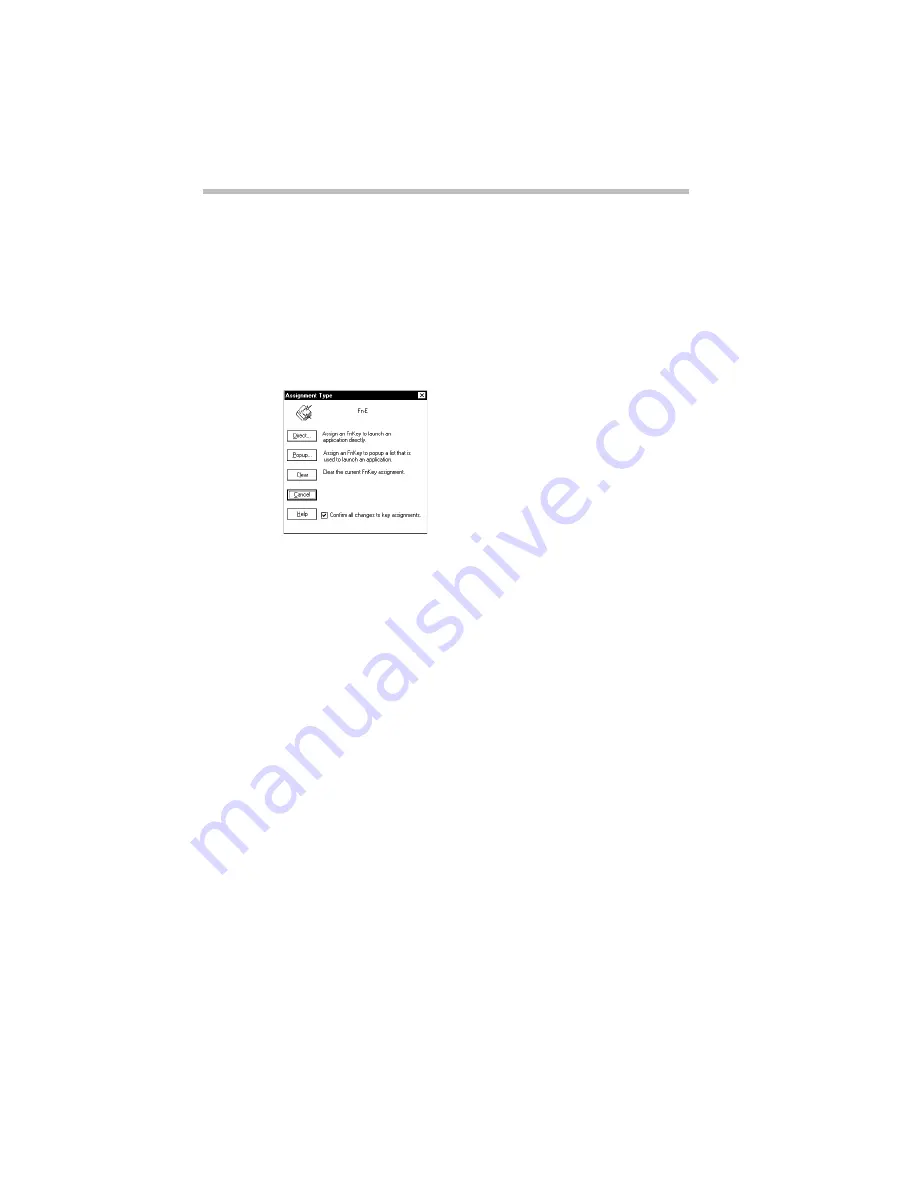
Making Life Easier
Starting Programs Faster
246
Defining a Pop-up Key Assignment
To assign a key to open a program or document from a pop-up list,
follow these steps:
1 Click the desired key in the Fn-esse keyboard with the sec-
ondary button.
Fn-esse displays the Assignment Type dialog box:
The Assignment Type dialog box
2 Choose Popup.
Fn-esse displays the Application Explorer dialog box.
3 Select the desired folder.
The left side of the Application Explorer displays the folders in
the Programs menu. The right side lists the programs and doc-
uments in the folder. These are the items that will appear in the
pop-up list. To create a pop-up list with items from various
folders, or to pick only a few items from a folder, create a new
folder containing only the desired programs and documents. If
you're unsure how to do this, refer to your Windows 95
documentation.
4 Choose OK.
The folder is now associated with the key you just selected. To
open a pop-up list showing the items in that folder, press
Fn
plus the appropriate key from within any Windows program.
Summary of Contents for Satellite 200 Series
Page 48: ...Let s Start at the Very Beginning UsingTheElectronicGuide 49 ...
Page 117: ...Before You Go to a Computer Store BuyingHardware 121 ...
Page 174: ...Little Cards That Do Big Things RemovingaPCCard 181 ...
Page 201: ...Connecting to the World DiscoveringToshiba sOn lineResources 209 ...
Page 248: ...Making Life Easier ChangingtheDisplayMode 259 ...
Page 255: ...What s Really Going On WhatReallyHappensWhenYouTurntheComputerOn 267 ...
Page 290: ...If Something Goes Wrong IfYouNeedFurtherAssistance 303 ...
Page 321: ...Hardware Setup TheHardwareConfigurationOptionsDialogBox 339 ...
Page 336: ...TSETUP OTHERS 355 ...
Page 356: ...Specifications 379 ...
Page 364: ...Input OutputPortAddressAssignments Part III Appendixes 389 ...
















































