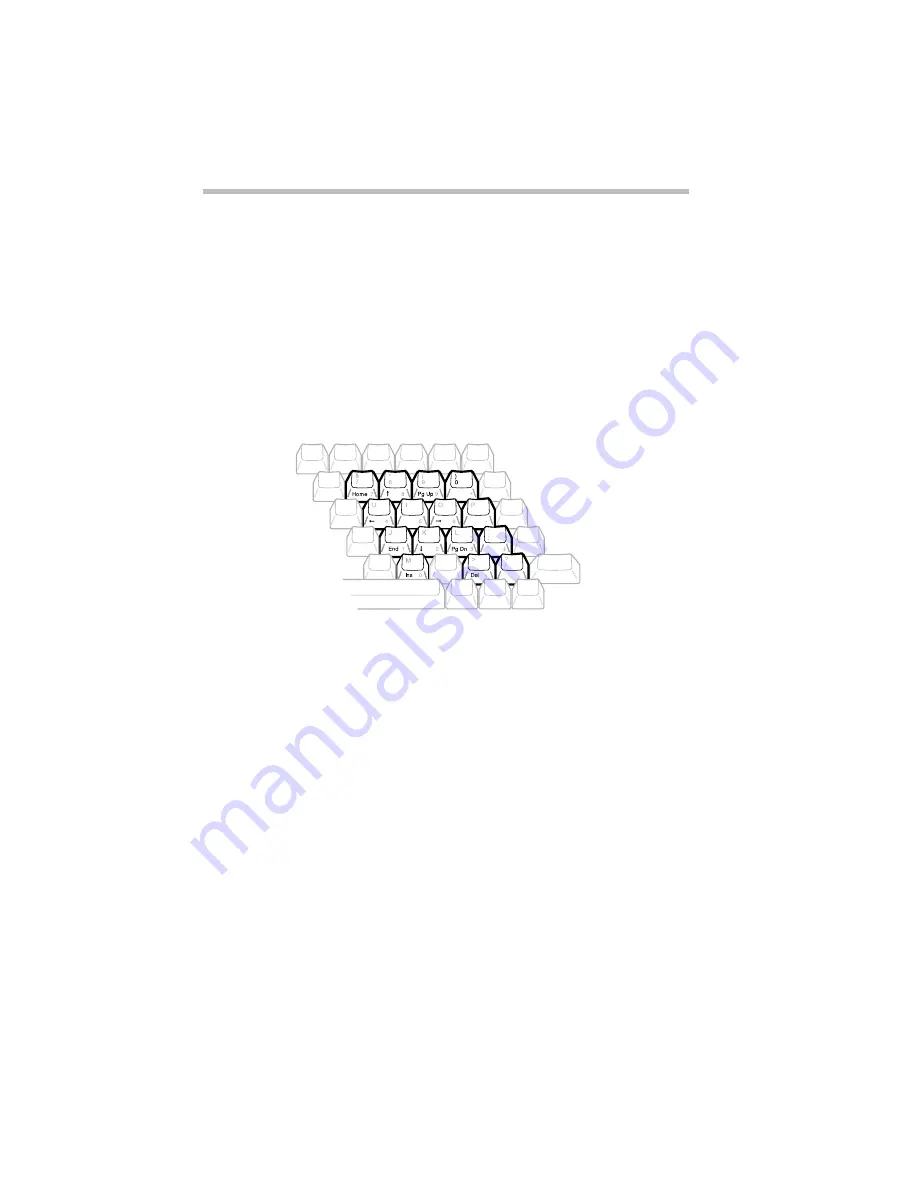
Making Life Easier
Working with the Keyboard
250
❖
Press
Fn
+
Alt
to simulate the
Alt
key on the right side of the
enhanced keyboard.
❖
Press
Fn
+
Enter
to simulate the
Enter
key on the numeric pad of
the enhanced keyboard.
The Cursor Control Overlay
The keys with the white arrows and blue symbols on the left front
are the cursor control overlay. This illustration highlights the keys
in the cursor control overlay:
The cursor control overlay
You can use these keys to:
❖
move the cursor up, down, left or right on the screen.
❖
move up or down one page.
❖
move to the beginning or end of a document.
❖
delete or insert characters.
How these keys function may vary with the program you're using.
Check your program's documentation for information on how the
cursor keys function.
To turn the cursor control overlay on and off, press
Fn
+
F10
. The
cursor control light on the indicator panel shows whether the cur-
sor control overlay is on or off.
/
Summary of Contents for Satellite 200 Series
Page 48: ...Let s Start at the Very Beginning UsingTheElectronicGuide 49 ...
Page 117: ...Before You Go to a Computer Store BuyingHardware 121 ...
Page 174: ...Little Cards That Do Big Things RemovingaPCCard 181 ...
Page 201: ...Connecting to the World DiscoveringToshiba sOn lineResources 209 ...
Page 248: ...Making Life Easier ChangingtheDisplayMode 259 ...
Page 255: ...What s Really Going On WhatReallyHappensWhenYouTurntheComputerOn 267 ...
Page 290: ...If Something Goes Wrong IfYouNeedFurtherAssistance 303 ...
Page 321: ...Hardware Setup TheHardwareConfigurationOptionsDialogBox 339 ...
Page 336: ...TSETUP OTHERS 355 ...
Page 356: ...Specifications 379 ...
Page 364: ...Input OutputPortAddressAssignments Part III Appendixes 389 ...
















































