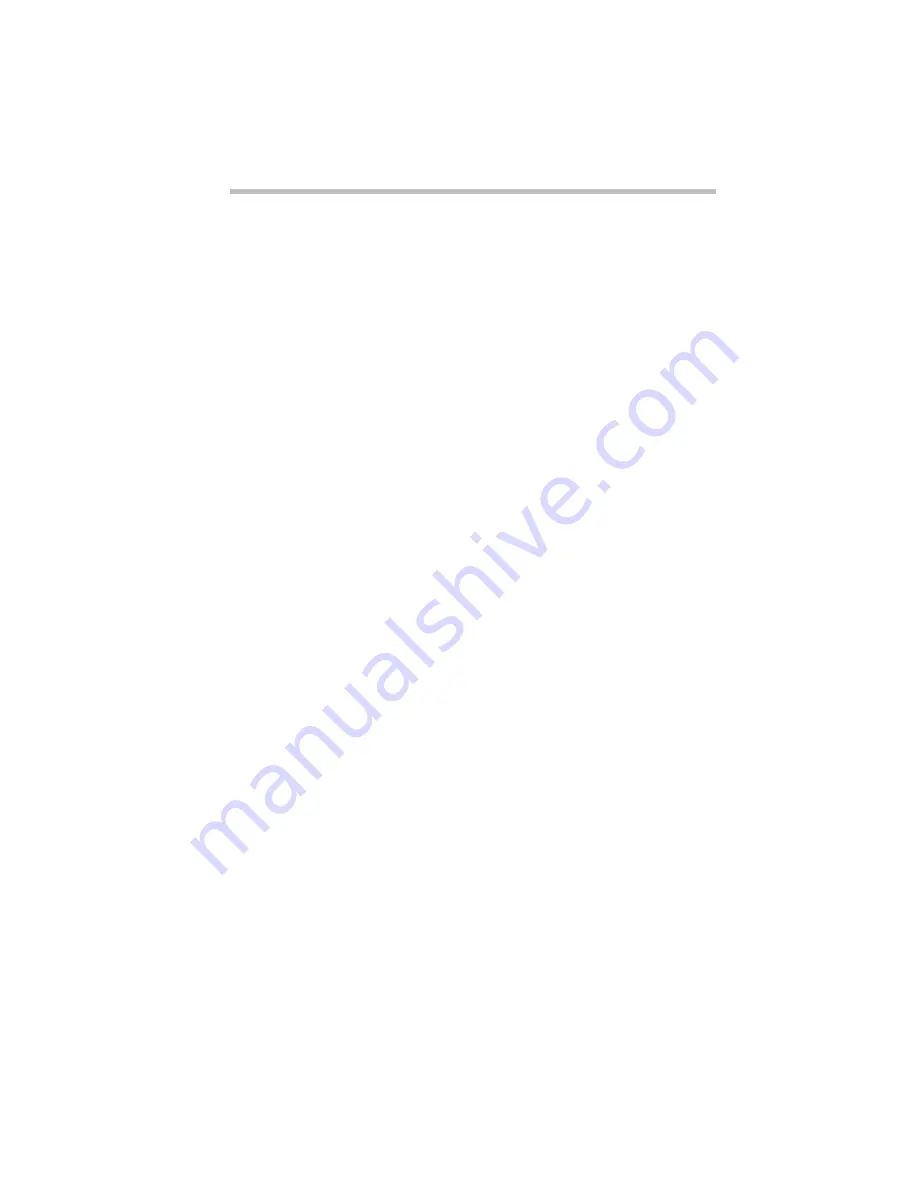
If Something Goes Wrong
Windows 95 Isn’t Working
273
board or touch the AccuPoint, nothing happens.
You are probably in Resume Mode and have a software or
resource conflict. When this happens, turning the power on returns
you to the problem instead of restarting the system. To clear the
condition, press
Ctrl
+
Alt
+
Del
or press the reset button.
Clearing the condition may get you running by disabling Resume
Mode, but it won't solve a resource conflict. Read the documenta-
tion that came with the conflicting device and “What to do with a
Hardware Conflict” on page 277.
Windows 95 Isn’t Working
Once you are familiar with the desktop and comfortable with the
way Windows 95 responds to your work routine, you can easily
detect if Windows 95 isn’t working correctly. A problem causes a
break in routine operations.
Unless a device has failed, problems usually occur when you
change the system configuration, add a device, install a new pro-
gram, or do something that changes the system’s established rou-
tine. As a result, one of the following problems may occur.
❖
Windows 95 fails to start after the Starting Windows 95
message displays.
❖
Windows 95 takes a long time to start.
❖
Windows 95 responds differently from the normal routine.
❖
Your display doesn’t look right.
If you experience any one of these problems, use the startup
options in the Windows 95 Startup Menu to fix the problem.
Using Startup Options to Fix Problems
If Windows 95 fails to start properly, you may have to change your
system’s configuration or verify the startup procedure to fix the
problem. To do this, use the startup options in the Windows 95
Startup menu. The following section describes each startup option
and when to use the procedure.
Summary of Contents for Satellite 200 Series
Page 48: ...Let s Start at the Very Beginning UsingTheElectronicGuide 49 ...
Page 117: ...Before You Go to a Computer Store BuyingHardware 121 ...
Page 174: ...Little Cards That Do Big Things RemovingaPCCard 181 ...
Page 201: ...Connecting to the World DiscoveringToshiba sOn lineResources 209 ...
Page 248: ...Making Life Easier ChangingtheDisplayMode 259 ...
Page 255: ...What s Really Going On WhatReallyHappensWhenYouTurntheComputerOn 267 ...
Page 290: ...If Something Goes Wrong IfYouNeedFurtherAssistance 303 ...
Page 321: ...Hardware Setup TheHardwareConfigurationOptionsDialogBox 339 ...
Page 336: ...TSETUP OTHERS 355 ...
Page 356: ...Specifications 379 ...
Page 364: ...Input OutputPortAddressAssignments Part III Appendixes 389 ...
















































