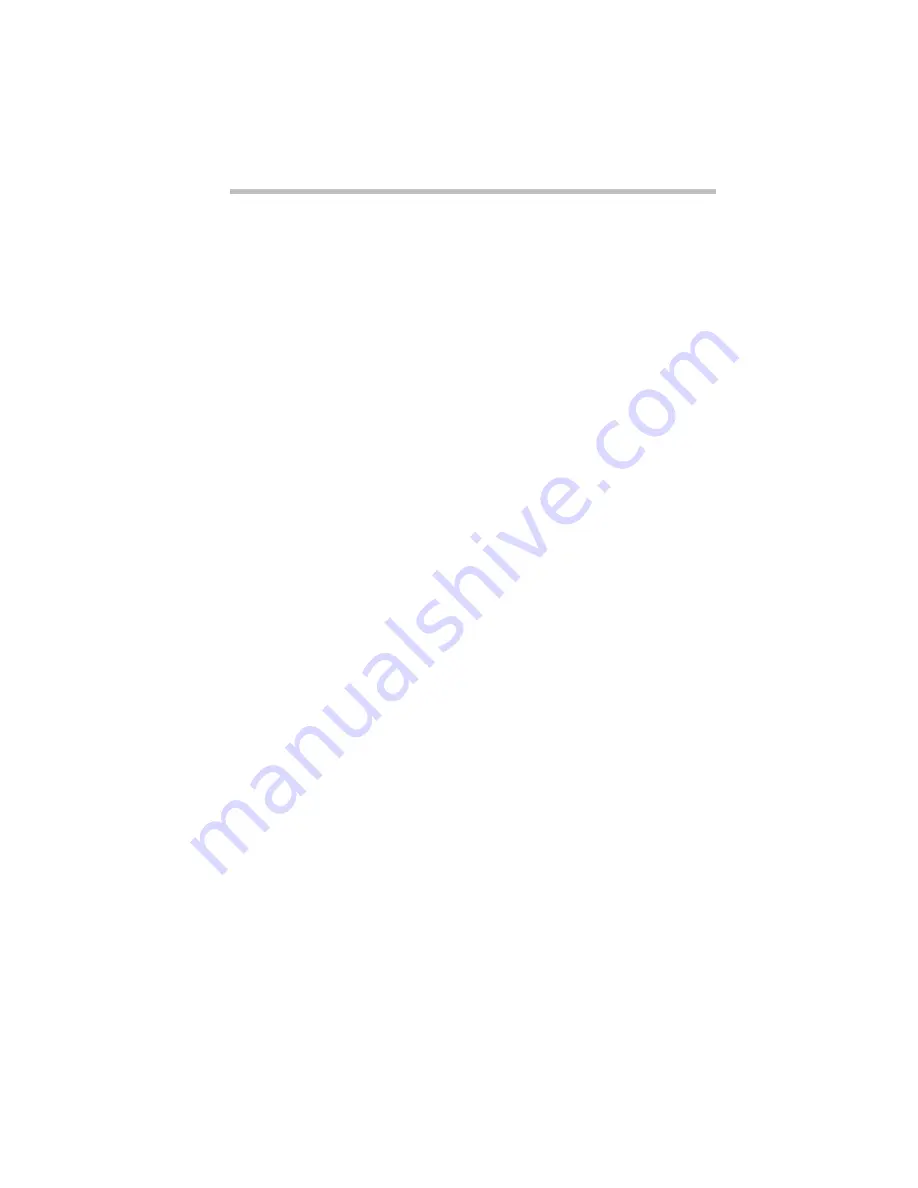
If Something Goes Wrong
What to do with a Hardware Conflict
279
Similarly, the data required by the device is stored in a specific
place or address in memory called the Direct Memory Address
(DMA). If two or more devices use the same DMA, the data
required by one device overwrites the data required by the other. If
either of these situations occur, you have a hardware conflict.
With Plug and Play and Windows 95, avoiding hardware conflicts
is easy. Plug and Play is a type of computer standard present in
your computer that helps the system BIOS (basic input/output sys-
tem), Windows 95 and a Plug and Play-compliant devices work
together to automatically assign system resources to the device. In
theory, if every device connected to the computer is Plug and Play-
compliant, no two devices would compete for the same system
resources. You simply plug in the device and turn your computer
on. Windows 95 automatically sets up your system to accommo-
date the new device.
However, if you install an older device that Windows 95 cannot
recognize, Windows 95 may have difficulty assigning system
resources to it. As a result, a hardware conflict can occur. To see
what resources Windows 95 has assigned to the device, See
“Checking Device Properties” on page 281. If Windows 95 is
unable to provide the information you need, the pre-assigned set-
tings for IRQs, DMAs and I/O assignments are listed in “System
Resources” on page 383 for your reference.
There are three things you can do to resolve hardware conflicts.
❖
Disable the device.
For an older device, remove it from the computer. For a Plug
and Play device, see “Fixing a Problem with Device Manager”
on page 280.
❖
Disable another system component and use its resources for
the new device.
See “Fixing a Problem with Device Manager” on page 280.
❖
Reconfigure the device so its requirements do not conflict.
Refer to the device’s documentation for instructions about
changing settings on the device.
Summary of Contents for Satellite 200 Series
Page 48: ...Let s Start at the Very Beginning UsingTheElectronicGuide 49 ...
Page 117: ...Before You Go to a Computer Store BuyingHardware 121 ...
Page 174: ...Little Cards That Do Big Things RemovingaPCCard 181 ...
Page 201: ...Connecting to the World DiscoveringToshiba sOn lineResources 209 ...
Page 248: ...Making Life Easier ChangingtheDisplayMode 259 ...
Page 255: ...What s Really Going On WhatReallyHappensWhenYouTurntheComputerOn 267 ...
Page 290: ...If Something Goes Wrong IfYouNeedFurtherAssistance 303 ...
Page 321: ...Hardware Setup TheHardwareConfigurationOptionsDialogBox 339 ...
Page 336: ...TSETUP OTHERS 355 ...
Page 356: ...Specifications 379 ...
Page 364: ...Input OutputPortAddressAssignments Part III Appendixes 389 ...
















































