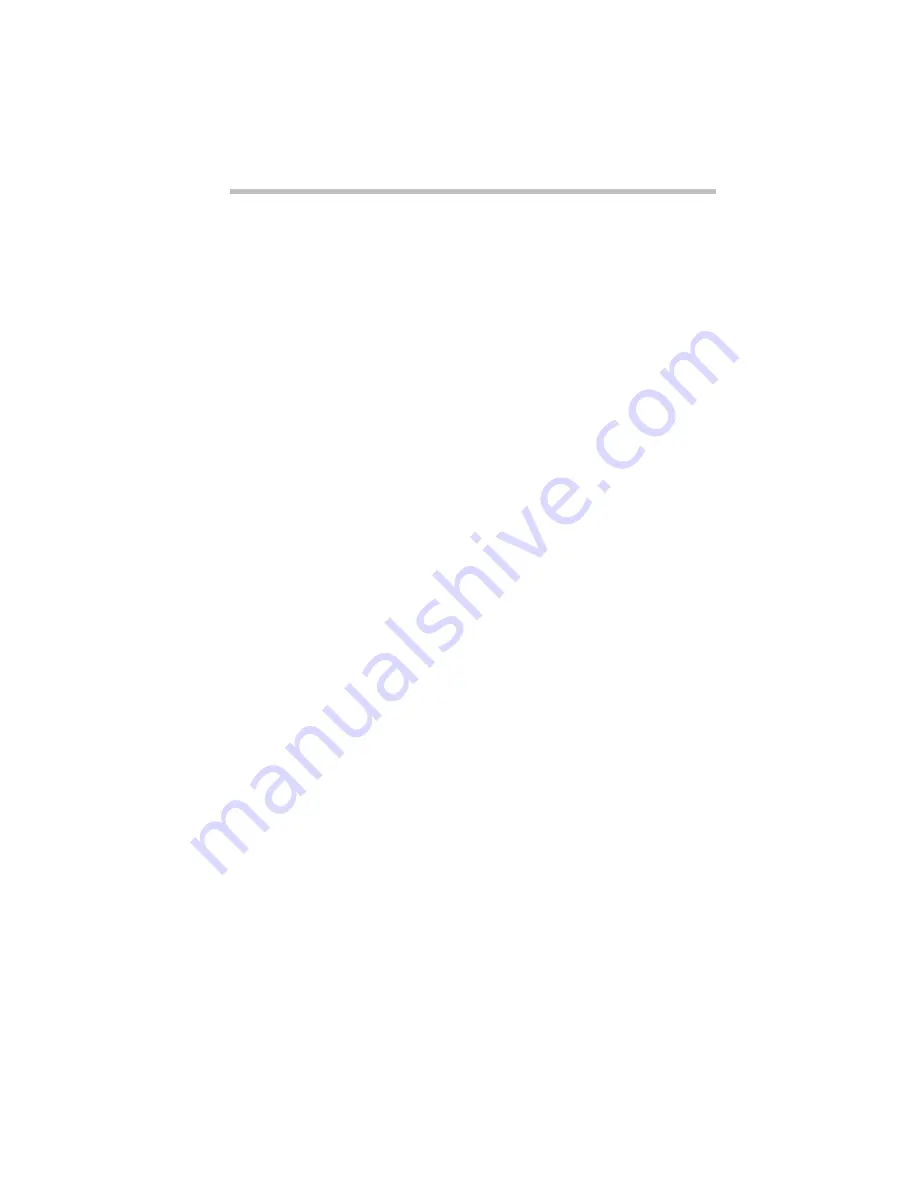
If Something Goes Wrong
Fixing Device Related Problems
289
The computer displays the Non-system disk or disk error
message
.
If you’re starting the computer from the hard disk, make sure
there’s no diskette in the diskette drive.
If you’re starting the computer from a diskette, the diskette in the
drive doesn’t have the files necessary to start the computer.
Replace it with a startup disk, such as the one you created when
you ran the Microsoft Create System Disks program.
A diskette won’t format properly.
Make sure you’ve chosen the correct disk capacity in the Format
dialog box. You can’t format double-density diskettes as high-den-
sity diskettes and vice versa.
Try using a different diskette. If the computer completes the for-
matting of the new diskette, run ScanDisk, following the steps on
page 288, to check the new diskette. If the drive formats properly
and ScanDisk doesn’t report any errors during the test, the prob-
lem is probably a faulty diskette.
The drive can’t read a diskette.
Try another diskette. If you can access the second diskette, the first
diskette (not the disk drive) is probably causing the problem. Run
ScanDisk, following the steps on page 288, on the faulty diskette.
If the problem occurs with each diskette you attempt to access, run
the diagnostic test to check the diskette drive. Refer to “The Diag-
nostic Test” on page 357.
Optional Devices
Optional devices can include a printer, PC Cards, an external mon-
itor, or any other device you connect to your computer to expand
its capabilities. This section begins with some general comments
and continues with sections for specific devices.
Summary of Contents for Satellite 200 Series
Page 48: ...Let s Start at the Very Beginning UsingTheElectronicGuide 49 ...
Page 117: ...Before You Go to a Computer Store BuyingHardware 121 ...
Page 174: ...Little Cards That Do Big Things RemovingaPCCard 181 ...
Page 201: ...Connecting to the World DiscoveringToshiba sOn lineResources 209 ...
Page 248: ...Making Life Easier ChangingtheDisplayMode 259 ...
Page 255: ...What s Really Going On WhatReallyHappensWhenYouTurntheComputerOn 267 ...
Page 290: ...If Something Goes Wrong IfYouNeedFurtherAssistance 303 ...
Page 321: ...Hardware Setup TheHardwareConfigurationOptionsDialogBox 339 ...
Page 336: ...TSETUP OTHERS 355 ...
Page 356: ...Specifications 379 ...
Page 364: ...Input OutputPortAddressAssignments Part III Appendixes 389 ...
















































