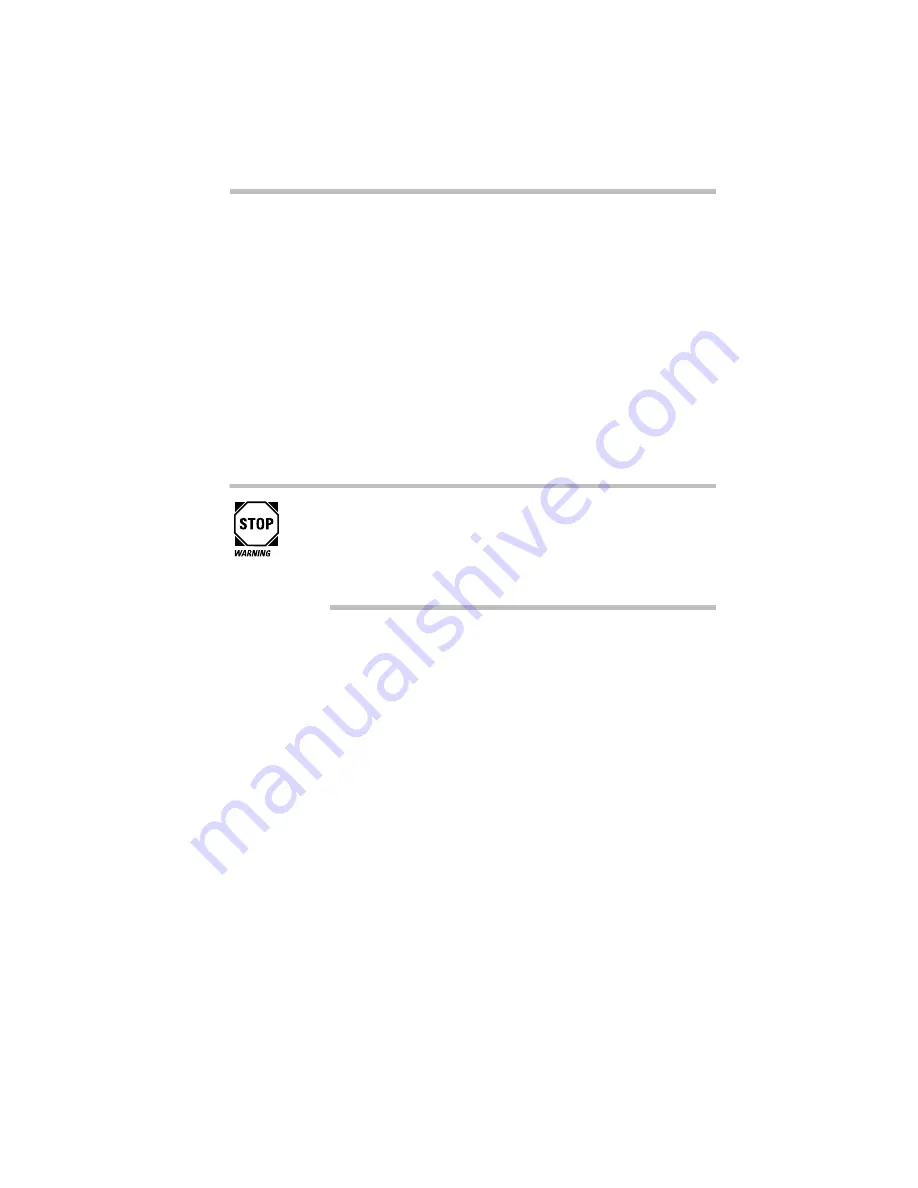
Let's Start at the Very Beginning
When You Turn the Computer on the First Time
29
When You Turn the Computer on the First Time
The first time you turn the computer on, it displays several mes-
sages and leads you through four welcome screens. Read each
welcome screen carefully, then press
Enter
. These screens explain
the procedures for creating master program diskettes. If you pur-
chased the Satellite 200CDS, you also have the option of selecting
Windows 95 or Windows for Workgroups as your operating sys-
tem. Windows 95 is preinstalled on the Satellite 205CDS.
After you read the welcome screens, the system displays the Wel-
come to Windows 95 Setup screen. Complete the following steps
to set up your system:
If you plan to choose Windows for Workgroups, be aware that
you’ll need to complete about eight Windows 95 Setup
screens before the setup program gives you the opportunity
to choose your operating system. Read each screen carefully
to avoid installing Windows 95 accidentally.
1 In the Welcome to Windows 95 Setup screen, click Next.
(Use the AccuPoint to position the pointer over the Next
button, then press the primary button.)
Setup displays the Regional Settings screen.
2 Select your Regional Settings and click Next. The default is
English (American).
Setup displays Keyboard Layout screen.
3 Select the keyboard layout and click Next. The default is
United States.
Setup displays the User Information screen.
4 Type your name and company in the appropriate fields,
then click Next.
Setup displays the License of Windows 95 screen.
Summary of Contents for Satellite 200 Series
Page 48: ...Let s Start at the Very Beginning UsingTheElectronicGuide 49 ...
Page 117: ...Before You Go to a Computer Store BuyingHardware 121 ...
Page 174: ...Little Cards That Do Big Things RemovingaPCCard 181 ...
Page 201: ...Connecting to the World DiscoveringToshiba sOn lineResources 209 ...
Page 248: ...Making Life Easier ChangingtheDisplayMode 259 ...
Page 255: ...What s Really Going On WhatReallyHappensWhenYouTurntheComputerOn 267 ...
Page 290: ...If Something Goes Wrong IfYouNeedFurtherAssistance 303 ...
Page 321: ...Hardware Setup TheHardwareConfigurationOptionsDialogBox 339 ...
Page 336: ...TSETUP OTHERS 355 ...
Page 356: ...Specifications 379 ...
Page 364: ...Input OutputPortAddressAssignments Part III Appendixes 389 ...
















































