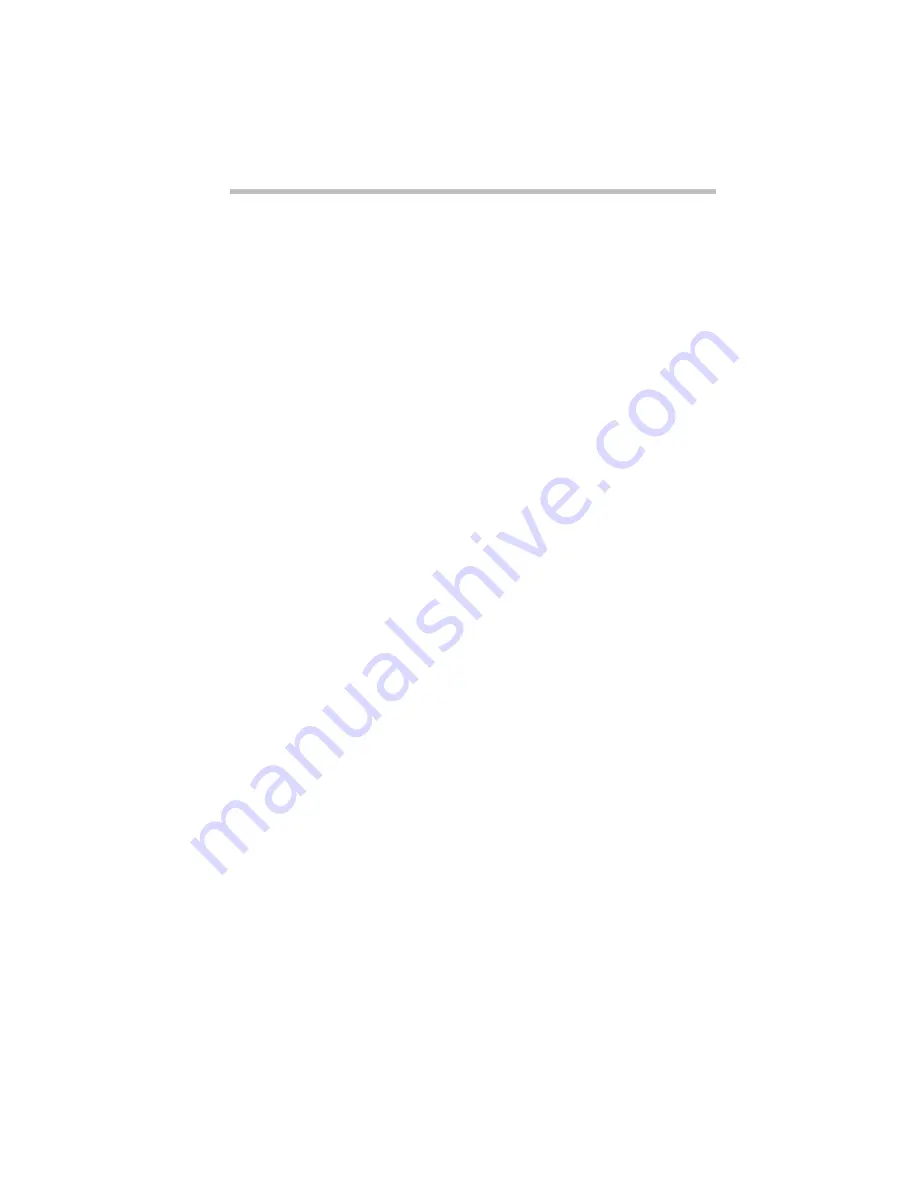
Getting Help
407
If the name is already assigned to another bookmark, the pro-
gram displays a message. Type the new bookmark name and
choose OK.
The electronic book program creates a consecutively numbered
bookmark and places it in the text at the upper edge of the “book.”
To view a marked section, click its assigned bookmark and the
program switches to the corresponding text location.
Deleting a Bookmark
To delete a previously defined bookmark, follow these steps:
1 Choose Define from the Bookmark menu or click the yel-
low bookmark icon in the lower-right corner of the screen.
The program displays the Define Bookmark dialog box, which
includes the list of currently defined bookmarks.
2 Select the bookmark name you wish to delete.
3 Choose delete and choose OK.
Using Cross-References
Cross-references, which display as underlined text, allow you to
move quickly to sections containing information related to the
material in the current section. For example, from the batteries sec-
tion you can go directly to the MaxTime discussion by clicking the
cross reference.
To view a cross-reference, follow these steps:
1 Position the pointer over the cross-reference.
The pointer changes to a pointing hand icon.
2 Click the cross-reference.
The program displays the section containing the information
that relates to the cross-reference you selected.
When you have finished reading the cross-referenced material,
clicking Go Back returns you to the original topic.
Summary of Contents for Satellite 200 Series
Page 48: ...Let s Start at the Very Beginning UsingTheElectronicGuide 49 ...
Page 117: ...Before You Go to a Computer Store BuyingHardware 121 ...
Page 174: ...Little Cards That Do Big Things RemovingaPCCard 181 ...
Page 201: ...Connecting to the World DiscoveringToshiba sOn lineResources 209 ...
Page 248: ...Making Life Easier ChangingtheDisplayMode 259 ...
Page 255: ...What s Really Going On WhatReallyHappensWhenYouTurntheComputerOn 267 ...
Page 290: ...If Something Goes Wrong IfYouNeedFurtherAssistance 303 ...
Page 321: ...Hardware Setup TheHardwareConfigurationOptionsDialogBox 339 ...
Page 336: ...TSETUP OTHERS 355 ...
Page 356: ...Specifications 379 ...
Page 364: ...Input OutputPortAddressAssignments Part III Appendixes 389 ...



































