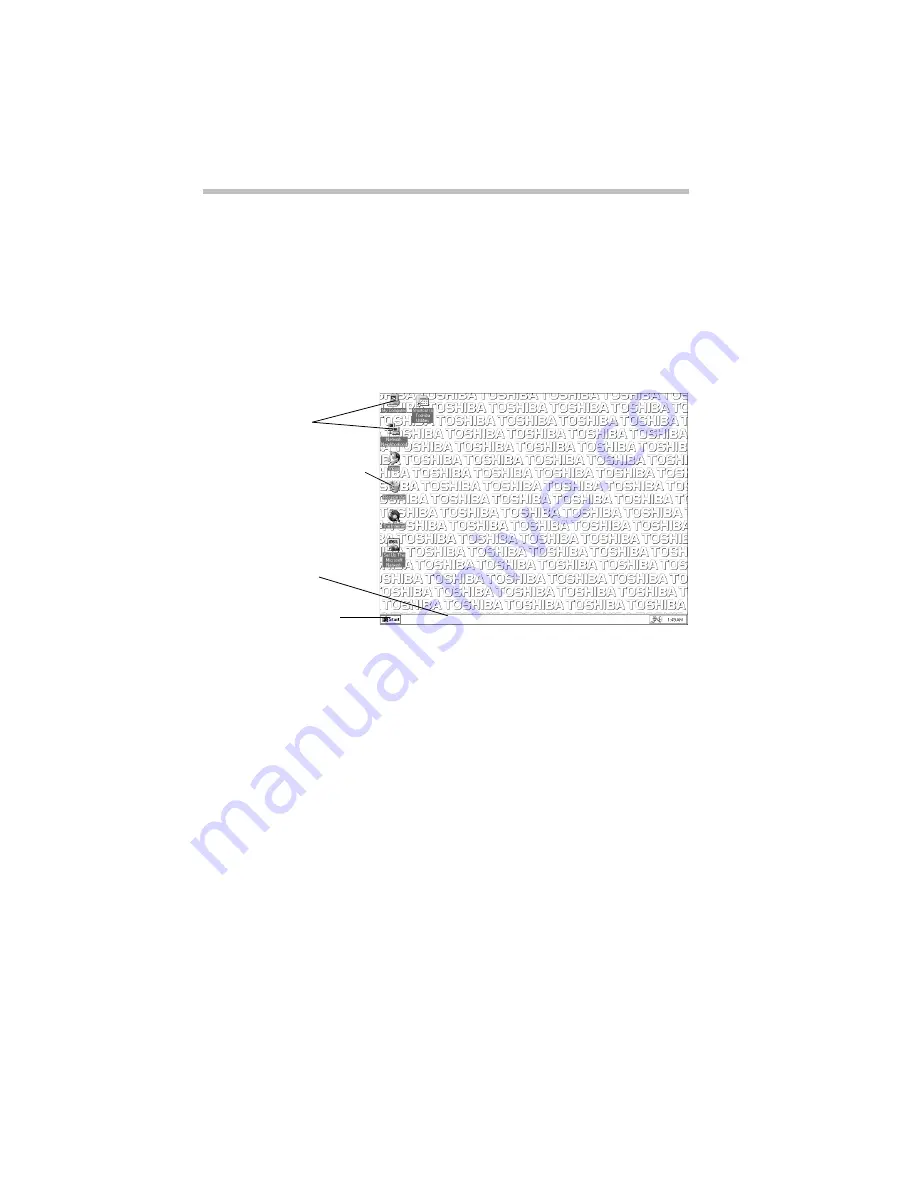
Getting to Know Windows 95
Lesson 1: Exploring the Desktop
52
Lesson 1: Exploring the Desktop
The desktop is the launching pad for everything you can do in
Windows 95. You use its features to start programs, find docu-
ments, set up system components and most other computing tasks.
The following illustration identifies the major features of the
desktop:
The desktop
The Start button does just what it says. You can use it to start pro-
grams and open documents, files and folders within Windows 95
(see “Lesson 5: Starting Programs” on page 58).
The taskbar lets you know what documents you currently have
open. It may also display the time. Right now, the taskbar is blank
because you haven’t started anything. As you work through the
lessons in this chapter, the taskbar will change to reflect what
you’re doing.
The icons provide shortcuts to programs, documents, files, folders,
system features and components. To learn how to create and use
these icons, refer to your Windows 95 documentation.
One special icon is the Recycle Bin. You use the Recycle Bin to
delete files and remove objects from the desktop. You’ll learn
more about the Recycle Bin in “Lesson 11: Removing Objects
from the Desktop” on page 67.
Icons
Recycle Bin icon
Taskbar
Start button
Summary of Contents for Satellite 200 Series
Page 48: ...Let s Start at the Very Beginning UsingTheElectronicGuide 49 ...
Page 117: ...Before You Go to a Computer Store BuyingHardware 121 ...
Page 174: ...Little Cards That Do Big Things RemovingaPCCard 181 ...
Page 201: ...Connecting to the World DiscoveringToshiba sOn lineResources 209 ...
Page 248: ...Making Life Easier ChangingtheDisplayMode 259 ...
Page 255: ...What s Really Going On WhatReallyHappensWhenYouTurntheComputerOn 267 ...
Page 290: ...If Something Goes Wrong IfYouNeedFurtherAssistance 303 ...
Page 321: ...Hardware Setup TheHardwareConfigurationOptionsDialogBox 339 ...
Page 336: ...TSETUP OTHERS 355 ...
Page 356: ...Specifications 379 ...
Page 364: ...Input OutputPortAddressAssignments Part III Appendixes 389 ...
















































