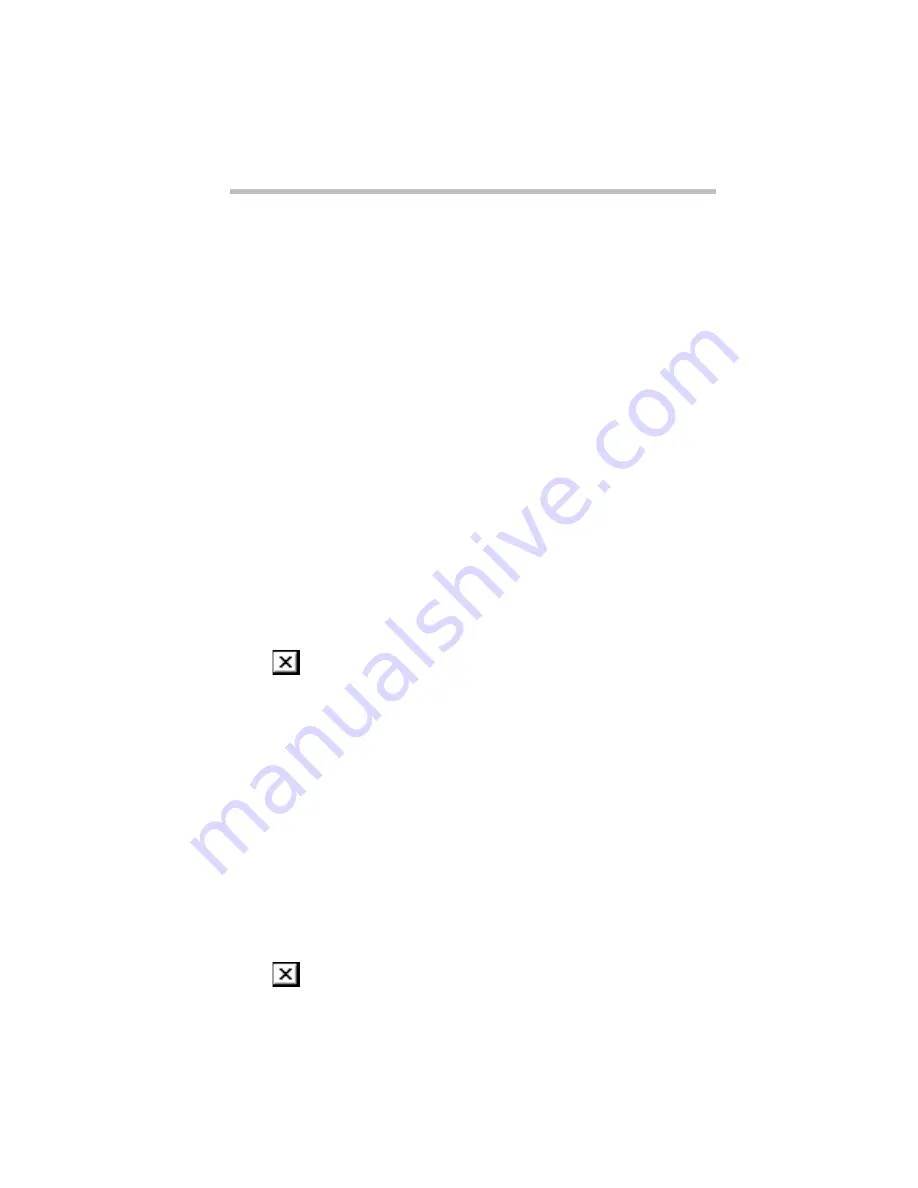
Getting to Know Windows 95
Lesson 4: Creating a New Folder
57
To learn more about Notepad, click Help or refer to
Windows 95 Help. For now, leave Notepad open and go on to
the next lesson.
Lesson 4: Creating a New Folder
Windows 95 stores documents, tools and programs in folders. It
even stores other folders in folders. In this lesson, you will learn
how easy it is to create folders.
To create a folder in which to store the document you just created,
follow these steps.
1 Move the pointer to an empty area of the desktop and click
the secondary button.
Windows 95 displays the desktop shortcut menu.
2 Point to New, then click Folder.
Windows 95 creates a New Folder icon on the desktop with the
icon name highlighted.
3 Type a name for the folder and press
Enter
.
4 Close the Notepad document you just created by clicking
the close button on the right side of the Notepad title bar.
Windows 95 displays the document as an icon on the desktop.
5 Click the document icon and drag it to your new folder.
The outline of the document icon moves across the desktop.
6 Still holding the primary button, position the document
icon over the folder icon so the folder icon is highlighted,
then release the primary button.
The document icon disappears into the folder.
7 To see your document, double-click the folder icon.
A window opens and displays the contents of the folder,
including your document icon.
8 Close the window by clicking its close button.
Summary of Contents for Satellite 200 Series
Page 48: ...Let s Start at the Very Beginning UsingTheElectronicGuide 49 ...
Page 117: ...Before You Go to a Computer Store BuyingHardware 121 ...
Page 174: ...Little Cards That Do Big Things RemovingaPCCard 181 ...
Page 201: ...Connecting to the World DiscoveringToshiba sOn lineResources 209 ...
Page 248: ...Making Life Easier ChangingtheDisplayMode 259 ...
Page 255: ...What s Really Going On WhatReallyHappensWhenYouTurntheComputerOn 267 ...
Page 290: ...If Something Goes Wrong IfYouNeedFurtherAssistance 303 ...
Page 321: ...Hardware Setup TheHardwareConfigurationOptionsDialogBox 339 ...
Page 336: ...TSETUP OTHERS 355 ...
Page 356: ...Specifications 379 ...
Page 364: ...Input OutputPortAddressAssignments Part III Appendixes 389 ...
















































