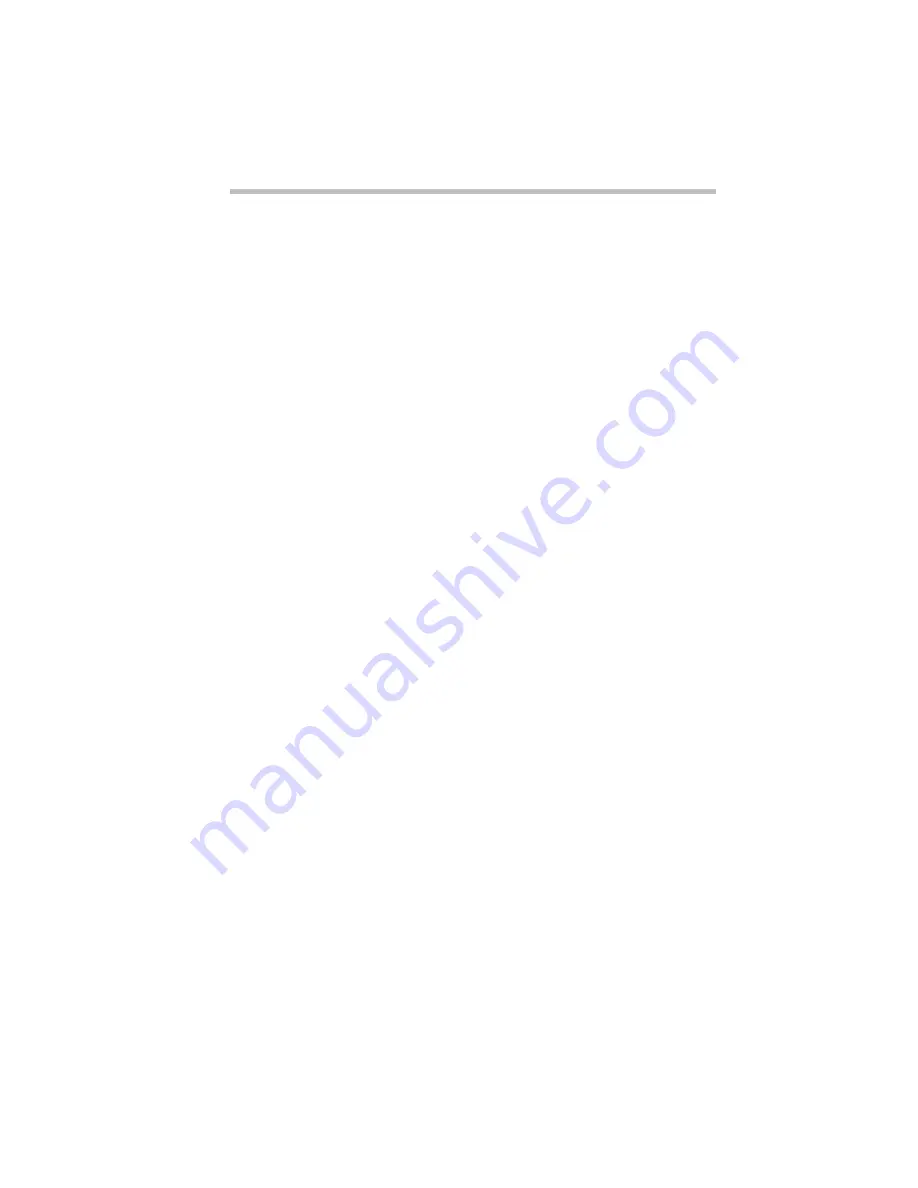
Getting to Know Windows 95
Lesson 8: Creating Shortcuts
63
Lesson 8: Creating Shortcuts
By adding shortcuts to your desktop, you can open programs or
files with the click of a button. You’ll probably want to create
shortcuts for the programs you use most frequently. This lesson
explains how to create shortcuts to two Windows 95 accessories,
Calculator and Character Map.
To create a shortcut, follow these steps.
1 Move the pointer to an empty area of the desktop and click
the secondary button.
Windows 95 displays the desktop shortcut menu.
2 Click New, then click Create Shortcut.
Windows 95 displays the Create Shortcut dialog box.
3 In the Command line box, type
c:\windows\calc.exe
and click
Next.
Windows 95 prompts you to select a name for the shortcut.
4 Type
Calculator
and click Finish.
Windows 95 displays the new shortcut on your desktop.
Now assume you want to create a shortcut, but don’t know the
location of the program.
5 Click Start, then point to Find.
6 Click Files or Folders.
Summary of Contents for Satellite 200 Series
Page 48: ...Let s Start at the Very Beginning UsingTheElectronicGuide 49 ...
Page 117: ...Before You Go to a Computer Store BuyingHardware 121 ...
Page 174: ...Little Cards That Do Big Things RemovingaPCCard 181 ...
Page 201: ...Connecting to the World DiscoveringToshiba sOn lineResources 209 ...
Page 248: ...Making Life Easier ChangingtheDisplayMode 259 ...
Page 255: ...What s Really Going On WhatReallyHappensWhenYouTurntheComputerOn 267 ...
Page 290: ...If Something Goes Wrong IfYouNeedFurtherAssistance 303 ...
Page 321: ...Hardware Setup TheHardwareConfigurationOptionsDialogBox 339 ...
Page 336: ...TSETUP OTHERS 355 ...
Page 356: ...Specifications 379 ...
Page 364: ...Input OutputPortAddressAssignments Part III Appendixes 389 ...
















































