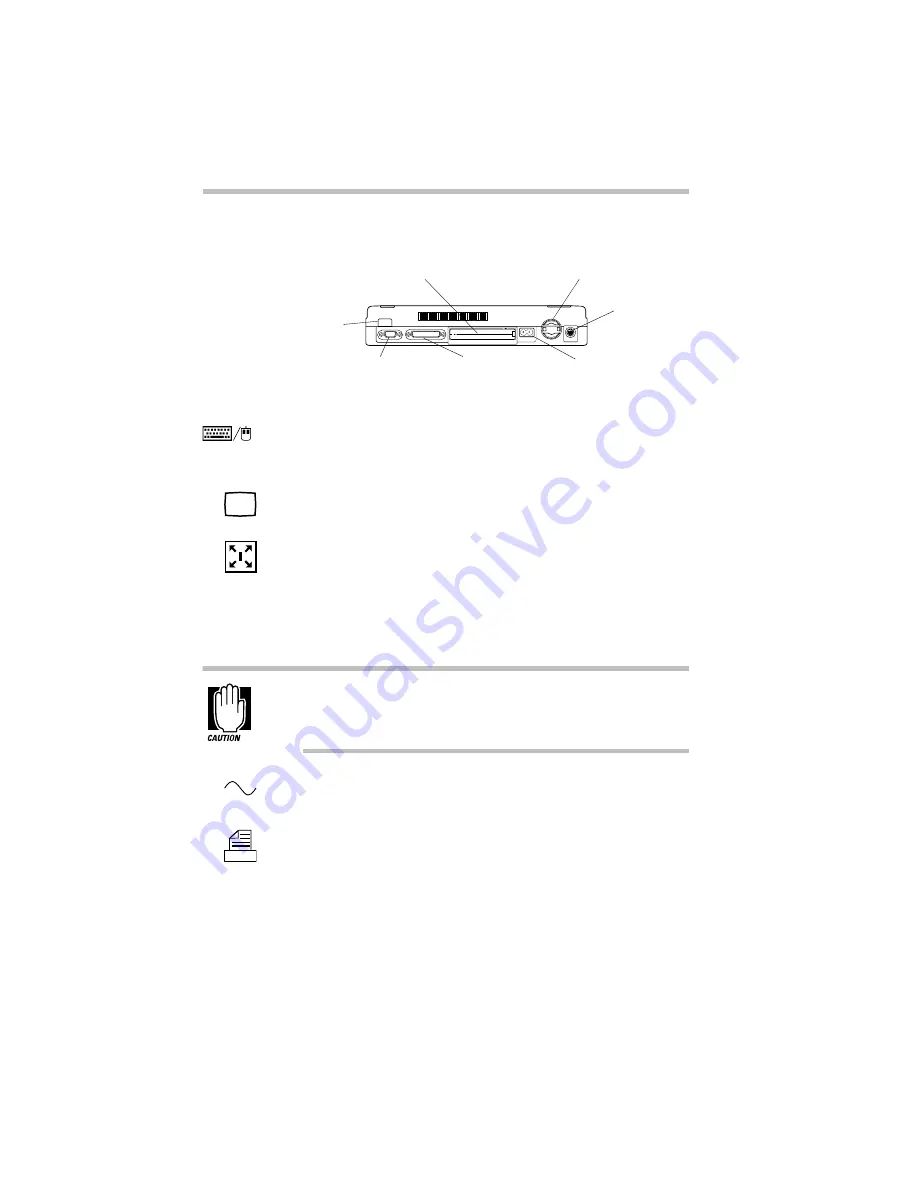
Finding Your Way around the System
Find Out Where Everything's Located
8
The Back
The back
The PS/2 port provides access to an optional external PS/2-com-
patible mouse or keyboard. For more information, see “Using an
External Keyboard” on page 215.
The monitor port allows you to connect an external monitor. For
more information, see “Using an External Monitor” on page 211.
The NoteDock™ port allows you to connect the optional Note-
Dock. The NoteDock provides all the ports of the Satellite 200
Series computer and a PS/2 keyboard port, PS/2 mouse port, line-
out jack, joystick/MIDI port, and two additional type III PC Card
slots. For more information, see “Using the Optional NoteDock”
on page 223.
Keep foreign objects away from this port. Pins and other
small objects can slip inside the port and damage computer
circuitry.
The power socket is where you plug in the power cord. For more
information, see “Connect to a Power Source” on page 15.
The parallel port lets you connect a printer or other parallel
device, including ECP-compatible devices. For more information,
see “Connecting a Parallel Printer” on page 24.
PS/2 port
Monitor port
NoteDock port
Power socket
Parallel port
Infrared port
CPU Fan
Summary of Contents for Satellite 200 Series
Page 48: ...Let s Start at the Very Beginning UsingTheElectronicGuide 49 ...
Page 117: ...Before You Go to a Computer Store BuyingHardware 121 ...
Page 174: ...Little Cards That Do Big Things RemovingaPCCard 181 ...
Page 201: ...Connecting to the World DiscoveringToshiba sOn lineResources 209 ...
Page 248: ...Making Life Easier ChangingtheDisplayMode 259 ...
Page 255: ...What s Really Going On WhatReallyHappensWhenYouTurntheComputerOn 267 ...
Page 290: ...If Something Goes Wrong IfYouNeedFurtherAssistance 303 ...
Page 321: ...Hardware Setup TheHardwareConfigurationOptionsDialogBox 339 ...
Page 336: ...TSETUP OTHERS 355 ...
Page 356: ...Specifications 379 ...
Page 364: ...Input OutputPortAddressAssignments Part III Appendixes 389 ...









































