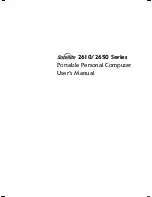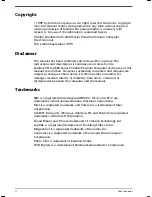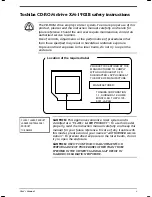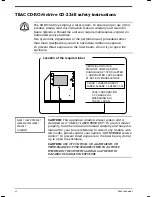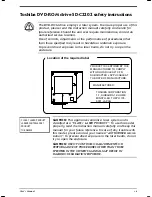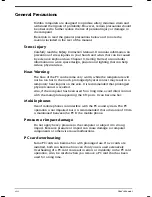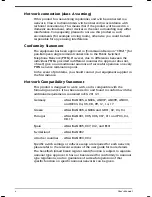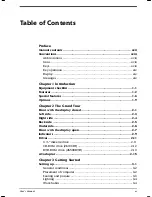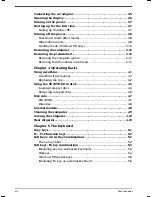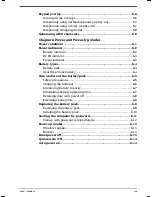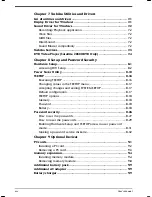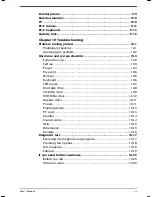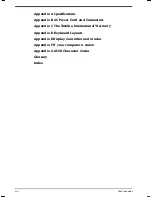Summary of Contents for SATELLITE 2610 Series
Page 1: ...User s Manual i 2610 2650 Series Portable Personal Computer User s Manual ...
Page 4: ...iv User s Manual ...
Page 175: ...User s Manual Keyboard Layouts D 1 Appendix D Keyboard Layouts Belgian Canadian ...
Page 176: ...D 2 Keyboard Layouts User s Manual Danish French German ...
Page 177: ...User s Manual Keyboard Layouts D 3 Italian Norwegian Polish ...
Page 178: ...D 4 Keyboard Layouts User s Manual Portuguese Spanish Swedish ...
Page 179: ...User s Manual Keyboard Layouts D 5 Swiss German UK English US English ...