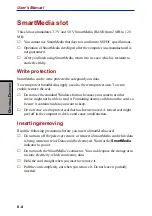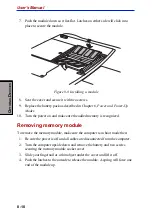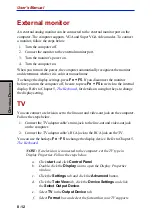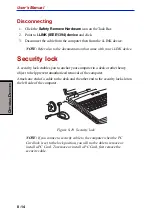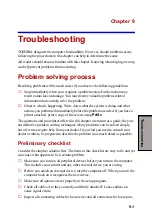User's Manual
7-6
HW S
ETUP
AND
P
ASSWORDS
CD-ROM
→
→
→
→
→
LAN
→
→
→
→
→
HDD
→
→
→
→
→
FDD
The computer looks for bootable files in
the following order: CD-ROM*, LAN,
HDD, diskette drive.
*
In this computer, CD refers to the DVD-ROM or CD-RW/DVD-ROM drives.
To change the boot drive, follow the steps below.
1.
Hold down
F12
and boot the computer.
2.
The following menu will be displayed with the following icons: Built-in
HDD, CD-ROM, FDD, Network (LAN), PCA (ATA) card boot.
NOTE: A bar will appear only under the selected device.
3. Use the left/right cursor keys to highlight the boot device you want and press
Enter
.
NOTES: 1. If a supervisor password is set, the menu above does not
appear when you use the user password to start the
computer.
2. In this computer, CD-ROM refers to the DVD-ROM or CD-
RW/DVD-ROM drives.
3. The selection method above does not change the boot
priority settings in HW Setup.
4. If you press a key other than one of those above or if the
selected device is not installed, the system will boot according
to the current setting in HW Setup.
Supervisor password
Refer to the readme file of the Supervisor Password Utility for instructions on
setting the Supervisor Password.
The path to the readme file is
C:\Program Files\TOSHIBA\Windows
Utilities\SVPWTool
. In the
SVPWTool
directory, open the
readme.htm
file.
Summary of Contents for Satellite 5000 Series
Page 1: ...TOSHIBA 5000 Series Portable Personal Computer User s Manual ...
Page 37: ...xxxviii User s Manual ...
Page 75: ...User s Manual G ETTING S TARTED 3 12 ...
Page 107: ...User s Manual T HE K EYBOARD 5 10 ...
Page 173: ...User s Manual B 10 A PPENDIX B ...
Page 187: ...User s Guide C 14 A PPENDIX C ...
Page 197: ...User s Manual E 4 A PPENDIX E ...
Page 225: ...User s manual Index 6 ...