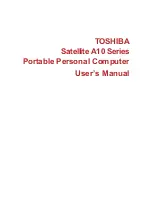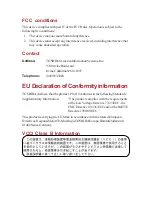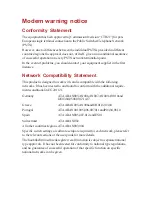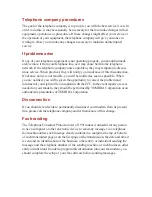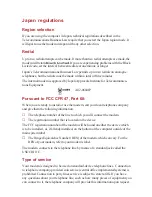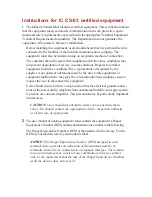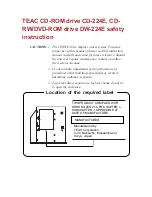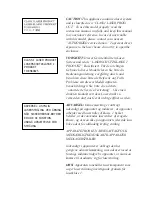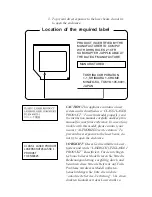Summary of Contents for Satellite A10 Series
Page 1: ...TOSHIBA Satellite A10 Series Portable Personal Computer User s Manual ...
Page 29: ...xxix Appendix I PartsNumbers I 1 Glossary Index ...
Page 30: ...xxx ...
Page 34: ...xxxiv ...
Page 38: ...I NTRODUCTION ...
Page 50: ...1 12 User s Manual I NTRODUCTION ...
Page 52: ...T HE G RAND T OUR ...
Page 68: ...G ETTING S TARTED ...
Page 82: ...O PERATING B ASICS Moving the computer 4 23 Heat dispersal 4 24 ...
Page 108: ...T HE K EYBOARD ...
Page 118: ...User s Manual 5 10 T HE K EYBOARD ...
Page 120: ...P OWER AND P OWER U P M ODES ...
Page 138: ...HW S ETUP ...
Page 150: ...O PTIONAL D EVICES ...
Page 162: ...User s Manual 8 12 O PTIONAL D EVICES ...
Page 164: ...T ROUBLESHOOTING ...
Page 192: ...User s Manual T ROUBLESHOOTING 9 28 ...
Page 194: ...A PPENDIXES ...
Page 206: ...User s Manual B 10 A PPENDIX B ...
Page 226: ...User s Manual D 8 A PPENDIX D ...
Page 230: ...User s Manual E 4 A PPENDIX E ...
Page 254: ...Glossary 14 G LOSSARY Glossary ...
Page 259: ...Index Index 5 I NDEX WirelessLAN1 7 problems9 25 using4 19 ...