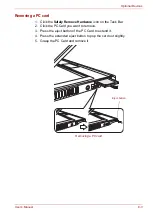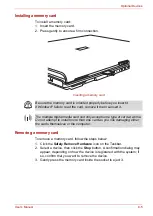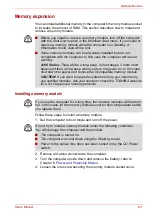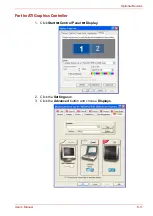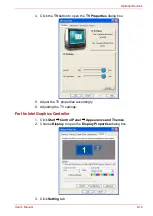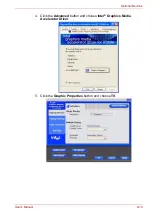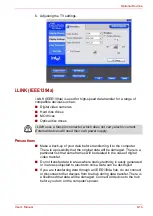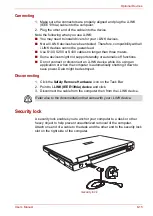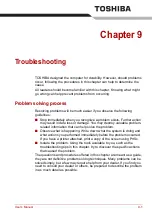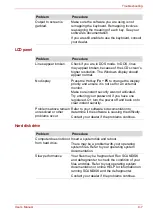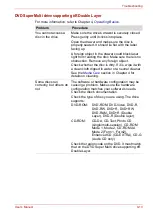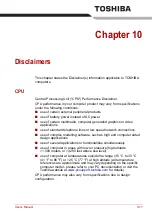User’s Manual
9-2
Troubleshooting
Preliminary checklist
Consider the simplest solution first. The items in this checklist are easy to
fix and yet can cause what appears to be a serious problem.
■
Make sure you turn on all peripheral devices before you turn on the
computer.
This includes your printer and any other external device you are using.
■
Before you attach an external device, turn the computer off. When you
turn the computer back on it recognizes the new device.
■
Make sure all options are set properly in the setup program.
■
Check all cables. Are they correctly and firmly attached? Loose cables
can cause signal errors.
■
Inspect all connecting cables for loose wires and all connectors for
loose pins.
■
Check that the optical disc drive is correctly inserted.
Make notes of your observations and keep them in a permanent error log.
This will help you describe your problems to your dealer. If a problem
recurs, the log will help you identify the problem faster.
Analysing the problem
Sometimes the system gives clues that can help you identify why it is
malfunctioning. Keep the following questions in mind:
■
Which part of the system is not operating properly: keyboard, disk
drives, hard disk drive, printer, display. Each device produces different
symptoms.
■
Is the operating system configuration set properly? Check the
configuration options.
■
What appears on the display screen? Does it display any messages or
random characters? Print a copy of the screen if you have a printer
attached. Look up the messages in the software and operating system
documentation. Check that all connecting cables are correctly and
firmly attached. Loose cables can cause erroneous or intermittent
signals.
■
Do any indicators light? Which ones? What color are they? Do they stay
on or blink? Write down what you see.
■
Do you hear any beeps? How many? Are they long or short? Are they
high pitched or low? Is the computer making any unusual noises? Write
down what you hear.
Record your observations so you can describe them to your dealer.