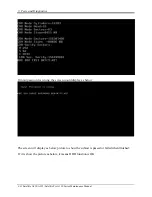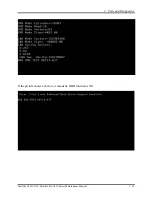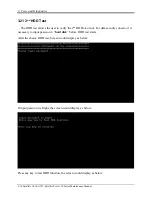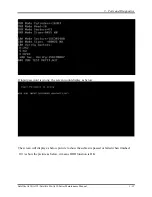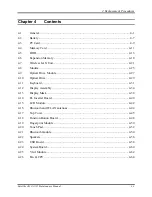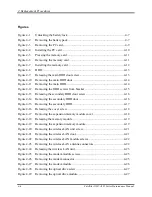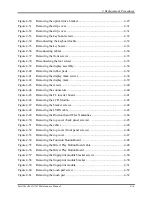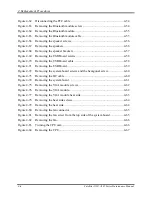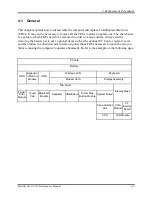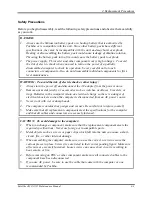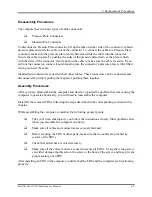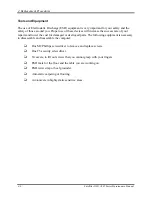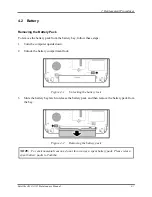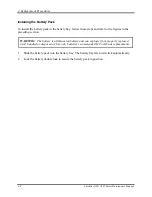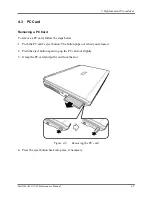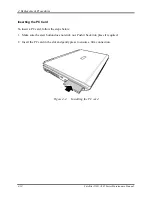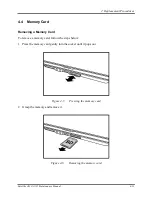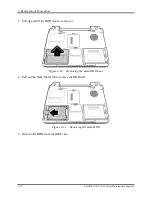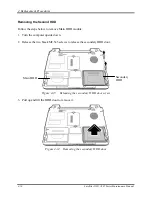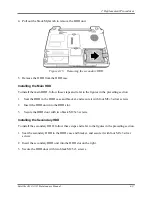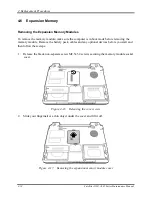4 Replacement Procedures
4-4
Satellite A130/ A135 Series Maintenance Manual
Before You Begin
Look over the procedures in this section before you begin disassembling the computer.
Familiarize yourself with the disassembly and reassembly steps. Begin each procedure by
removing the AC adaptor and the battery pack as instructed in section 4.2.
1.
Do not disassemble the computer unless it is operating abnormally.
2.
Use only the correct and approved tools.
3.
Make sure the working environment is free from the following elements whether you are
using or storing the computer.
Dust and contaminants
Static electricity
Extreme heat, cold and humidity
4.
Make sure the FRU you are replacing is causing the fault by performing the necessary
troubleshooting and diagnostics tests described in chapters 2 and 3 of this manual.
5.
Do not perform any operations that are unnecessary and use only the described procedures
for disassembling and installing FRUs in the computer.
6.
After removing parts from the computer, place them in a safe place away from the computer
so they will not be damaged and will not interfere with your work.
7.
You will remove and replace many screws when you disassemble the computer. When you
remove screws, make sure they are placed in a safe place and identified with the correct
parts.
8.
When assembling the computer make sure you use the correct screws to secure the various
pieces. Screw sizes are listed in their corresponding figures.
9.
The computer contains many sharp edges and corners, so be careful not to injure yourself.
10.
After you have replaced a FRU, make sure the computer is functioning properly by
performing the appropriate test on the FRU you have fixed or replaced.
Summary of Contents for Satellite A130
Page 9: ...Chapter 1 Hardware Overview 1 CONFIDENTIAL ...
Page 10: ...1 Hardware Overview 1 ii Satellite A130 A135 Maintenance Manual ...
Page 27: ...Chapter 2 Troubleshooting Procedures 2 ...
Page 28: ......
Page 91: ...3 Tests and Diagnostics Satellite A130 A135 Satellite Pro A130 Series Maintenance Manual 3 15 ...
Page 113: ... CONFIDENTIAL Chapter 4 Replacement Procedures ...
Page 114: ...4 ...
Page 187: ...Appendices CONFIDENTIAL ...
Page 188: ...Appendices App ii CONFIDENTIAL Satellite A130 A135 Series Maintenance Manual ...
Page 196: ...Appendices App x CONFIDENTIAL Satellite A130 A135 Series Maintenance Manual ...
Page 202: ...A 6 CONFIDENTIAL Satellite A130 A135 Series Maintenance Manual ...
Page 229: ...Portuguese PO Keyboard Figure PO keyboardE 8 US INTE UI INTE Keyboard Figure US INTE Keyboard ...
Page 230: ...Germanic GR Keyboard Figure GR keyboard France FR Keyboard Figure FR keyboard ...
Page 231: ...Italian IT Keyboard Figure IT keyboard Belgium BE Keyboard Figure BE keyboard ...
Page 232: ...Czech CZ Keyboard Figure CZ keyboard Greek GK Keyboard Figure GK keyboard ...
Page 233: ...Hebrew HB Keyboard Figure HB keyboard Hungary HG Keyboard Figure HG Keyboard ...
Page 234: ...Norwegian NW Keyboard Figure NW keyboard Russian RU Keyboard Figure RU keyboard ...
Page 235: ...Turkish TR Keyboard Figure TR keyboard Yugoslavian YU Keyboard Figure YU keyboard ...
Page 236: ...Danish DM Keyboard Figure DM keyboard Swedish SD Keyboard Figure SD keyboard ...
Page 237: ...Swiss SW Keyboard Figure SW keyboard Arabic ARE Keyboard Figure ARE keyboard ...
Page 238: ...Slovakian SV Keyboard Figure SV keyboard Turkish F TR Keyboard Figure TR F keyboard ...
Page 239: ...Scandinavian ND Keyboard Figure ND keyboard ...