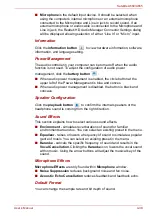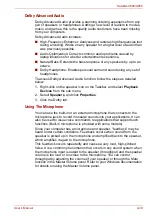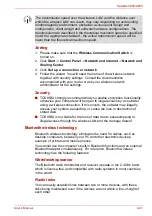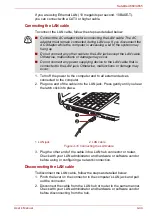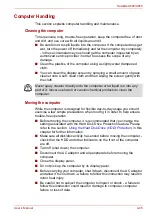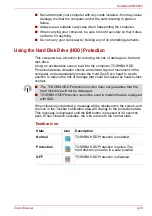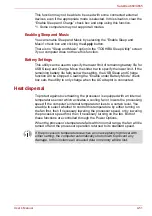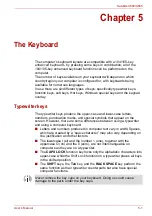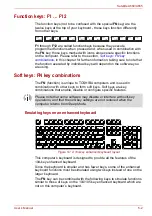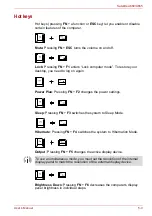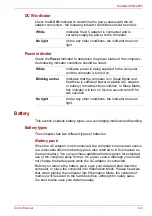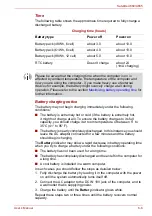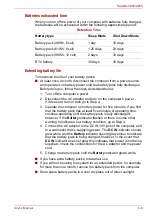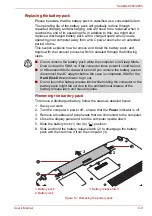User’s Manual
4-51
Satellite A660/A665
This function may not be able to be used with some connected external
devices even if the appropriate mode is selected. In this situation, clear the
“Enable Sleep and Charge” check box and stop using this function.
*1. Some computers may not support all modes.
Enabling Sleep and Music
You can enable Sleep and Music by selecting the “Enable Sleep and
Music” check box and clicking the
Apply
button.
There is no “Sleep and Music” option in the “TOSHIBA Sleep Utility” screen
if your computer does not have this function.
Battery Settings
This utility can be used to specify the lower limit of remaining battery life for
USB Sleep and Charge. Move the slider bar to specify the lower limit. If the
remaining battery life falls below the setting, the USB Sleep and Charge
function will be stopped. Clearing the “Enable under Battery Mode” check
box sets the utility to only charge when the AC adaptor is connected.
Heat dispersal
To protect against overheating, the processor is equipped with an internal
temperature sensor which activates a cooling fan or lowers the processing
speed if the computer’s internal temperature rises to a certain level. You
are able to select whether to control this temperature by either turning on
the fan first, then if necessary lowering the processor speed, or by lowering
the processor speed first, then if necessary turning on the fan. Both of
these functions are controlled through the Power Options.
When the processor’s temperature falls within normal range, the fan will be
turned off and the processor operation returned to its standard speed.
If the processor’s temperature reaches an unacceptably high level with
either setting, the computer automatically shuts down to prevent any
damage. In this instance all unsaved data in memory will be lost.