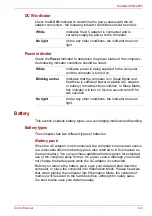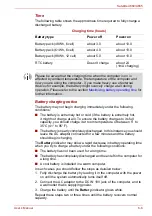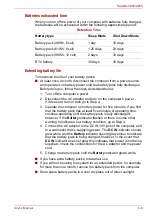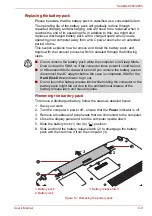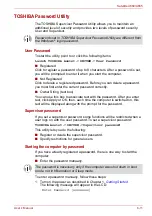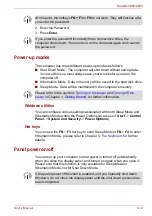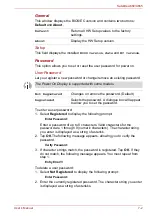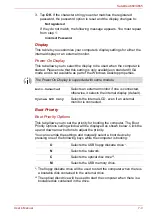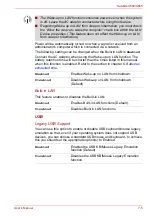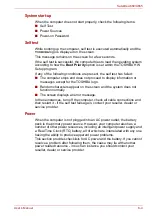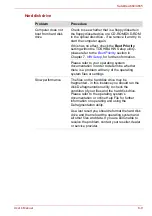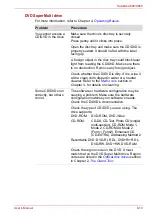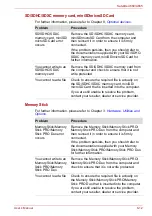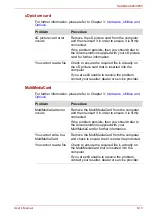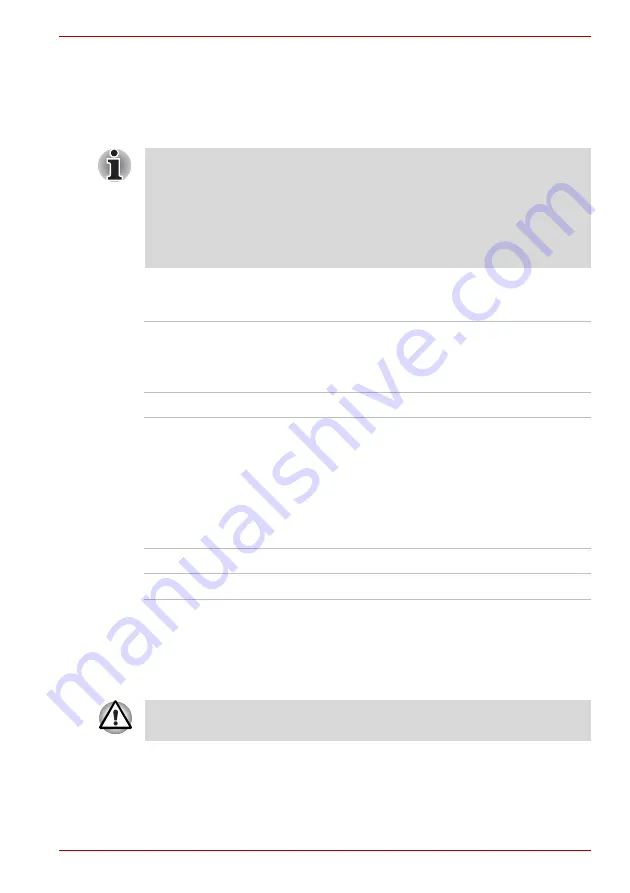
User’s Manual
7-4
Satellite A660/A665
To change the boot drive, follow the steps below.
1. Hold down
F12
and boot the computer. when the
TOSHIBA Leading
Innovation >>>
screen appears, release the
F12
key.
2. Use the up and down cursor keys to select the boot device you want
and press
ENTER
.
Boot Speed
This option allows you to select system boot-up speed.
Keyboard
Wake-up on Keyboard
When this feature is enabled, and the computer is in Sleep Mode, you can
turn on the system by pressing any key. However, please be aware that this
option will only work with the internal keyboard and only when the computer
is in Sleep Mode.
LAN
Wake-up on LAN
This feature lets the computer’s power be turned on from shutdown when it
receives a wake-up packet (Magic packet) from the LAN.
If a Supervisor Password has been set, manual boot device selection
functions may be restricted.
The boot device selection methods described above will not change the
boot priority settings that have been configured in HW Setup. In addition,
if you press a key other than one of those listed, or if the selected device is
not installed, the system will continue to boot according to the current and
available settings in HW Setup.
Fast
Reduces system boot-up time. System can boot
only from the built-in HDD and only internal LCD
and keyboard are supported during the boot
process.
Normal
System boots up at normal speed (Default).
Enabled
Enables the Wake-up on Keyboard function.
Disabled
Disables the Wake-up on Keyboard function (Default).
Do not install or remove a memory module while Wake-up on LAN is
enabled.