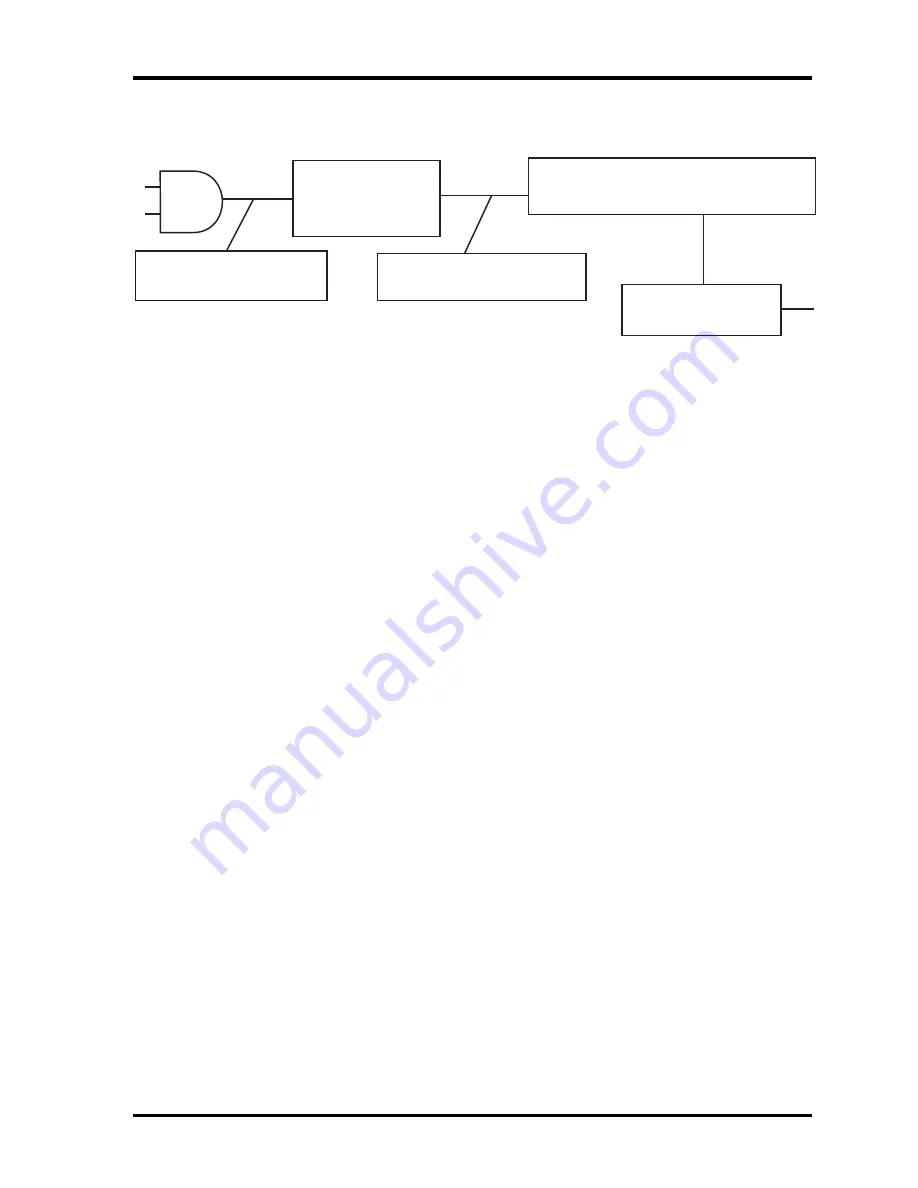
2.3 Power Supply
2 Troubleshooting
Procedure 2 Connection Check
Power is supplied to the system board as illustrated below:
AC
adaptor
System board
AC power cord
AC adaptor cord
Battery pack
Follow the steps below to check whether each connector has been connected correctly:
Check 1
Make sure the AC adaptor and AC power cord have been firmly plugged
into the DC IN socket and wall outlet respectively. When they have been
connected correctly, perform Check 2.
Check 2
Connect a new AC adaptor and AC power cord.
If the Battery LED / DC IN LED does not go on, go to Procedure 3.
If the Battery LED / DC IN LED does not go on in Amber, perform Check 3.
Check 3
Make sure the battery pack has been correctly installed in the computer
and it is not fully charged. If the battery LED does not go on in Amber
while the battery pack has been installed correctly, go to Procedure 3.
Procedure 3 Replacement Check
The battery pack, system board or CPU may be faulty. Disassemble the computer according
to Chapter 4 and follow the steps below:
Check 1
Replace the battery pack with a new one, if the battery pack is still not
working properly, perform check 2.
Check 2
Replace the system board with a new one, if the battery pack is still not
working properly, perform Check 3.
Check 3
Replace the CPU with a new one.
2-7
Satellite/Satellite Pro/C650D/C655D Maintenance Manual
Summary of Contents for Satellite C650D Series
Page 13: ...i Satellite Satellite Pro C650D C655D Maintenance Manual Chapter 1 Hardware Overview ...
Page 34: ......
Page 56: ...Chapter 3 Diagnostic Programs ...
Page 59: ......
Page 121: ......
Page 123: ...Chapter 4 Replacement Procedures 4 1 ...
Page 124: ...4 Replacement Procedures 4 ii Satellite Satellite Pro C650D C655D Maintenance Manual ...
Page 184: ...6000 1 次 Appendices ...
















































