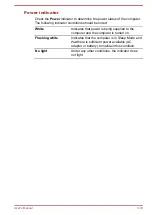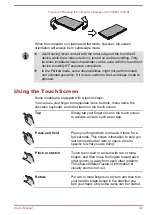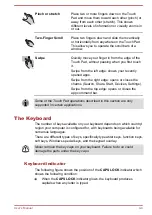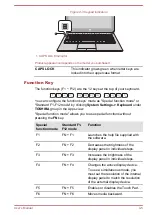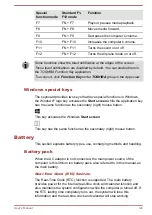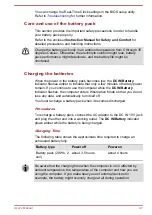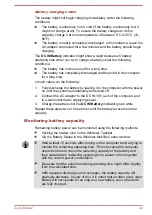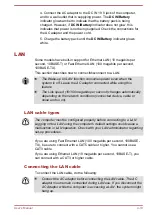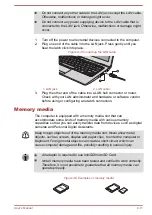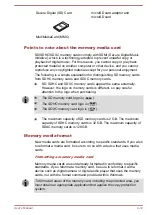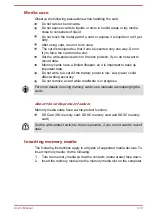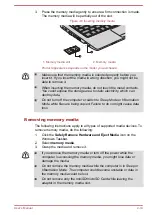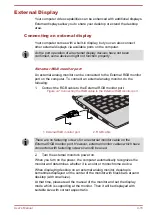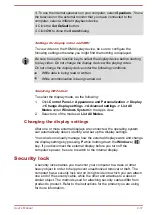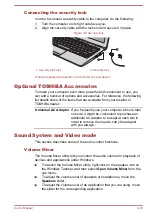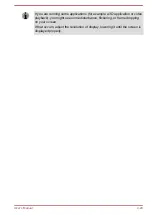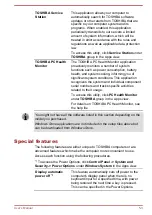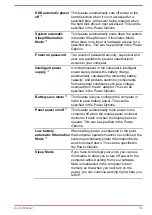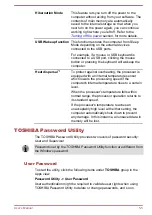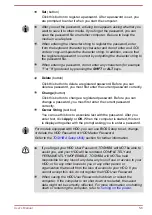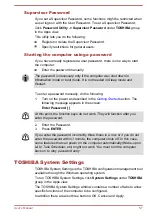Secure Digital (SD) Card
microSD card adaptor and
microSD card
MultiMediaCard (MMC)
Points to note about the memory media card
SD/SDHC/SDXC memory cards comply with SDMI (Secure Digital Music
Initiative), which is a technology adopted to prevent unlawful copy or
playback of digital music. For this reason, you cannot copy or play back
protected material on another computer or other device, and you cannot
reproduce any copyrighted material except for your personal enjoyment.
The following is a simple explanation for distinguishing SD memory cards
from SDHC memory cards and SDXC memory cards.
SD, SDHC and SDXC memory cards appear the same externally.
However, the logo on memory cards is different, so pay careful
attention to the logo when purchasing.
The SD memory card logo is (
).
The SDHC memory card logo is (
).
The SDXC memory card logo is (
).
The maximum capacity of SD memory cards is 2 GB. The maximum
capacity of SDHC memory cards is 32 GB. The maximum capacity of
SDXC memory cards is 128 GB.
Memory media format
New media cards are formatted according to specific standards. If you wish
to reformat a media card, be sure to do so with a device that uses media
cards.
Formatting a memory media card
Memory media cards are sold already formatted in conformity to specific
standards. If you reformat a memory card, be sure to reformat it with a
device such as digital camera or digital audio player that uses the memory
cards, not with the format command provided within Windows.
To format all areas of the memory card, including the protected area, you
must obtain an appropriate application that applies the copy protection
system.
User's Manual
4-12