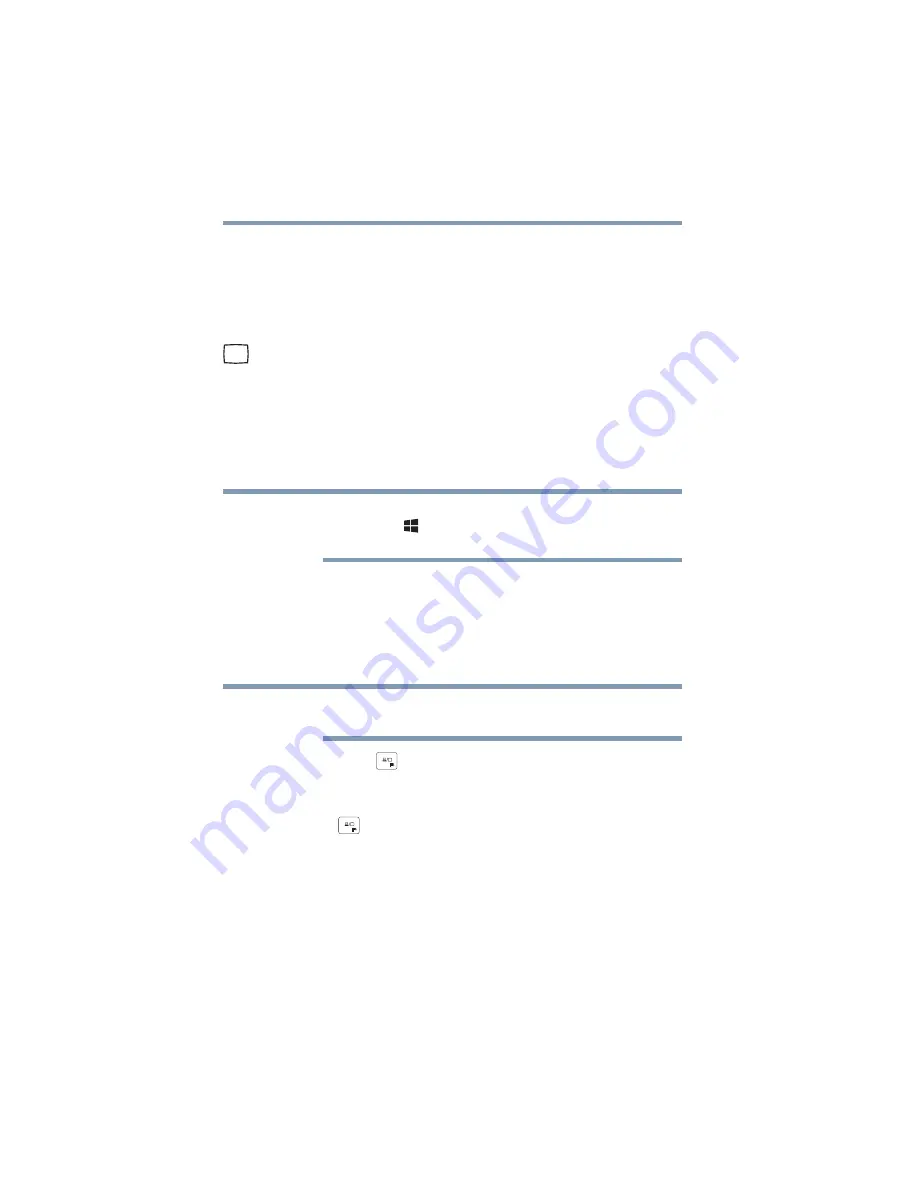
56
Getting Started
Using external display devices
Connecting an external monitor or projector
You can easily attach an external monitor or projector to your
computer if you need a larger screen. To do this:
1
Read the directions that came with the monitor to see if
you first need to install new software.
2
Connect the monitor’s video cable to the RGB (monitor)
port on the side of the computer.
3
Connect the device’s power cable to a live electrical
outlet.
4
Turn on the external device.
Your computer will automatically detect the external
display device.
You can change the display settings by pressing the
Windows
(
) +
P
keys, or by configuring the display
properties settings.
Directing the display output when you turn on the
computer
Once you have connected an external display device, you
can choose to use the internal display only, the external
device only, or both simultaneously.
Some modes are only available with the appropriate
device attached and turned on.
1
Press the (
) key.
The Display options window opens displaying the
available options.
The (
) key allows you to cycle through the display
options and highlights the available options in the
following order (only the first option is available when
you do not have an external monitor attached):
❖
PC screen only
❖
Duplicate
❖
Extend
NOTE
NOTE
















































