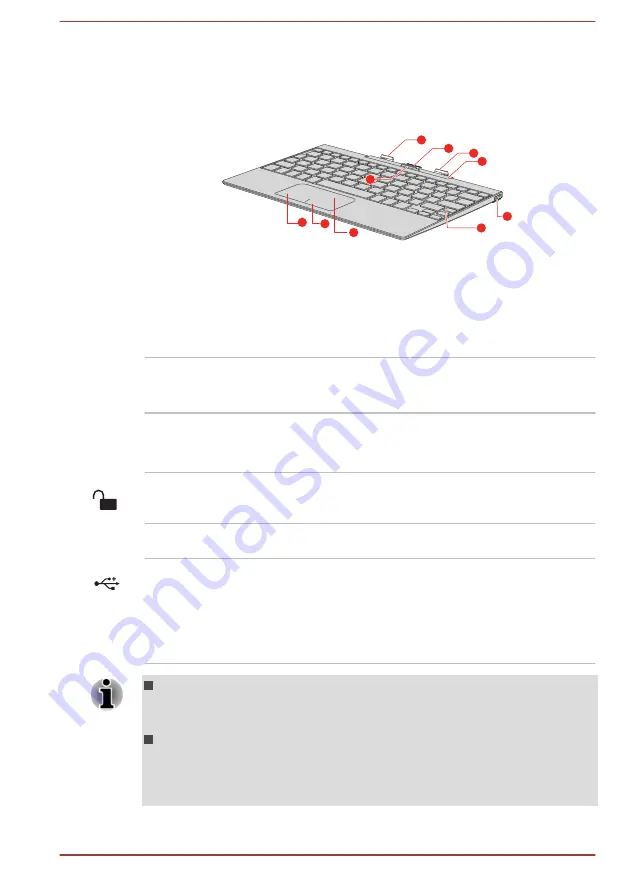
TOSHIBA Keyboard Dock
The following figure shows each important component of the
keyboarddock.
Figure 3-7 The keyboard dock
6
2
4
7
8
5
2
3
1
8
1. Docking connector
5. Universal Serial Bus (USB 2.0) port
2. Guide pins
6. Keyboard
3. Release button
7. Touch Pad
4. Computer holder
8. Touch Pad control buttons
Product appearance depends on the model you purchased.
Docking connector
Connect the keyboard dock to this connnector to
support keyboard, Touch Pad, and USB 2.0 port
functions.
Guide pins
Guide pins make it easy for you to align the tablet
with the keyboard dock. They also secure the
physical connection between them.
Release button
Press the release button to disengage the
computer from the keyboard dock.
Computer holder
The holder provides firm support to the computer.
Universal Serial Bus
(USB 2.0) port
One Universal Serial Bus port, which complies to
the USB 2.0 standard, is provided on the right
side of the keyboard dock.
The USB 2.0 port is not compatible with USB 3.0
devices.
Note that it is not possible to confirm the operation of all functions of
all USB devices that are available. Some functions associated with a
specific device might not operate properly.
Before removing a USB device from the USB port of your computer,
click the Safely Remove Hardware and Eject Media icon on the
Windows taskbar, and then select the USB device that you want to
remove.
User's Manual
3-7
















































