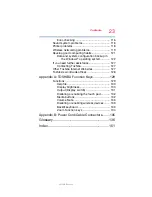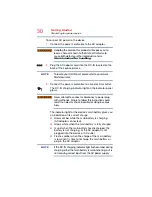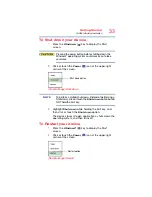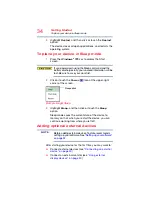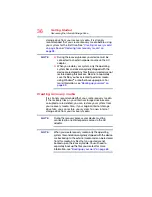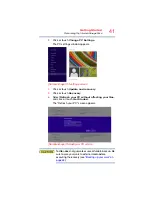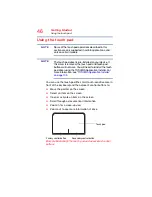34
Getting Started
To place your device in Sleep mode
3
Highlight
Restart
, and then click or touch the
Restart
option.
The device closes all open applications, and restarts the
operating system.
To place your device in Sleep mode
1
Press the
Windows
®
(
) key to display the Start
screen.
If you power down using the Sleep command and the
battery discharges fully, your unsaved information will be
lost. Be sure to save your work first.
2
Click or touch the
Power
(
) icon at the upper-right
corner of the screen.
(Sample Image) Sleep
3
Highlight
Sleep
, and then click or touch the
Sleep
option.
Sleep mode saves the current state of the device to
memory so that, when you restart the device, you can
continue working from where you left off.
Adding optional external devices
Before adding external devices, Toshiba recommends
setting up your software. See
.
After starting your device for the first time you may want to:
❖
Connect external devices (see
❖
Connect an external monitor (see
Sleep option
NOTE