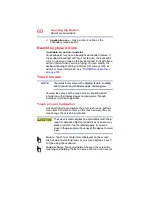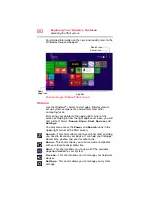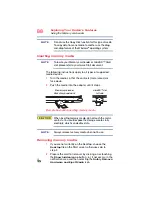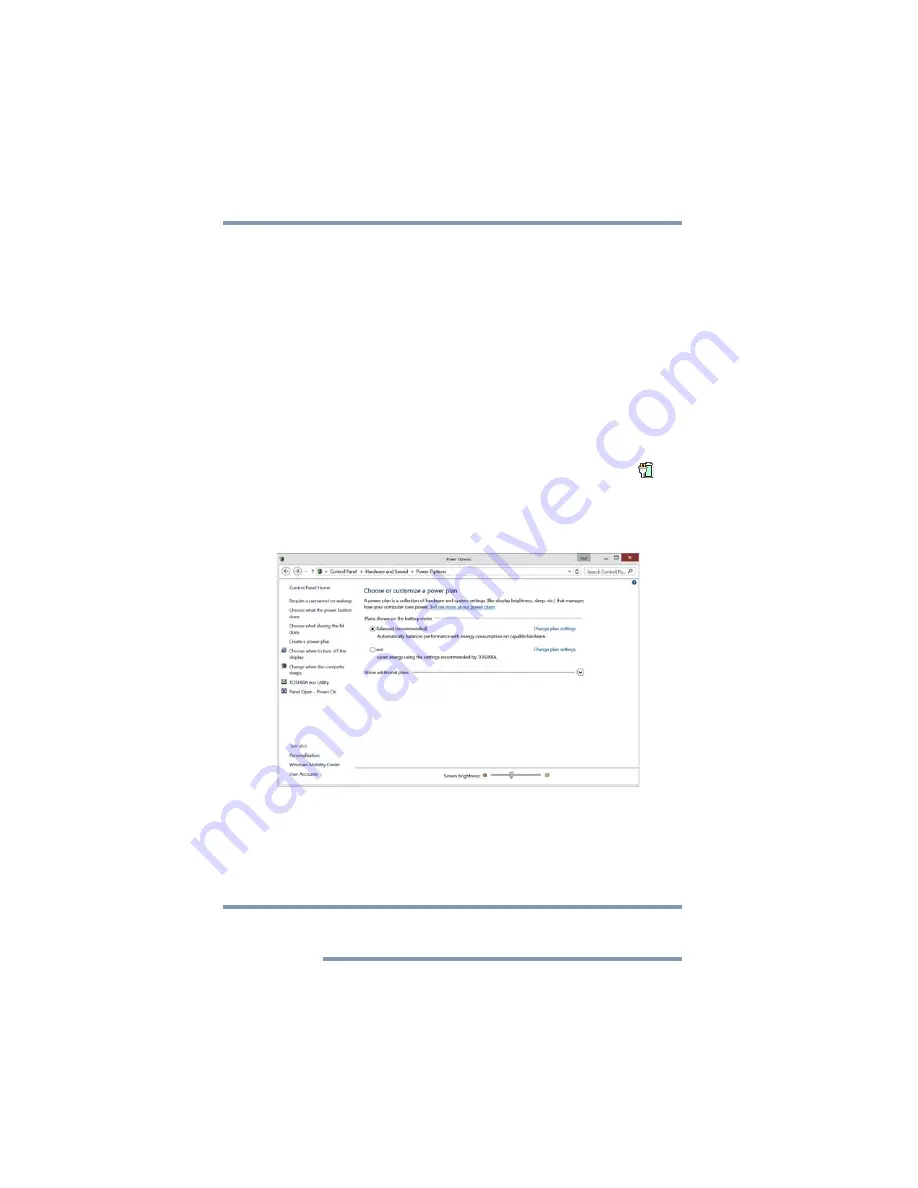
74
Mobile Computing
Monitoring battery power
Microsoft
®
has combined these options into preset Power
Plans. Using one of these power plans lets you choose
between maximum power savings and peak system
performance. You may also set individual power-saving
options to suit your own needs.
The following sections describe how to choose a Power Plan
and discuss each power-saving option.
Power Plans
You can choose a predefined Power Plan or select your own
combination of power options.
To do this:
1
While on the desktop, click or touch the
Battery
(
)
icon in the notification area.
2
Click or touch
More power options
.
The Windows
®
Power Options window appears.
(Sample Image) Windows
®
Power Options window
3
Select an appropriate plan for your work environment or
create your own custom plan.
4
Click or touch
Create a power plan
in the left pane to
set up a new plan.
To edit a plan or to edit advanced settings, continue to
the following steps.
NOTE