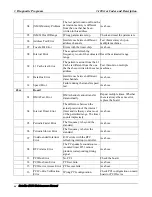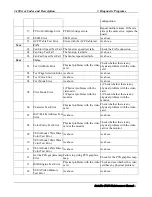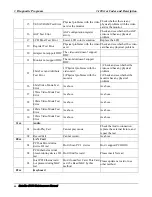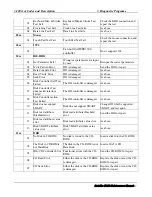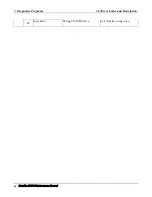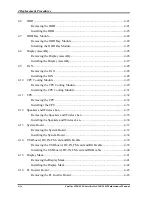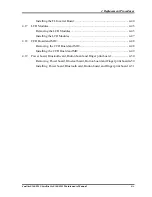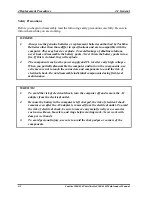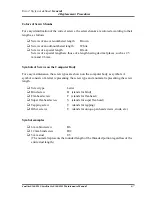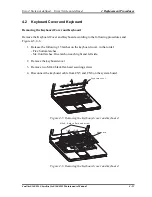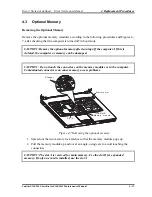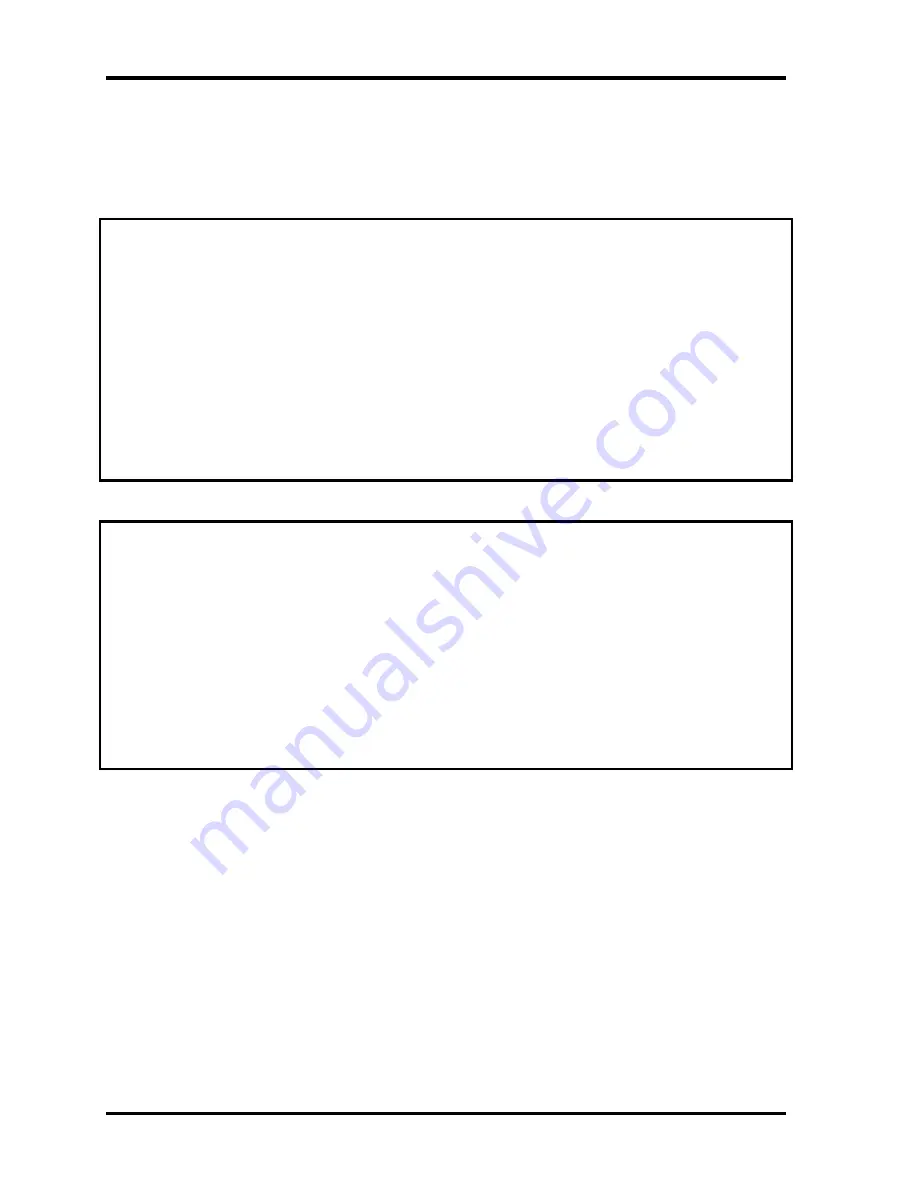
4 Replacement Procedures
4.1 General
4-2
Satellite E100/E105/ Satellite ProE100/E105
Maintenance Manual
Safety Precautions
Before you begin to disassembly read the following safety precautions carefully. Be sure to
follow them while you are working.
DANGER:
1.
Always use the genuine batteries or replacement batteries authorized by Toshiba.
Batteries other than those differ in specifications and are incompatible with the
computer. They may burst or explode. To avoid leakage of alkaline solutions,
never heat or disassemble the battery packs. Never throw the battery packs into a
fire. If this is violated, they will explode.
2.
The components such as the power supply and FL inverter carry high voltages.
When you partially disassemble the computer and turn on the components, use
extreme care not to touch the connectors and components to avoid the risk of
electrical shock. Do not disassemble individual components during first-level
maintenance.
WARNING:
1.
To avoid the risk of electrical shock, turn the computer off and remove the AC
adapter from the electrical outlet.
2.
Because the battery in the computer is left charged, the risk of electrical shock
remains even after the AC adapter is removed from the electrical outlet. To avoid
the risk of electrical shock, be sure to remove any metal jewelry or accessories
such as necklaces, bracelets, and rings before starting work. Never work with
damp or wet hands.
3.
To avoid personal injury, use care to avoid the sharp edges or corners of the
components.
Summary of Contents for Satellite E100 Series
Page 13: ...Chapter 1 Hardware Overview i Satellite E100 E105 Maintenance Manual ...
Page 14: ...1 Hardware Overview ii Satellite E100 E105 Maintenance Manual ...
Page 35: ...2 Troubleshooting 2 i Satellite E100 E105 Maintenance Manual 2 概要 Chapter 2 Troubleshooting ...
Page 63: ...2 13Cooling Module 2 Troubleshooting Satellite E100 E105 Maintenance Manual 2 25 ...
Page 64: ...Chapter 3 Diagnostic Programs ...
Page 67: ......
Page 106: ...3 5 System Test 3 Diagnostic Programs Satellite E100 Maintenance Manual 39 ...
Page 125: ...3 Diagnostic Programs 3 8 Video 58 Satellite E100 Maintenance Manual ...
Page 137: ...Chapter 4 Replacement Procedures 4 1 ...
Page 138: ...4 Replacement Procedures 4 ii Satellite E100 E105 Satellite ProE100 E105 Maintenance Manual ...
Page 191: ......
Page 196: ...6000 1 次 Appendices ...