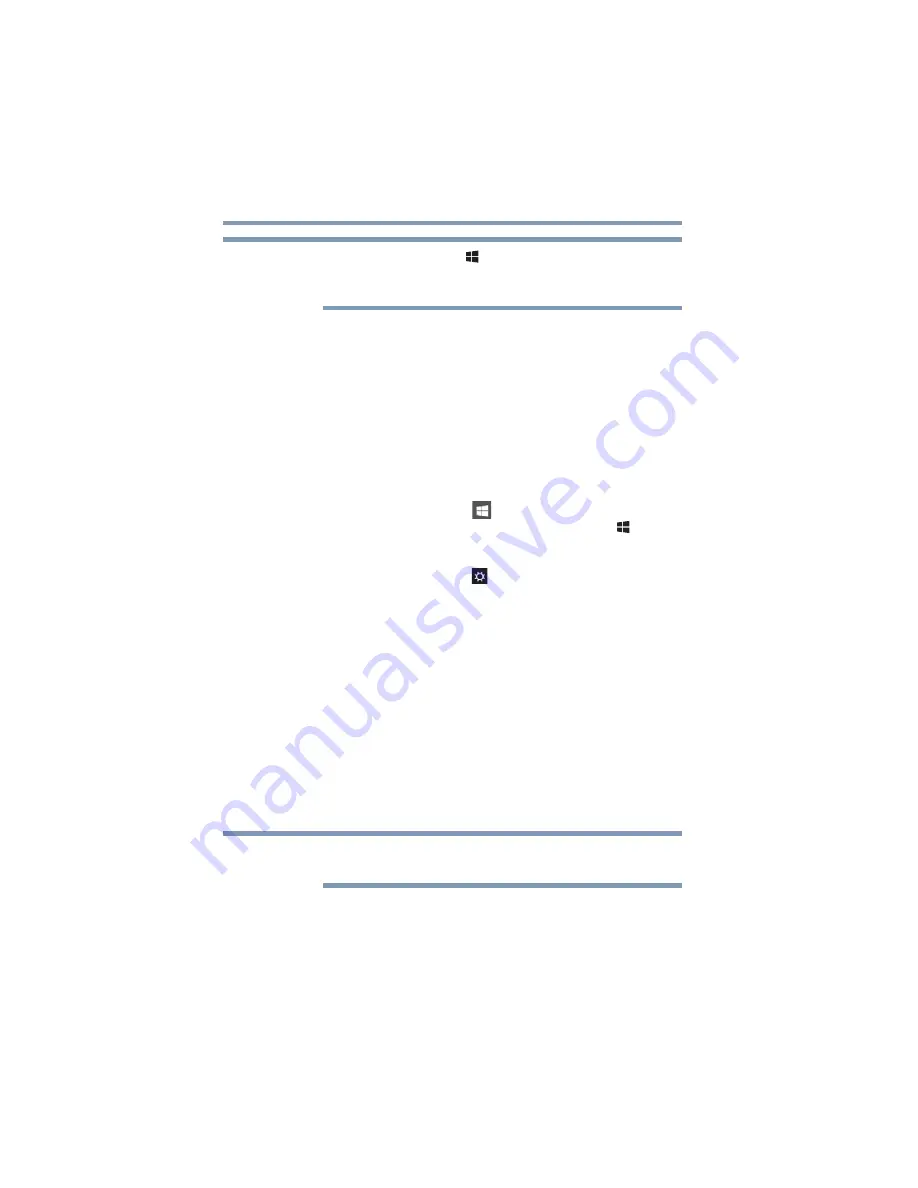
58
Getting Started
Customizing your computer’s settings
Press the
Windows
(
) +
P
keys navigate through the
options without activating a selection. Press
ENTER
to
activate a selection.
Adjusting the quality of the external display
To obtain the best picture quality from your television (or
other video display device), you may need to adjust the
video settings. See the video device documentation for
additional configuration steps.
Customizing your computer’s settings
You can go into your computer settings to make adjustments
to your computer to suit your needs.
1
Click or touch the
Start
(
) button in the lower-left
corner of the Desktop or press the
Windows
(
) key.
The Start menu opens.
2
Click or touch
Settings
(
) in the Start menu, and then
choose a category you wish to change.
Refer to your operating system documentation or Help and
Support for details.
You may also wish to customize your power usage settings.
For more information, see
. There
are additional custom settings you can choose. See
.
Caring for your computer
This section gives tips on cleaning and moving your
computer. For information about taking care of your
computer’s battery, see
“Taking care of your battery” on
.
Please handle your computer carefully to avoid
scratching or damaging the surface.
NOTE
NOTE
















































