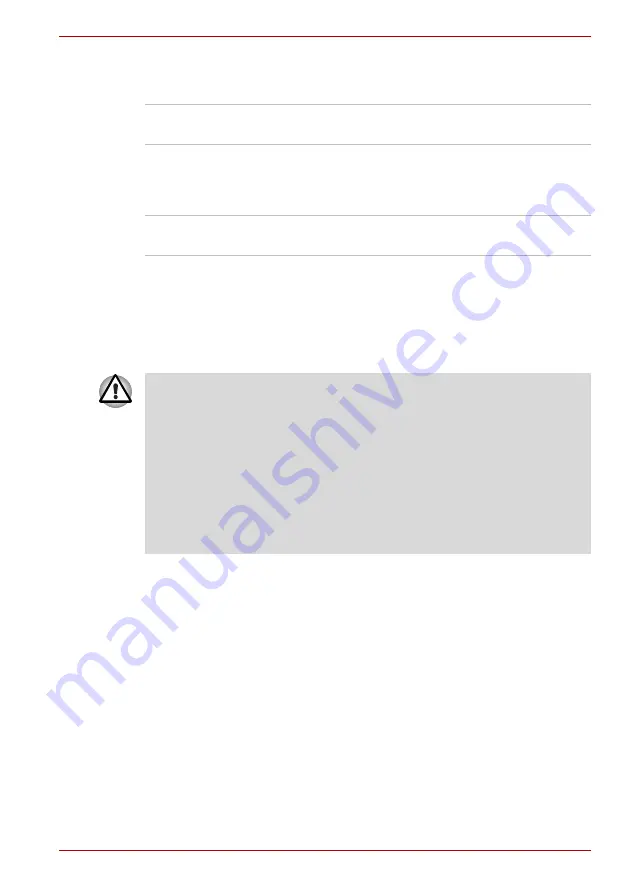
User’s Manual
6-3
Power and Power-Up Modes
Power indicator
Check the
Power
indicator to determine the power status:
Battery types
The computer has the following batteries:
■
Battery pack (4000 or 2000mAh)
■
Real Time Clock (RTC) battery
Battery pack
When the AC adaptor is not connected, the computer’s main power source
is a removable lithium ion battery pack, also referred to in this manual as
the main battery. You can purchase additional battery packs for extended
use of the computer away from an AC power source.
Before you remove the battery pack, set the computer to Hibernation Mode
or save your data and shut down the computer. Do not change the battery
pack while the AC adaptor is connected.
Green
Indicates power is being supplied to the
computer and the computer is turned on.
Blinking orange
Indicates power is being supplied to the
computer while the computer is in Standby
Mode. The indicator turns on for one second
and off for two seconds.
No light
Under any other conditions, the indicator does
not light.
■
The battery pack is a lithium ion battery, which can explode if not
properly replaced, used, handled or disposed of. Dispose of the battery
as required by local ordinances or regulations. Use only batteries
recommended by TOSHIBA as replacements.
■
Do not remove the battery pack while the computer is in Standby Mode.
Data is stored in RAM, so if the computer loses power it will be
lost.When the computer is powered off in Standby Mode, and the
AC adaptor is not connected, the main battery pack supplies power to
maintain data and programs in memory. If the battery pack is
completely discharged, Standby Mode does not function and the
computer loses all data in memory.
Summary of Contents for Satellite L100-108
Page 1: ...User s Manual L100 ...
Page 14: ...xiv User s Manual ...
Page 18: ...xviii User s Manual Table of Contents ...
Page 22: ...xxii User s Manual Preface ...
Page 43: ...User s Manual 1 15 Introduction ...
Page 44: ...1 16 User s Manual Introduction ...
Page 56: ...2 12 User s Manual The Grand Tour ...
Page 70: ...3 14 User s Manual Getting Started ...
Page 95: ...User s Manual 4 25 Operating Basics Protruded portion ...
Page 96: ...4 26 User s Manual Operating Basics ...
Page 104: ...5 8 User s Manual The Keyboard ...
Page 122: ...7 4 User s Manual HW Setup ...
Page 134: ...8 12 User s Manual Optional Devices ...
Page 162: ...B 10 User s Manual Display Controller and Modes ...
Page 186: ...Index 4 User s Manual Index ...
















































