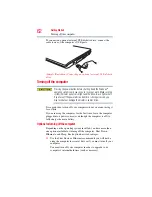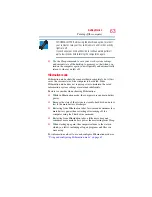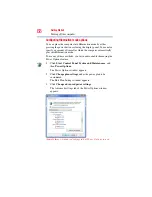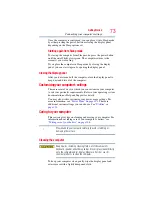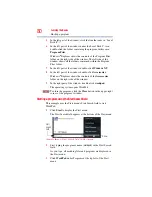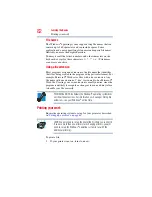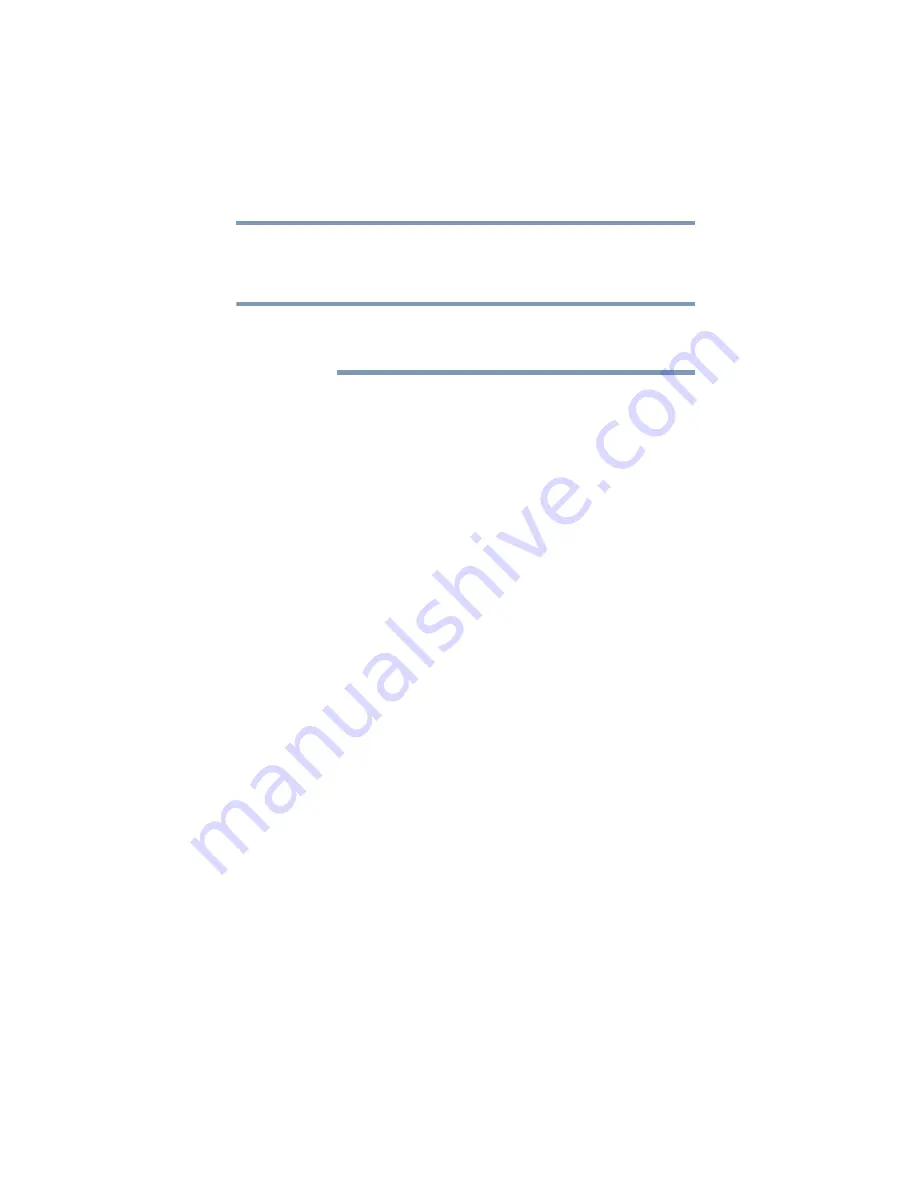
69
Getting Started
Turning off the computer
4
Click
Power buttons and lid
to display the actions that you
can configure.
5
Select
Hibernate
for the options you want.
These options can be set separately for how they operate while the
computer is running on battery power or while connected to AC
power.
❖
Lid close action
Set this option to
Hibernate
if you want the computer to
go into Hibernation mode when you close the display
panel.
❖
Power button action
Set this option to
Hibernate
if you want the computer to
go into Hibernation mode when you press the power
button.
❖
Start menu power button
Set this option to
Hibernate
if you want the computer to
go into Hibernation mode when you click the power
button in the Start menu.
6
Click
Apply
.
7
Click
OK
.
Once the computer is configured, you can place it into Hibernation
mode by either pressing the power button or closing the display
panel, depending on the Hibernation options set.
Starting again from Hibernation mode
To start up the computer from Hibernation mode, press the power
button until the on/off light glows green. The computer returns to
the screen(s) you were using.
If you put the computer in Hibernation mode by closing the display
panel, you can start it again by opening the display panel.
NOTE