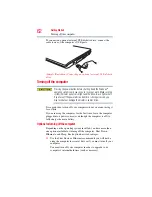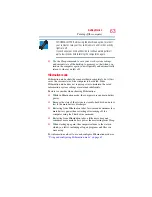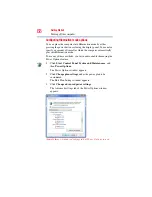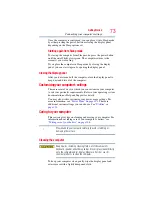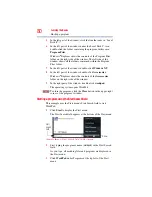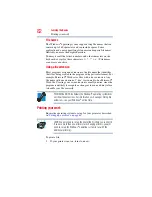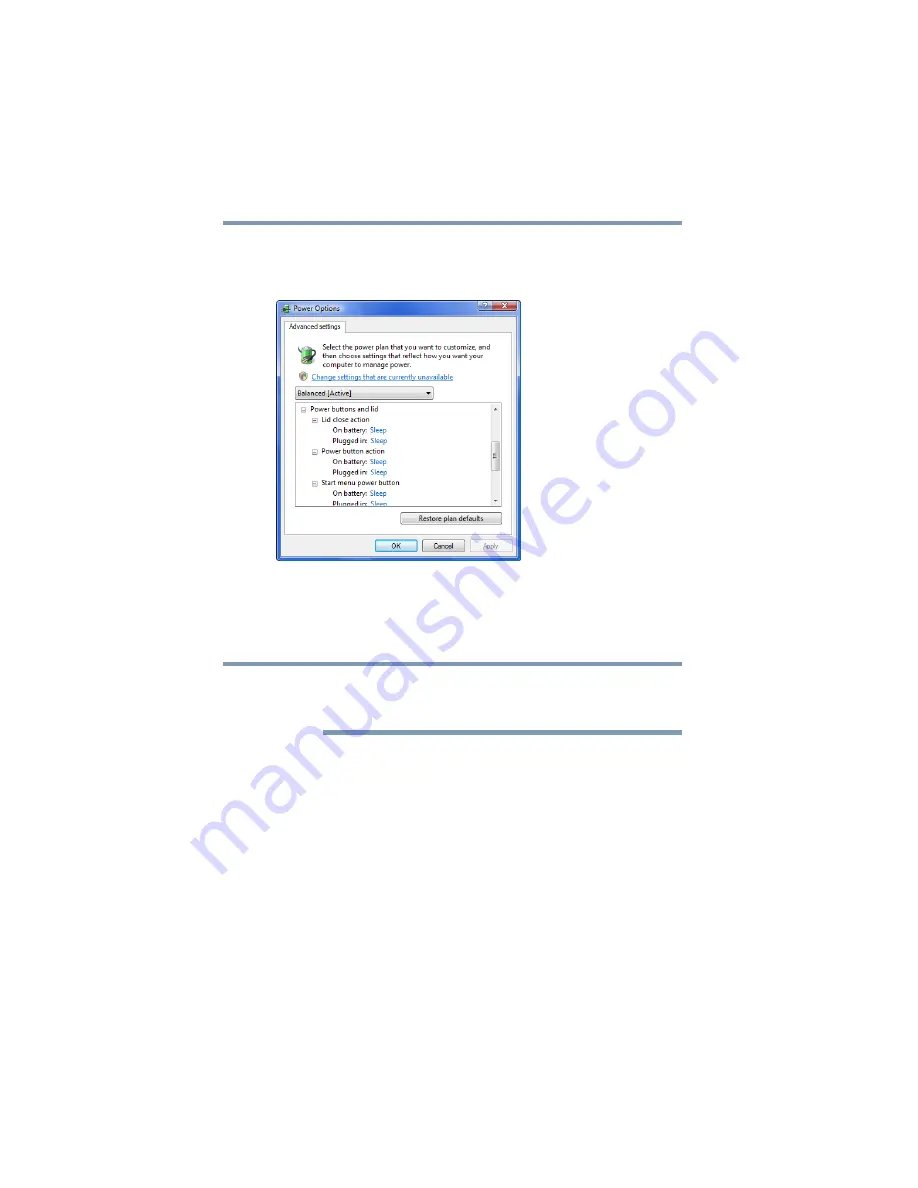
72
Getting Started
Turning off the computer
4
Click
Change advanced power settings
.
The Advanced settings tab of the Power Options window
appears.
(Sample Image) Advanced settings tab of Power Options screen
5
Click
Power buttons and lid
to display the actions that you
can configure.
6
Select
Sleep
for the options you want.
These options can be set separately for how they operate while the
computer is running on battery power or while connected to AC
power.
❖
Lid close action
Set this option to
Sleep
if you want the computer to go
into Sleep mode when you close the display panel.
❖
Power button action
Set this option to
Sleep
if you want the computer to go
into Sleep mode when you press the power button.
❖
Start menu power button
Set this option to
Sleep
if you want the computer to go
into Sleep mode when you click the power button in the
Start menu.
7
Click
Apply
.
8
Click
OK
.
NOTE