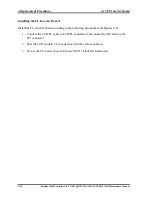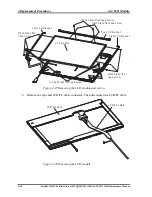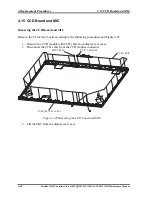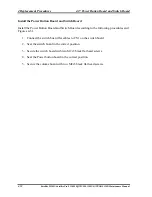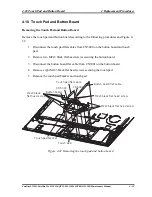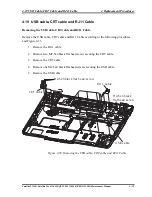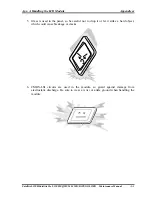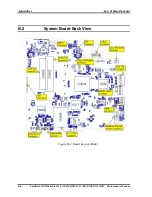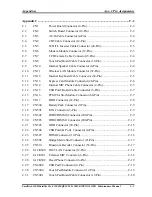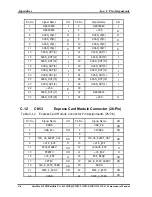Appendices
App-ii
Satellite L350D/Satellite Pro L350D/EQUIUM L350D/SATEGO L350D Maintenance Manual
Appendix Contents
Appendix A Handling the LCD Module
..........................................................................
A-1
Appendix B Board Layout
.................................................................................................
B-1
B.1
System Board Front View ......................................................................................B-1
B.2
System Board Back View ......................................................................................B-2
Appendix C Pin Assignments...................................................
Error! Bookmark not defined.
C.1 CN1 Power Board Connector (4-Pin) ...........
Error! Bookmark not defined.
C.2 CN2 Switch Board Connector (12-Pin) ........
Error! Bookmark not defined.
C.3 CN3 AC-In Cable Connector (4-Pin)............
Error! Bookmark not defined.
C.4 CN4 CRT Cable Connector (14-Pin) ............
Error! Bookmark not defined.
C.5 CN5 LCD/FL Inverter Cable Connector (40-Pin) ......
Error! Bookmark not
defined.
C.6 CN6 Modem Module Connector (12-Pin) ....
Error! Bookmark not defined.
C.7 CN7 CCD Camera Cable Connector (5-Pin)
Error! Bookmark not defined.
C.8 CN8 Touch Pad Board Cable Connector (12-Pin) ......
Error! Bookmark not
defined.
C.9 CN10 Internal Speaker Cable Connector (6-Pin)..........
Error! Bookmark not
defined.
C.10 CN11 Wireless LAN Module Connector (52-Pin)........
Error! Bookmark not
defined.
C.11 CN12 Internal Keyboard Cable Connector (34-Pin).....
Error! Bookmark not
defined.
C.12 CN13 Express Card Module Connector (26-Pin) .........
Error! Bookmark not
defined.
C.13 CN14 Internal MIC Phone Cable Connector (2-Pin) ....
Error! Bookmark not
defined.
C.14 CN15 USB Port2 Board Cable Connector (5-Pin)........
Error! Bookmark not
defined.
C.15 CN16 PCMCIA Slot Module Connector (68-Pin) ........
Error! Bookmark not
defined.
C.16 CN17 HDD Connector (22-Pin)......................
Error! Bookmark not defined.
Summary of Contents for Satellite L350D series
Page 13: ...Chapter 1 Hardware Overview ...
Page 63: ...Chapter 3 Diagnostic Programs ...
Page 66: ......
Page 130: ...Chapter 4 Replacement Procedures 4 1 ...
Page 193: ...6000 1 次 Appendices ...