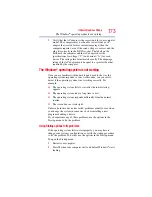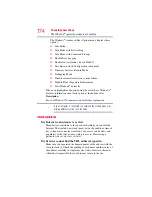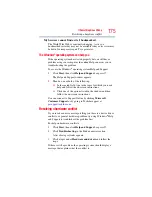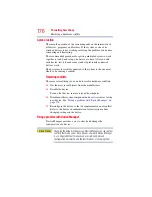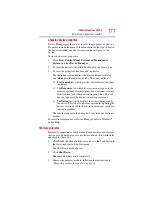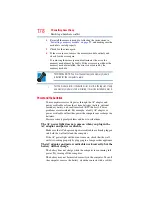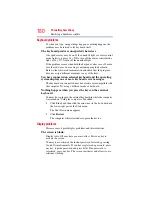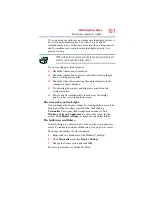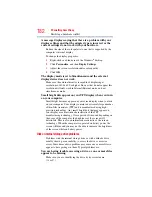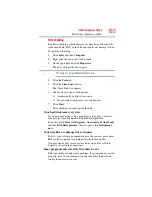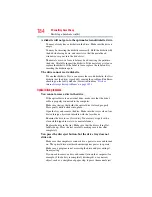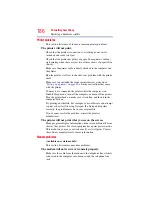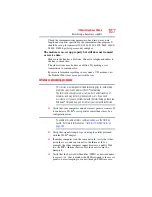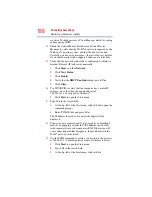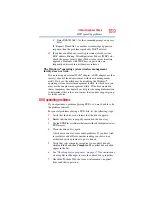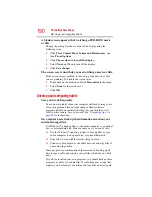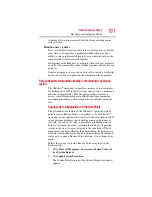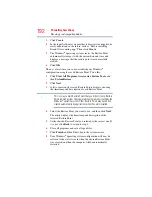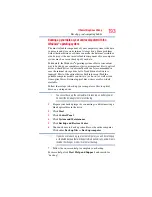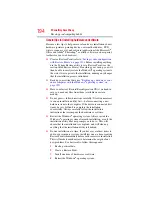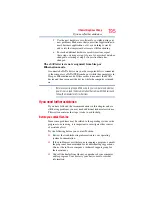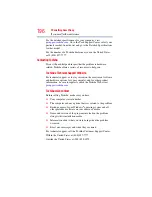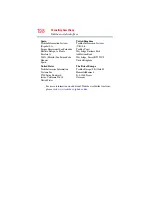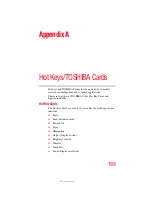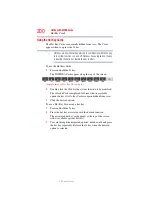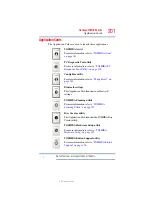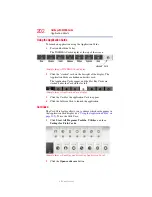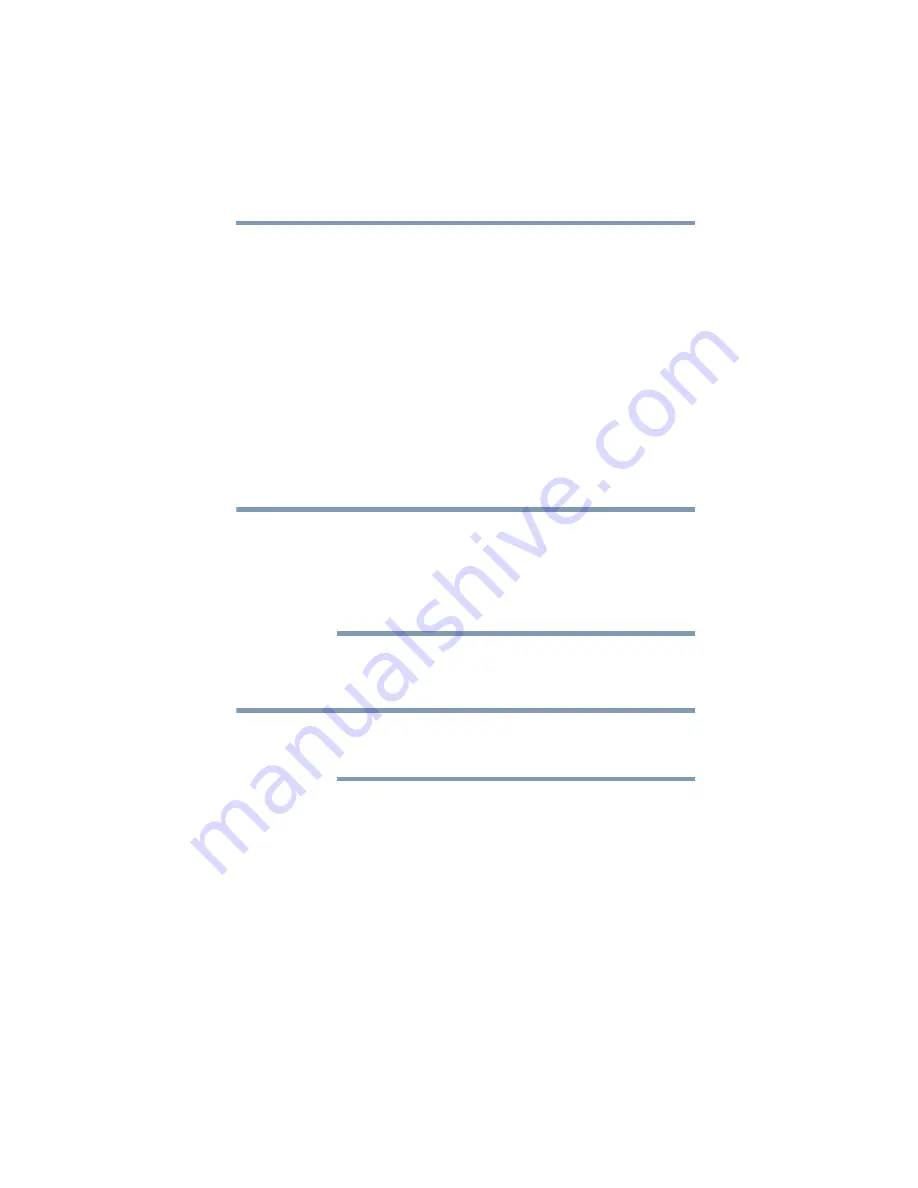
187
If Something Goes Wrong
Resolving a hardware conflict
Check the communications parameters (baud rate, parity, data
length and stop bits) specified in the communications program. It
should be set up to transmit at 300, 1200, 2400, 4800, 9600, 14400,
28800, 33600 bps (bits per second) or higher.
The modem is on, set up properly but still does not transmit
or receive data.
Make sure the line has a dial tone. Connect a telephone handset to
the line to check this.
The other system may be busy or off line. Try making a test
transmission to someone else.
For more information regarding your system’s V.92 modem, visit
the Toshiba Web site at
Wireless networking problems
This section provides general troubleshooting tips for networking
problems, specifically wireless (Wi-Fi
®
) networking.
The terms and concepts used assume a basic understanding of
networks, and may be for more advanced users. If you need
assistance or if you are not familiar with the terminology, please see
Windows
®
Help and Support or contact your computer technician.
❖
Verify that your computer can detect access points or routers. If
it can detect a Wi-Fi
®
access point or router then it may be a
configuration issue.
To enable or disable wireless communication, use the Hot Key
Fn+F8
. For more information see
.
❖
Verify that signal strength is good using the utility provided
with the Wi-Fi
®
adapter.
❖
If another computer is on the same network, verify that it has
network access, and can connect to the Internet. If, for
example, the other computer cannot browse to a public Web
site, the ISP’s (Internet Service Provider) service may be
disrupted.
❖
Verify that the Service Set Identifier (SSID), or network name,
is correct—i.e., that it matches the SSID assigned to the access
point you are attempting to connect through. SSIDs are case-
NOTE
NOTE