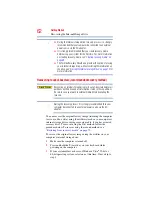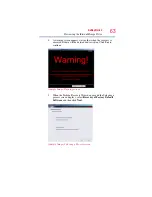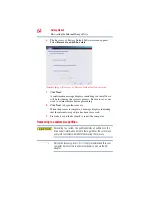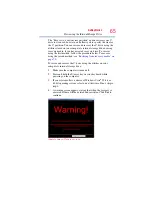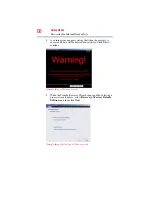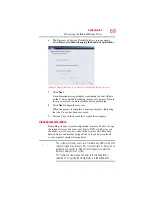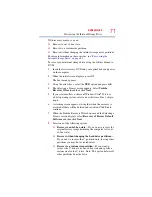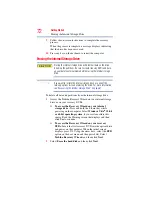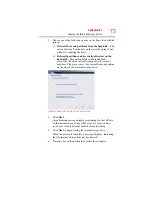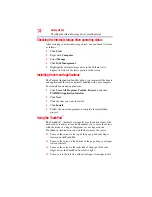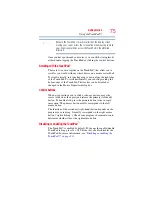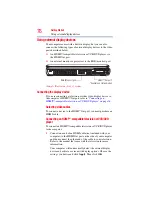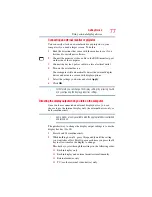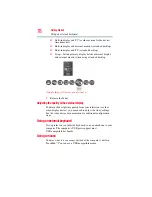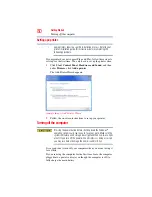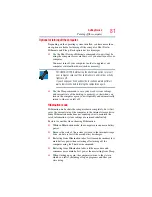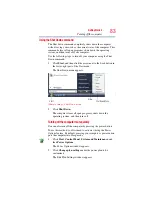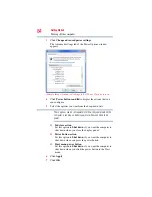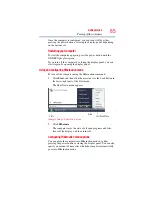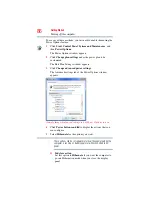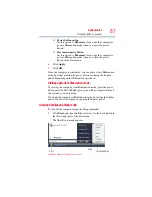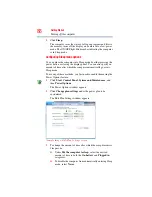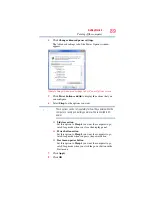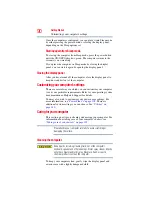76
Getting Started
Using external display devices
Using external display devices
Your computer comes with a built-in display, but you can also
connect the following types of external display devices to the video
ports described below:
❖
An HDMI™-compatible television or VCR/DVD player via
the HDMI Out port
❖
An external monitor or projector via the RGB (monitor) port
(Sample Illustration) Side of system
Connecting the display device
If you are connecting a television or other video display device to
the computer’s HDMI™ Out port, refer to
HDMI™-compatible television or VCR/DVD player” on page 76
Selecting video cables
To connect a device to the HDMI
™
Out port, you must purchase an
HDMI cable.
Connecting an HDMI™-compatible television or VCR/DVD
player
To connect an HDMI™-compatible television or VCR/DVD player
to the computer:
1
Connect one end of an HDMI cable (not included with your
computer) to the HDMI Out port on the side of your computer,
and then connect the other end of the cable to your television.
Refer to the manual that came with the television for more
information.
Your computer will automatically detect the external display
device and activate a screen with display options. Choose the
settings you desire and click Apply. Then click OK.
HDMI™ Out port*
RGB (Monitor) port
*Available on certain models