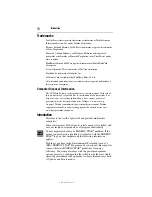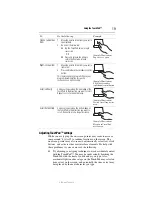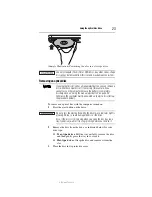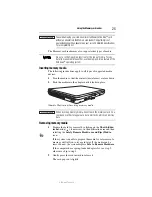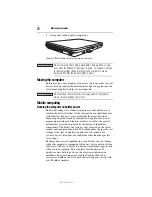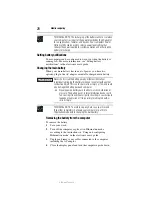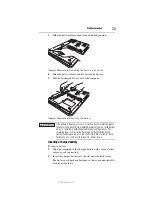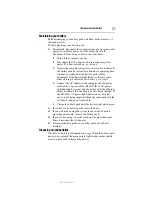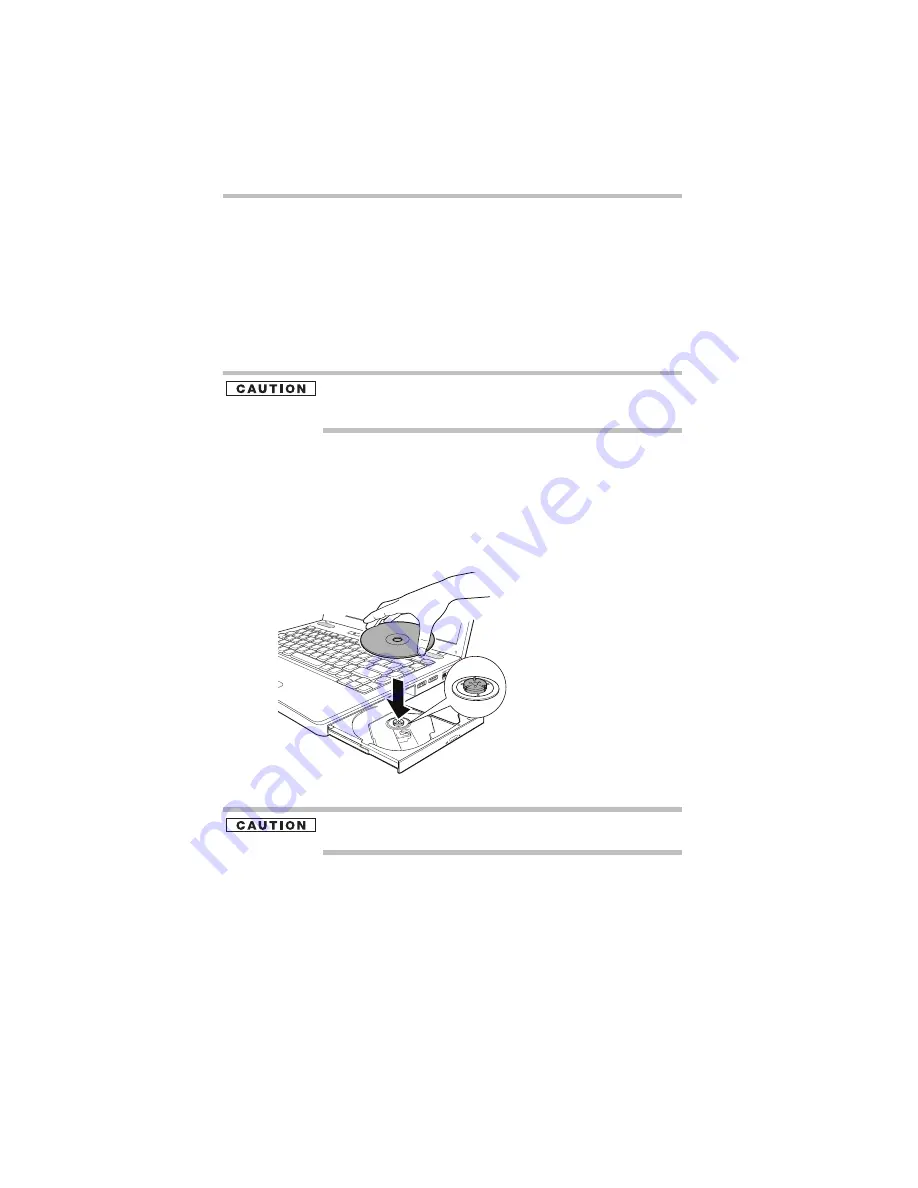
22
Using the optical disc drive
5.375 x 8.375 ver 3.1
Inserting an optical disc
1
Make sure the computer is turned on and the drive’s in-use
indicator light is off.
2
If you have a tray-type drive, press the drive’s eject button to
eject the disc tray. After the tray slides partially out of the
drive, grasp the tray and pull it fully open.
3
Hold the disc by its edges and check that it is clean and free of
dust.
Handle DVDs and CDs carefully, making contact only with the center
hole and edge. Do not touch the surface of the disc. Do not stack
discs. If you incorrectly handle the discs, you could lose data.
4
Insert the disk into the drive according to the instructions
below for your drive type.
❖
Tray-type drive
: With the label facing up, gently press the
disc onto the center spindle until it clicks into place. Make
sure the disc is completely on the spindle and is lying flat
on the tray. Then, push the disc tray in by pressing gently
on the center of the tray until it clicks into place.
(Sample Illustration) Positioning the disc in a tray-type drive
If you insert the disc incorrectly, it may jam the drive. If this happens,
contact Toshiba support for assistance.
❖
Slot-type drive
: With the label facing up, carefully place
the disc partially into the slot until the disc stops or the
drive starts pulling the disc in.