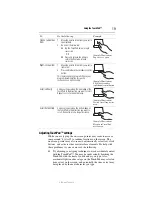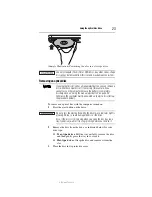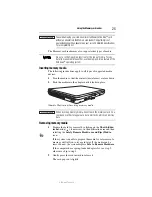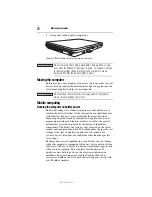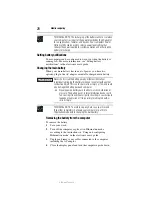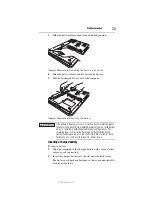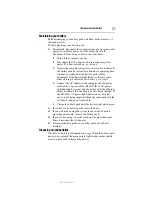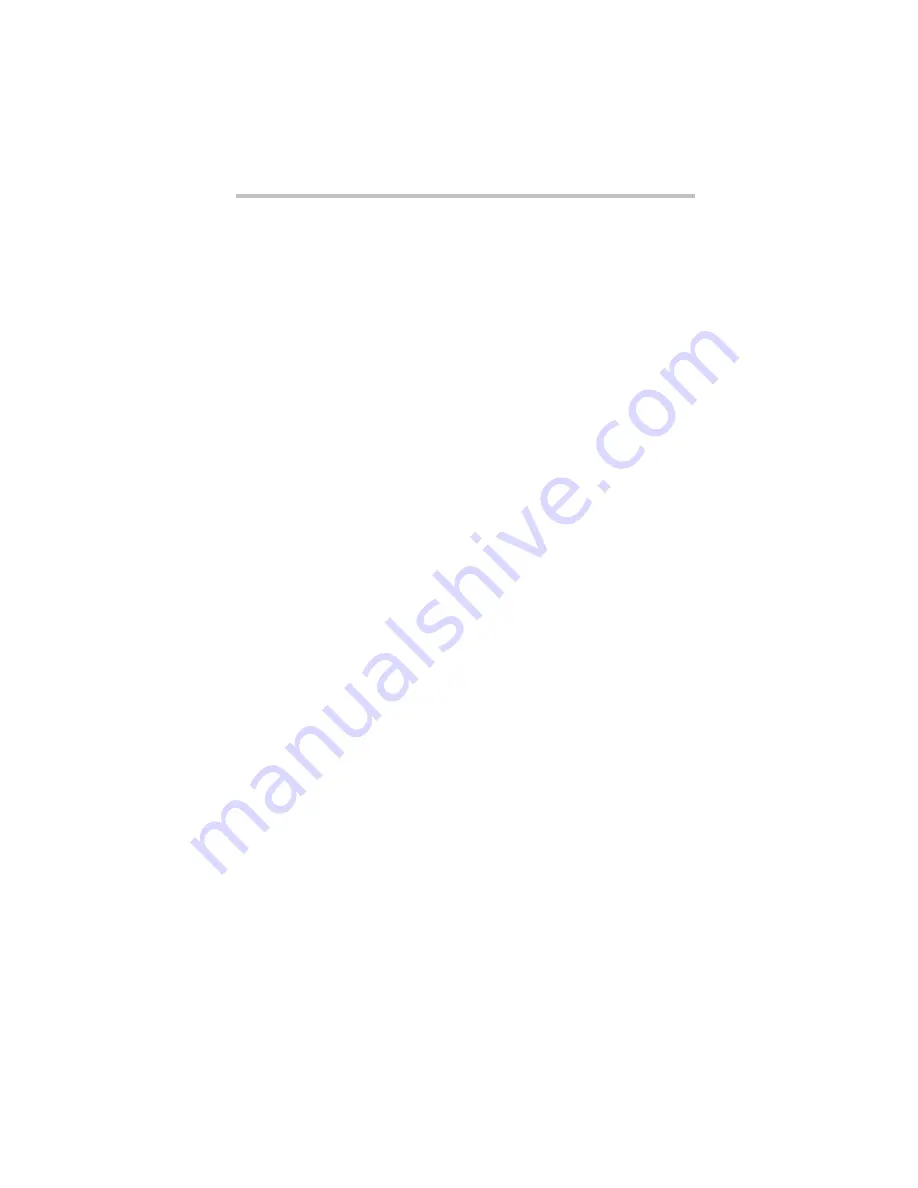
33
If something goes wrong
5.375 x 8.375 ver 3.1
If something goes wrong
Problems that are easy to fix
Your program stops responding.
If you are working with a program that suddenly freezes all
operations, chances are the program has stopped responding. You
can exit the failed program without shutting down the operating
system or closing other programs.
To close a program that has stopped responding:
1
Press
Ctrl
,
Alt
,
and
Del
simultaneously (once), then click
Start
Task Manager
.
The Windows
®
Task Manager window appears.
2
Click the
Applications
tab.
If a program has stopped responding, the words “not
responding” appear beside its name in the list.
3
Select the program you want to close, then click
End Task
.
Closing the failed program should allow you to continue
working. If it does not, continue with the next step.
4
Close the remaining programs one by one by selecting the
program name, then
End Task
.
Closing all programs should allow you to continue working. If
it does not, power off your computer and then restart it.
Problems when you turn on the computer
These problems may occur when you turn on the power.
The computer will not start.
Make sure you attached the AC adaptor and power cord/cable
properly or installed a charged battery.
Press and hold the power button for at least 10 seconds.
If you are using the AC adaptor, check that the wall outlet is
working by plugging in another device, such as a lamp.
Verify that the computer is on by looking at the ON/OFF indicator.
If the indicator is glowing, the computer is on. Also, try turning the
computer off and then on.
If you are using an AC adaptor, verify that the computer is receiving
power from the external power source by looking at the AC power
light. If the indicator is glowing, the computer is connected to a live
external power source.