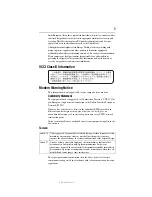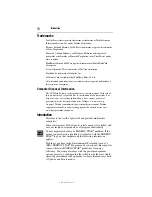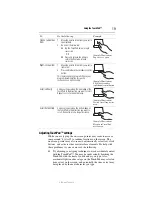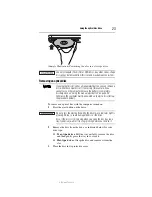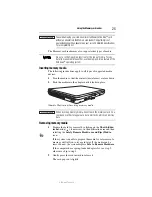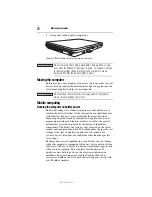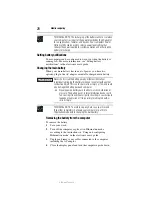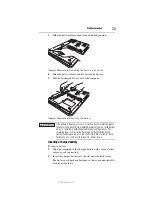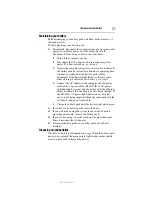17
Learning the basics
5.375 x 8.375 ver 3.1
❖
If you are copying files to a USB flash drive, connect a
USB flash drive of the required minimum capacity (as
specified in the Recovery Media Creator utility) to your
computer.
All information stored on your DVDs or USB flash drive(s) will be
erased during the process of copying the recovery files. Be sure to
save the information stored on your external media to another
storage device before executing this procedure, or use blank media.
5
Click the
Create
button in the TOSHIBA Recovery Media
Creator utility dialog box.
6
Follow the on-screen prompts to complete the copy process.
If you are copying the recovery files to DVDs, be sure to label each
DVD in the set sequentially (for example, “1 of 3,” “2 of 3,” etc.), so
that you will know in which order to insert the discs during recovery.
For complete information on recovering your system, please see the
“Recovering the Internal Storage Drive” section in the electronic
User’s Guide preinstalled on your computer.
Learning the basics
Computing tips
❖
Save your work frequently.
Your work stays in the computer’s temporary memory until
you save it to the internal storage drive. If the network you are
using goes down and you must restart your computer to
reconnect, or your battery runs out of charge while you are
working, you will lose all work since you last saved.
HINT: Some programs have an automatic save feature that can be
activated. This feature saves your file to the internal storage drive at
preset intervals. See your software documentation for details.
❖
Back up your files to external media on a regular basis. Label
the backup copies clearly and store them in a safe place.
❖
Scan all new files for viruses.
❖
Do not turn off the computer if a drive indicator light indicates
a drive is active.
The Windows
®
operating system records information, such as your
desktop setup, during its shutdown procedure. If you do not let the
Windows
®
operating system shut down normally, details such as
new icon positions may be lost.