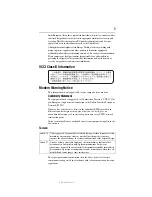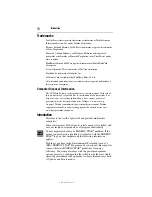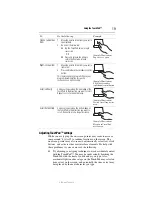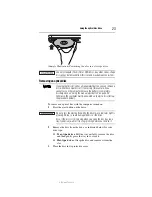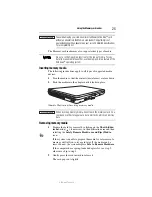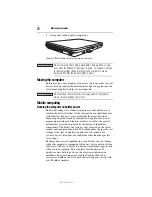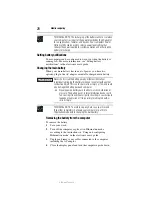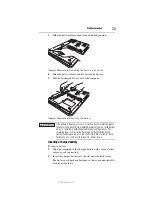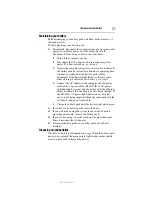18
Using the TouchPad™
5.375 x 8.375 ver 3.1
Using the TouchPad™
You can use the TouchPad™ (the small, touch-sensitive area in
front of the keyboard) and the adjacent control buttons to:
❖
Move the pointer on the screen
❖
Select an item on the screen
❖
Open or activate an item on the screen
❖
Scroll through a document or information
(Sample Illustration) The TouchPad and associated control buttons
Refer to the table below for specific instructions on performing
each operation.
The
pointer
is the icon (usually an arrow) that moves on the screen
when you slide your finger across the TouchPad or move a mouse
connected to your computer.
To: Do
the
following:
Example:
Move the on-screen
pointer
Slide your finger across the TouchPad in the
direction you want to move the pointer.
To move the pointer a longer distance, slide
your finger several times across the
TouchPad in the preferred direction.
(Sample Illustration)
Pointer moves to the right
Select an item
1
Move the pointer to the item you want to
select.
2
Do one of the following:
❖
Tap the TouchPad once
OR
❖
Press and release the primary
(left-hand) control button
(Sample Illustration)
Tap once to select
Secondary control button
Primary control button
TouchPad™